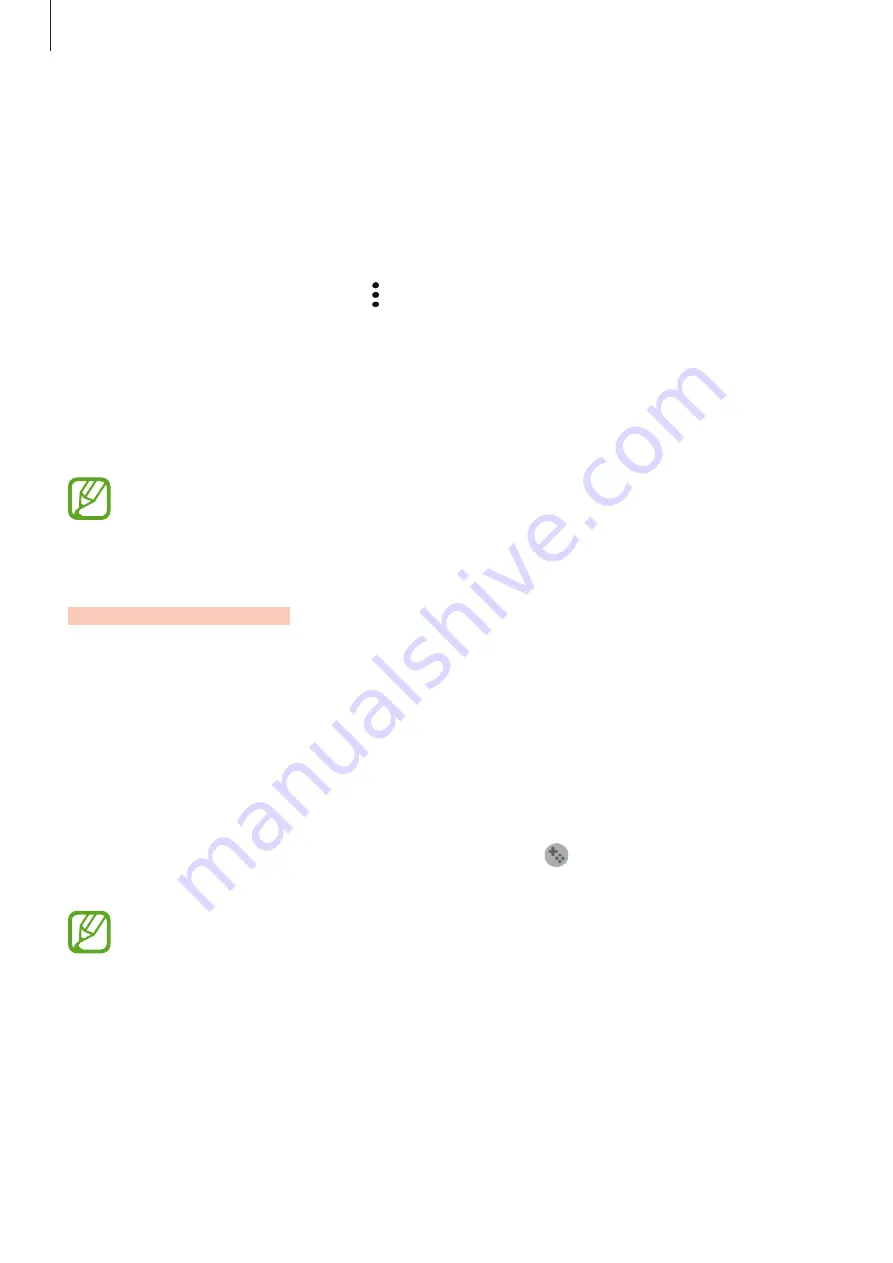
Apps and features
156
Removing a game from Game Launcher
Tap and hold a game and tap
Remove from Game Launcher
.
Changing the performance mode
You can change the game performance mode.
Launch the
Game Launcher
app, tap
→
Game performance
, and then select the mode you
want.
•
Focus on power saving
: This saves battery power while playing games.
•
Balanced
: This balances the performance and the battery usage time.
•
Focus on performance
: This focuses on giving you the best possible performance while
playing games.
Battery power efficiency may vary by game.
Game Booster
Introduction
Game Booster lets you play games in a better environment and provides you with useful
options via the Game Booster panel.
Using Game Booster
To open the Game Booster panel while playing games, tap
on the navigation bar. If the
navigation bar is hidden, drag upwards from the bottom of the screen to show it.
Available options may vary depending on the game.






























