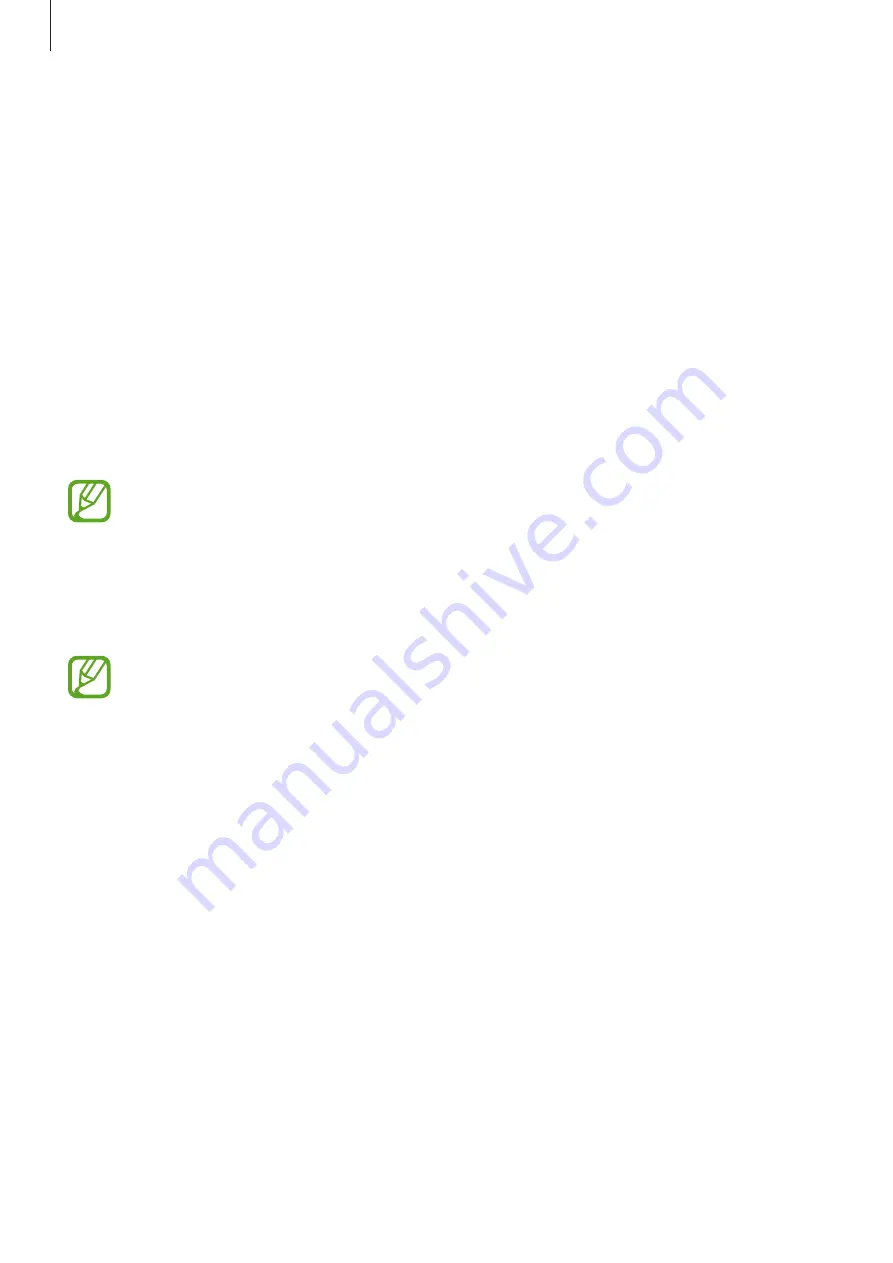
Apps and features
95
Setting up Samsung Pay
When running this app for the first time or restart it after performing a data reset, follow the
on-screen instructions to complete the initial setup.
1
Launch the
Samsung Pay
app.
2
Sign in to your Samsung account.
3
Read and agree to the terms and conditions.
4
Register your fingerprint to use when making payments.
5
Create a PIN to use when making payments.
This PIN will be used to verify various actions in Samsung Pay, such as making
payments and unlocking the app.
Registering cards
You can easily register cards by capturing their images with the camera.
You can check the cards that support this feature from the Samsung Pay website
(
Launch the
Samsung Pay
app and follow the on-screen instructions to complete your card
registration.
















































