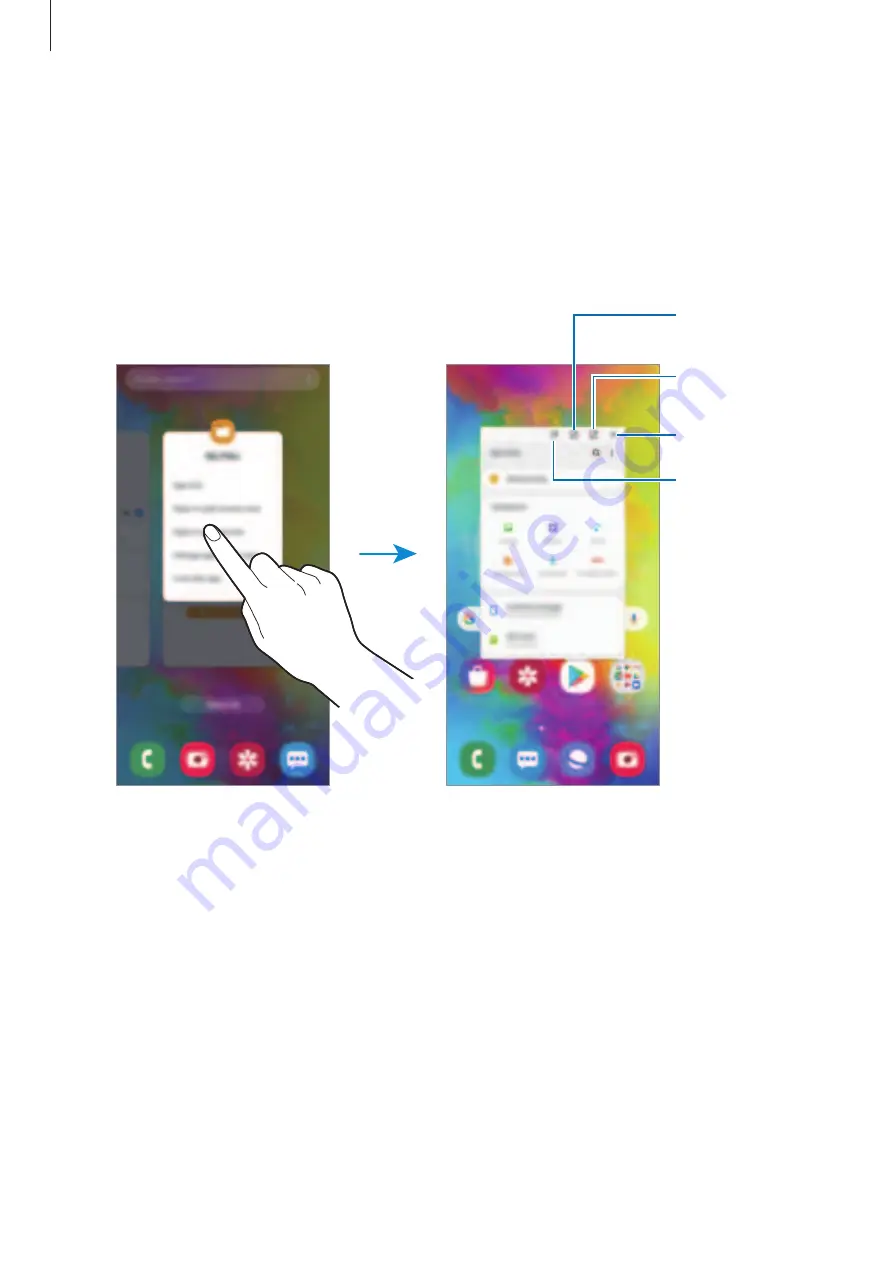
Apps and features
93
Pop-up view
1
Tap the Recents button to open the list of recently used apps.
2
Swipe to the left or right, tap an app’s icon, and then tap
Open in pop-up view
.
The app screen will appear in the pop-up view.
Minimise the
window.
Close the app.
Maximise the
window.
Adjust the
transparency
level.
Moving pop-up windows
To move a pop-up window, tap the window’s toolbar and drag it to a new location.
Содержание SM-M305M/DS
Страница 25: ...Basics 25 ...






























