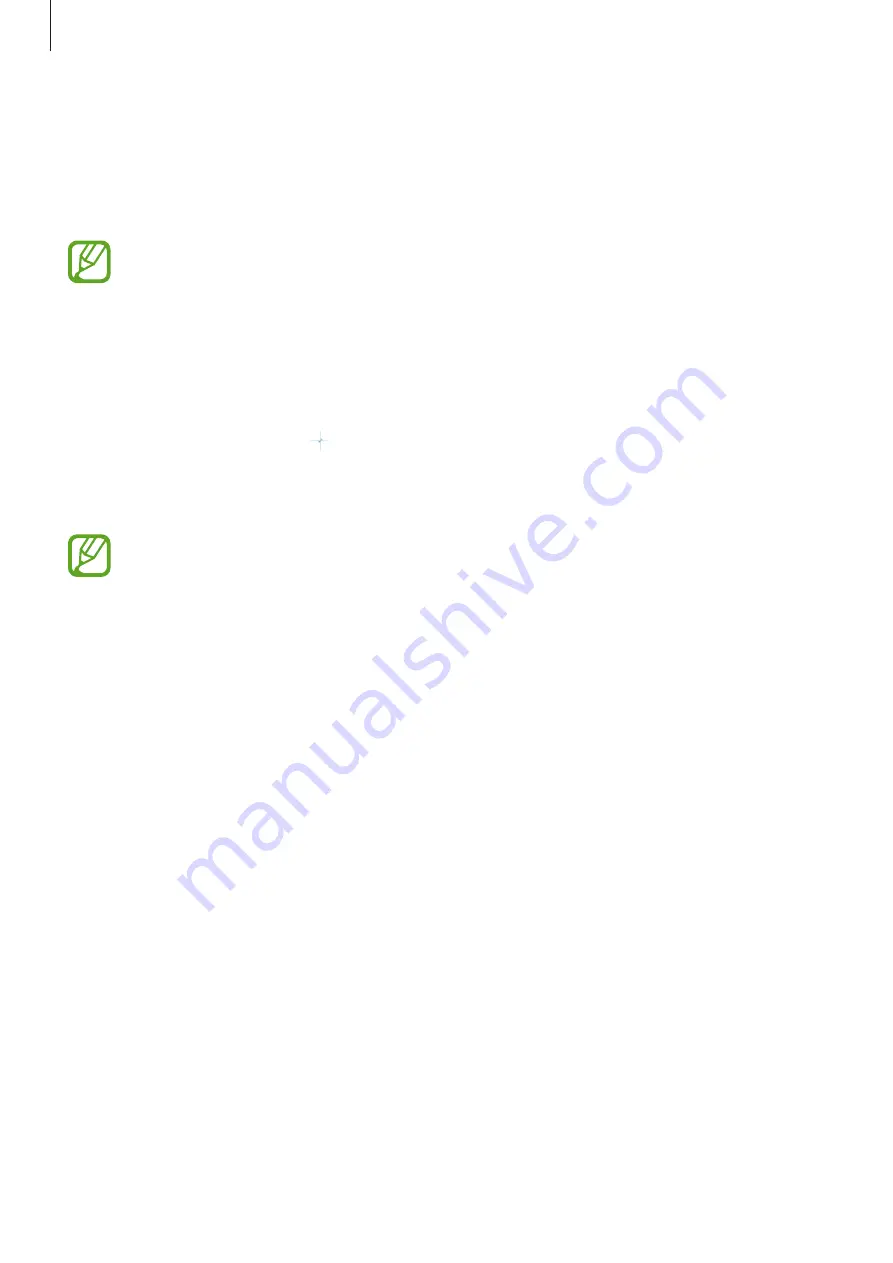
Basics
46
Setting the Lock screen stories
You can set the device to display various images and content on the locked screen. If this
feature is activated, the content on the locked screen changes every time you turn on the
screen.
This feature may not be available depending on the region or service provider.
1
Launch the
Settings
app, tap
Lock screen
→
Lock Screen Stories
and tap the switch to
activate it.
2
Tap
Follow categories
and select the categories of the content you want to display on
the locked screen. Or, tap
to add your own images.
To change the auto update settings for the stories, tap
Update Stories
, and then select an
option.
You may incur additional charges when updating the stories via the mobile network.
Changing the screen lock method
To change the screen lock method, launch the
Settings
app, tap
Lock screen
→
Screen lock
type
, and then select a method.
When you set a pattern, PIN, password, or your biometric data for the screen lock method,
you can protect your personal information by preventing others from accessing your device.
After setting the screen lock method, the device will require an unlock code whenever
unlocking it.
•
Swipe
: Swipe in any direction on the screen to unlock it.
•
Pattern
: Draw a pattern with four or more dots to unlock the screen.
•
PIN
: Enter a PIN with at least four numbers to unlock the screen.
•
Password
: Enter a password with at least four characters, numbers, or symbols to unlock
the screen.
Содержание SM-M305M/DS
Страница 25: ...Basics 25 ...






























