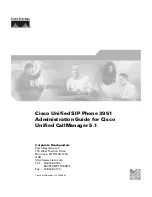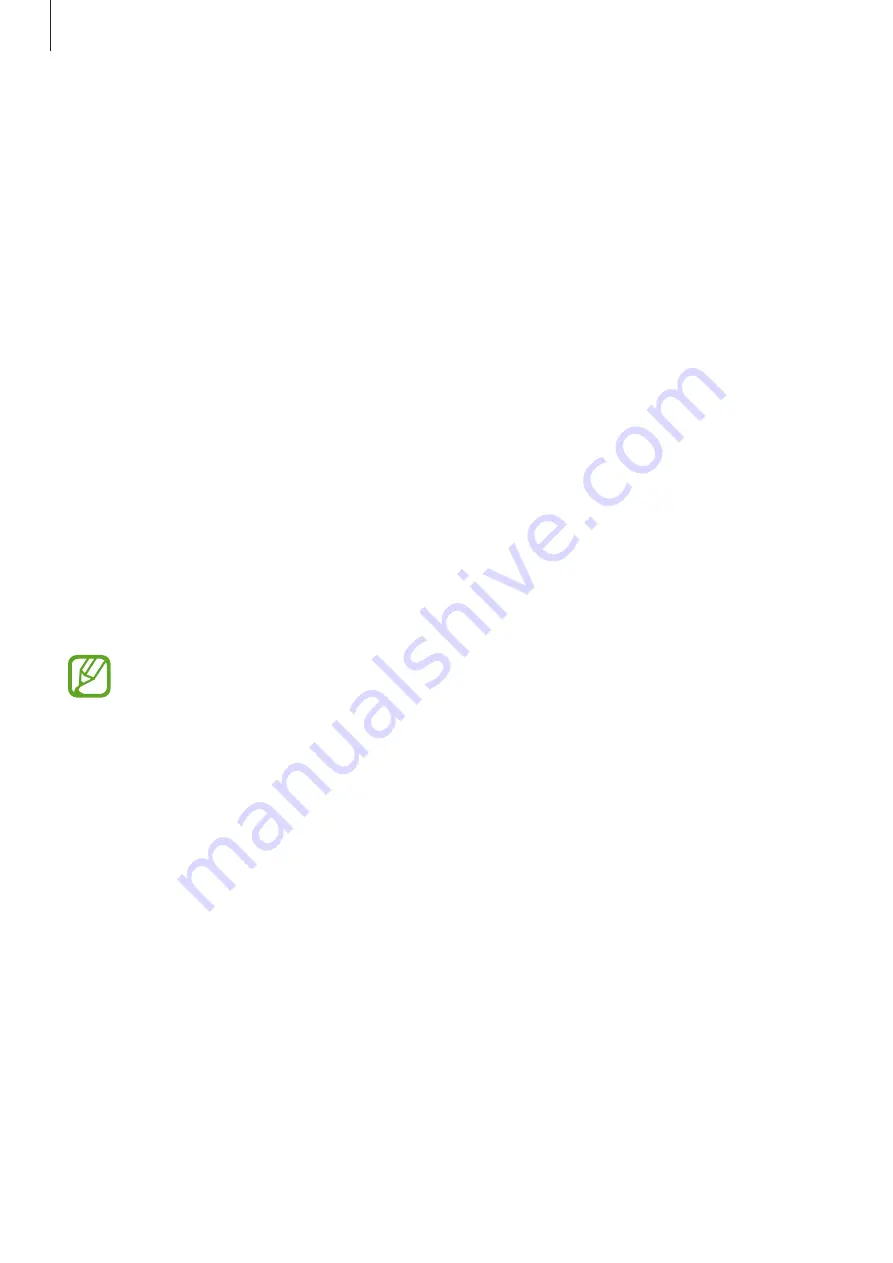
Settings
132
Accounts and backup
Options
Sync, back up, or restore your device’s data using Samsung Cloud. You can also register and
manage accounts, such as your Samsung account or Google account, or transfer data to or
from other devices via Smart Switch.
On the Settings screen, tap
Accounts and backup
.
•
Accounts
: Add your Samsung and Google accounts, or other accounts, to sync with.
•
Backup and restore
: Keep your personal information, app data, and settings safe on your
device. You can back up your sensitive information and access it later. You must sign in to
your Google or Samsung account to back up or restore data. Refer to
for more information.
•
Samsung Cloud
: Manage the content that you want to store securely in Samsung Cloud.
Check the usage status of your Samsung Cloud storage, and sync, back up, and restore
your data. Refer to
for more information.
•
Smart Switch
: Launch Smart Switch and transfer data from your previous device. Refer to
Transferring data from your previous device (Smart Switch)
for more information.
Regularly back up your data to a safe location, such as Samsung Cloud or a computer,
so that you can restore it if the data is corrupted or lost due to an unintended factory
data reset.
Backup and restore
Keep your personal information, app data, and settings safe on your device. You can back up
your sensitive information and access it later. You must sign in to your Google or Samsung
account to back up or restore data.
Using a Samsung account
On the Settings screen, tap
Accounts and backup
→
Backup and restore
→
Back up data
for the Samsung account, tick items you want to back up, and then tap
Back up
.
Data will be backed up to Samsung Cloud. Refer to
for more information.
To restore backup data from Samsung Cloud using a Samsung account, tap
Restore data
.
Select a device and the data types you want to restore and tap
Restore
. The selected data will
be restored to your device.