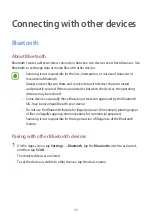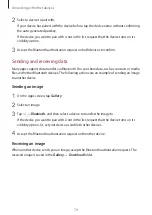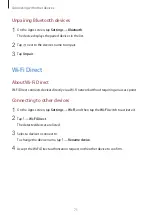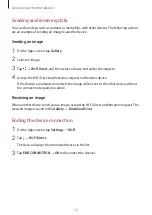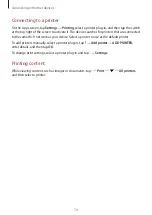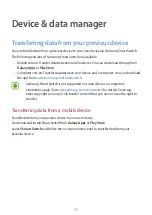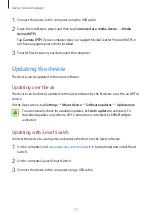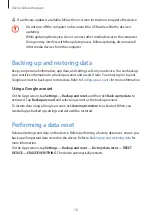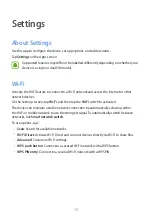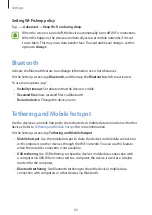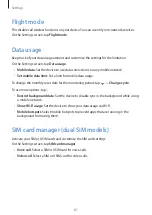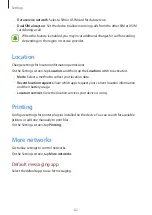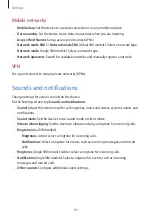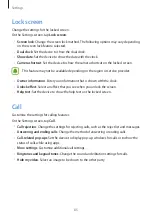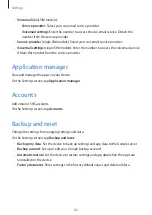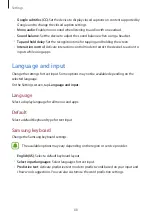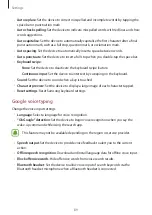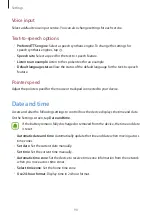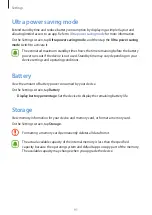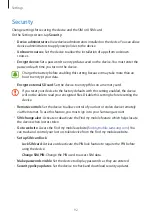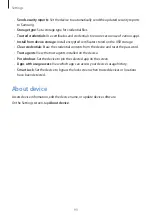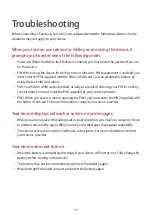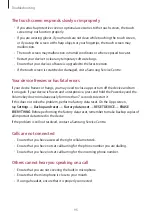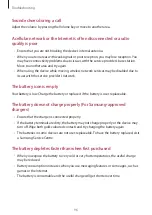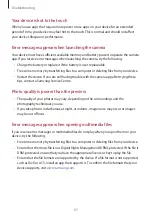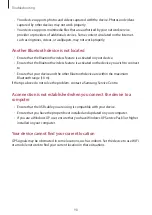Settings
83
Mobile networks
•
Mobile data
: Set the device to use data connections on any mobile network.
•
Data roaming
: Set the device to use data connections when you are roaming.
•
Access Point Names
: Set up access point names (APNs).
•
Network mode SIM 1
/
Network mode SIM 2
(dual SIM models): Select a network type.
Network mode
(single SIM models): Select a network type.
•
Network operators
: Search for available networks and manually register a network.
VPN
Set up and connect to virtual private networks (VPNs).
Sounds and notifications
Change settings for various sounds on the device.
On the Settings screen, tap
Sounds and notifications
.
•
Sound
: Adjust the volume level for call ringtones, music and videos, system sounds, and
notifications.
•
Sound mode
: Set the device to use sound mode or silent mode.
•
Vibrate when ringing
: Set the device to vibrate and play a ringtone for incoming calls.
•
Ringtone
(dual SIM models):
–
Ringtones
: Add or select a ringtone for incoming calls.
–
Notifications
: Select a ringtone for events, such as incoming messages and missed
calls.
•
Ringtones
(single SIM models): Add or select a ringtone for incoming calls.
•
Notification
(single SIM models): Select a ringtone for events, such as incoming
messages and missed calls.
•
Other sounds
: Configure additional sound settings.