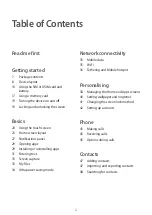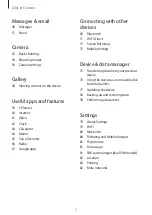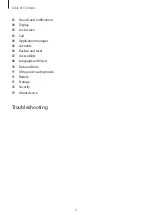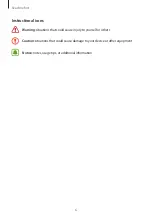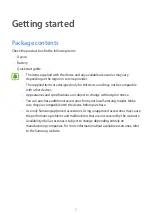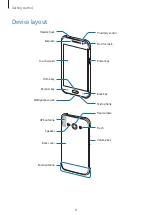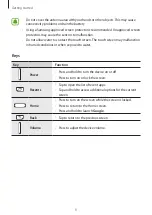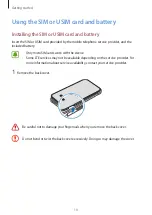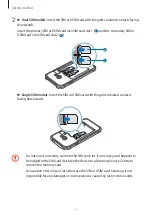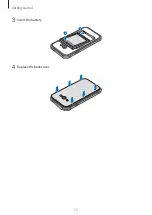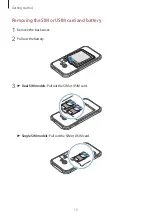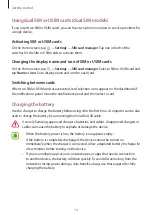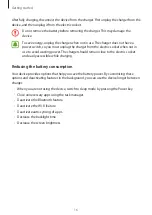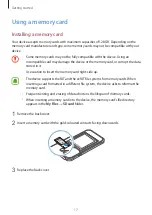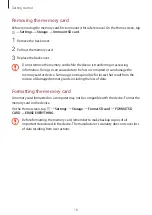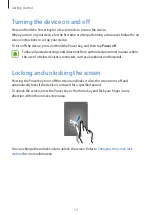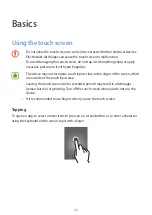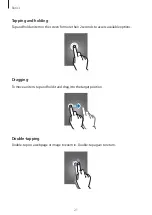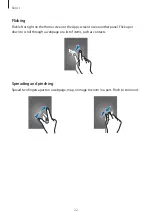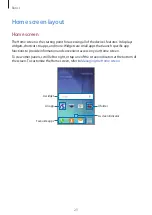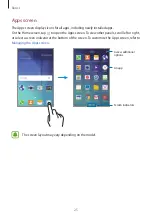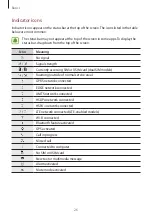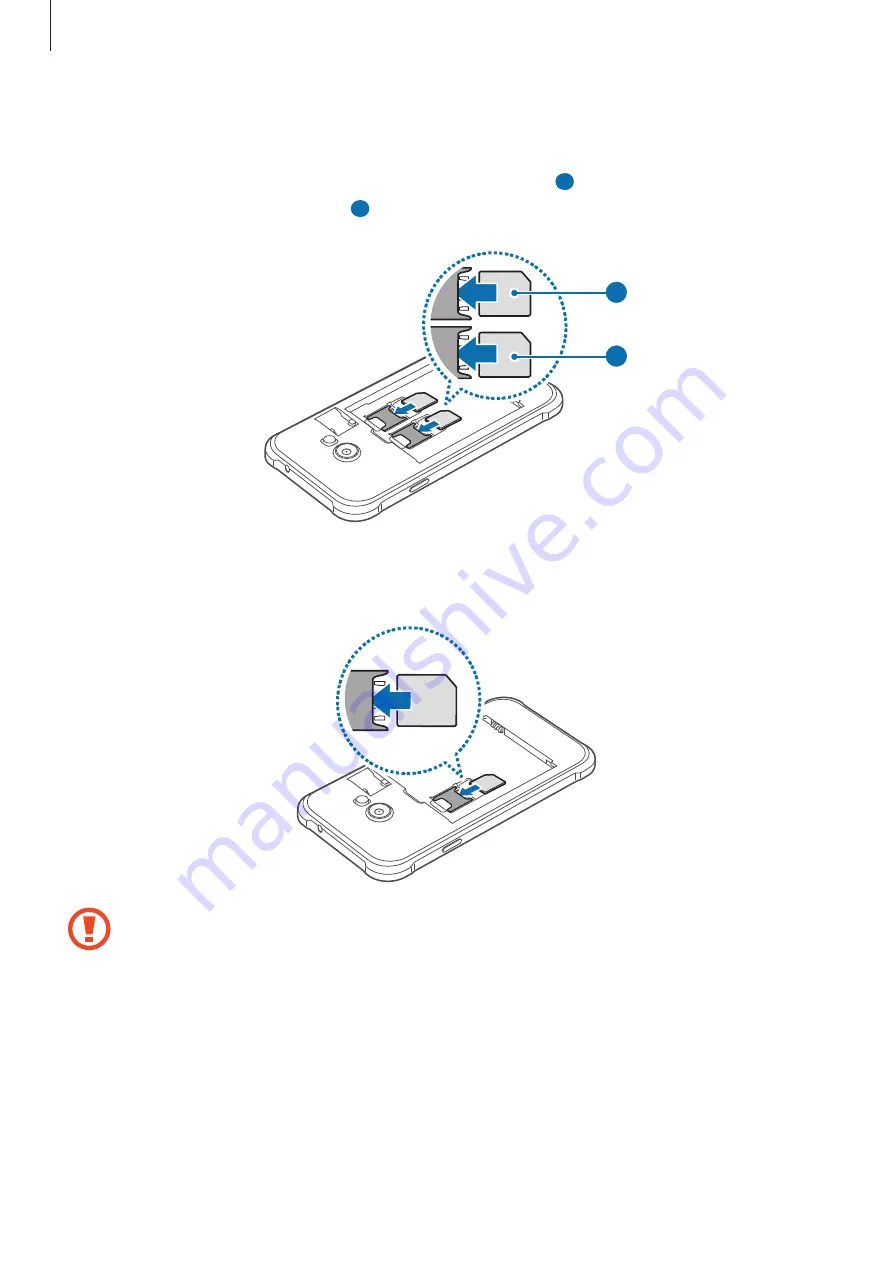
Getting started
11
2
►
Dual SIM models
: Insert the SIM or USIM card with the gold-coloured contacts facing
downwards.
Insert the primary SIM or USIM card into SIM card slot 1 (
1
) and the secondary SIM or
USIM card into SIM card slot 2 (
2
).
2
1
►
Single SIM models
: Insert the SIM or USIM card with the gold-coloured contacts
facing downwards.
•
Do not insert a memory card into the SIM card slot. If a memory card happens to
be lodged in the SIM card slot, take the device to a Samsung Service Centre to
remove the memory card.
•
Use caution not to lose or let others use the SIM or USIM card. Samsung is not
responsible for any damages or inconveniences caused by lost or stolen cards.