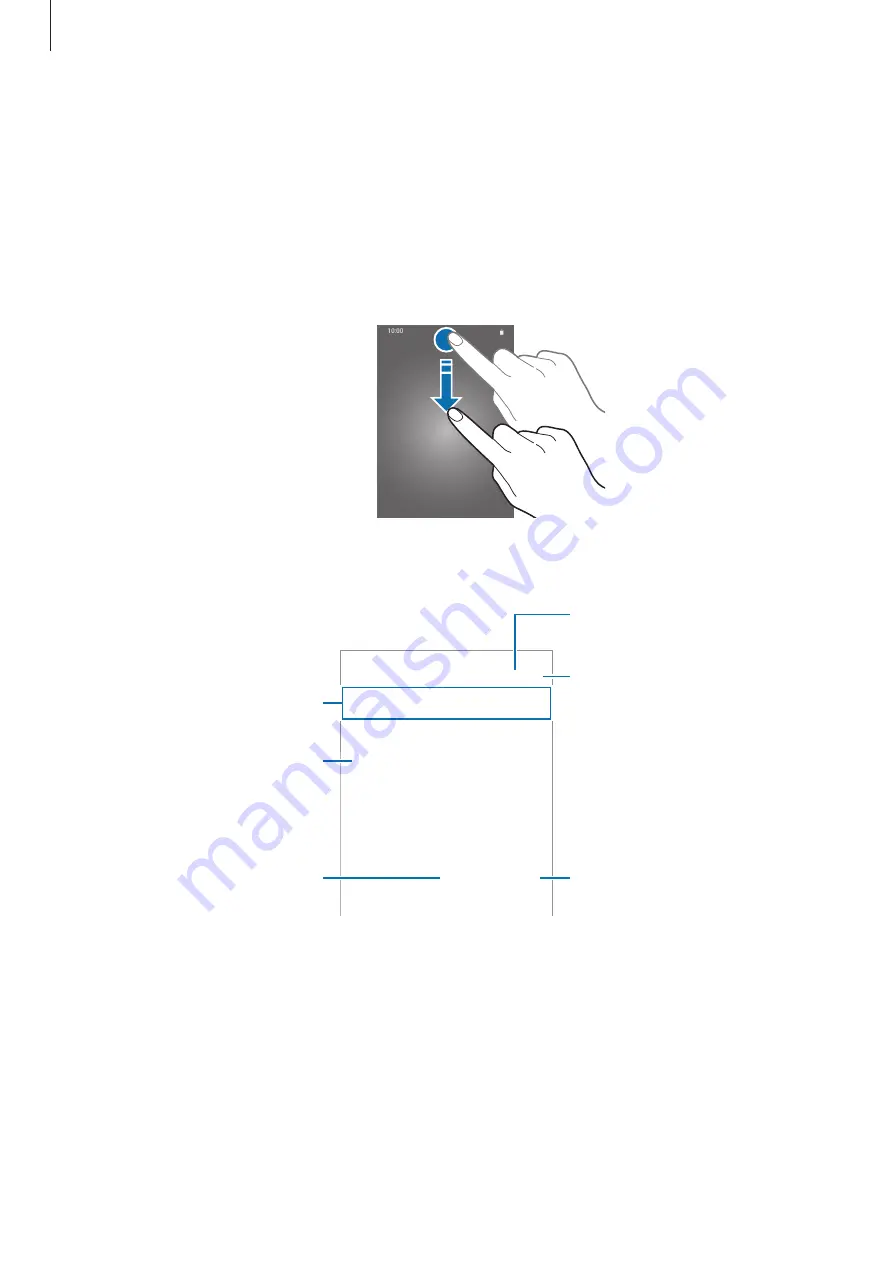
Basics
57
Notification panel
When you receive new notifications, such as messages or missed calls, indicator icons appear
on the status bar. To see more information about the icons, open the notification panel and
view the details.
To open the notification panel, drag the status bar downwards. To close the notification panel,
swipe upwards on the screen.
You can use the following functions on the notification panel.
View the notification details and
perform various actions.
Clear all notifications.
Launch
Settings
.
Search for content or apps
stored on your device.
Access the notification settings.
Quick setting buttons
SAMSUNG CONFIDENTIAL
FCC
규격용_전략제품개발3그룹
















































