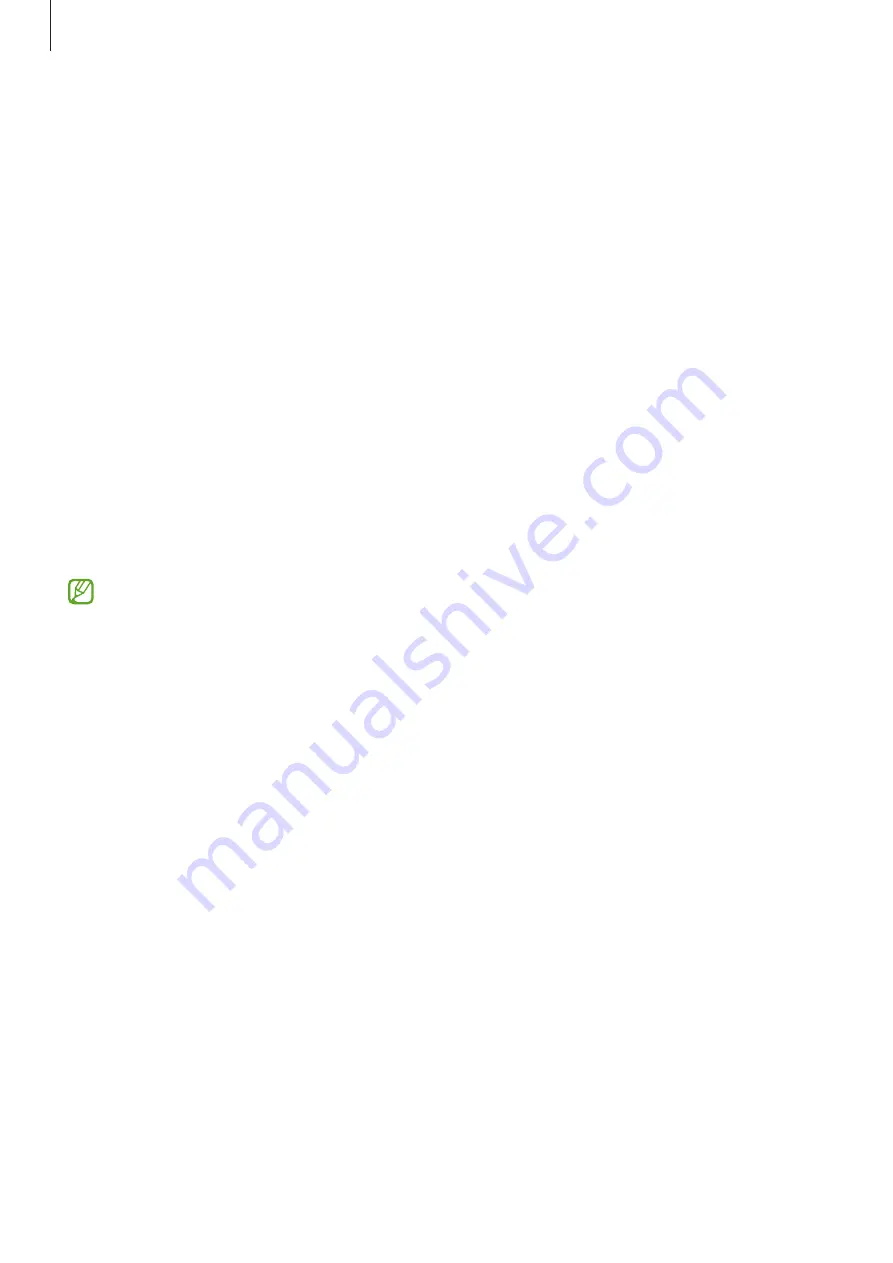
Apps and features
59
Samsung DeX
Introduction
Samsung DeX is a service that allows you to use your smartphone like a computer by
connecting the smartphone to an external display, such as a TV or monitor, or to a computer.
Accomplish tasks you want done on your smartphone quickly and easily on a large screen
using a keyboard and mouse. While using Samsung DeX, you can simultaneously use your
smartphone.
Connecting devices and starting Samsung DeX
Wired connections to external displays
You can connect your smartphone to an external display using an HDMI adaptor (USB Type-C
to HDMI).
Use only official Samsung DeX supported accessories that are provided by Samsung.
Performance problems and malfunctions caused by using accessories that are not
officially supported are not covered by the warranty.
1
Connect an HDMI adaptor to your smartphone.
2
Connect an HDMI cable to the HDMI adaptor and to a TV or monitor’s HDMI port.
Содержание SM-G9900
Страница 1: ...www samsung com hk USER MANUAL English HK 02 2023 Rev 2 0 SM G9900...
Страница 5: ...5 Getting started...
Страница 143: ...143 Usage notices...
Страница 151: ...151 Appendix...
















































