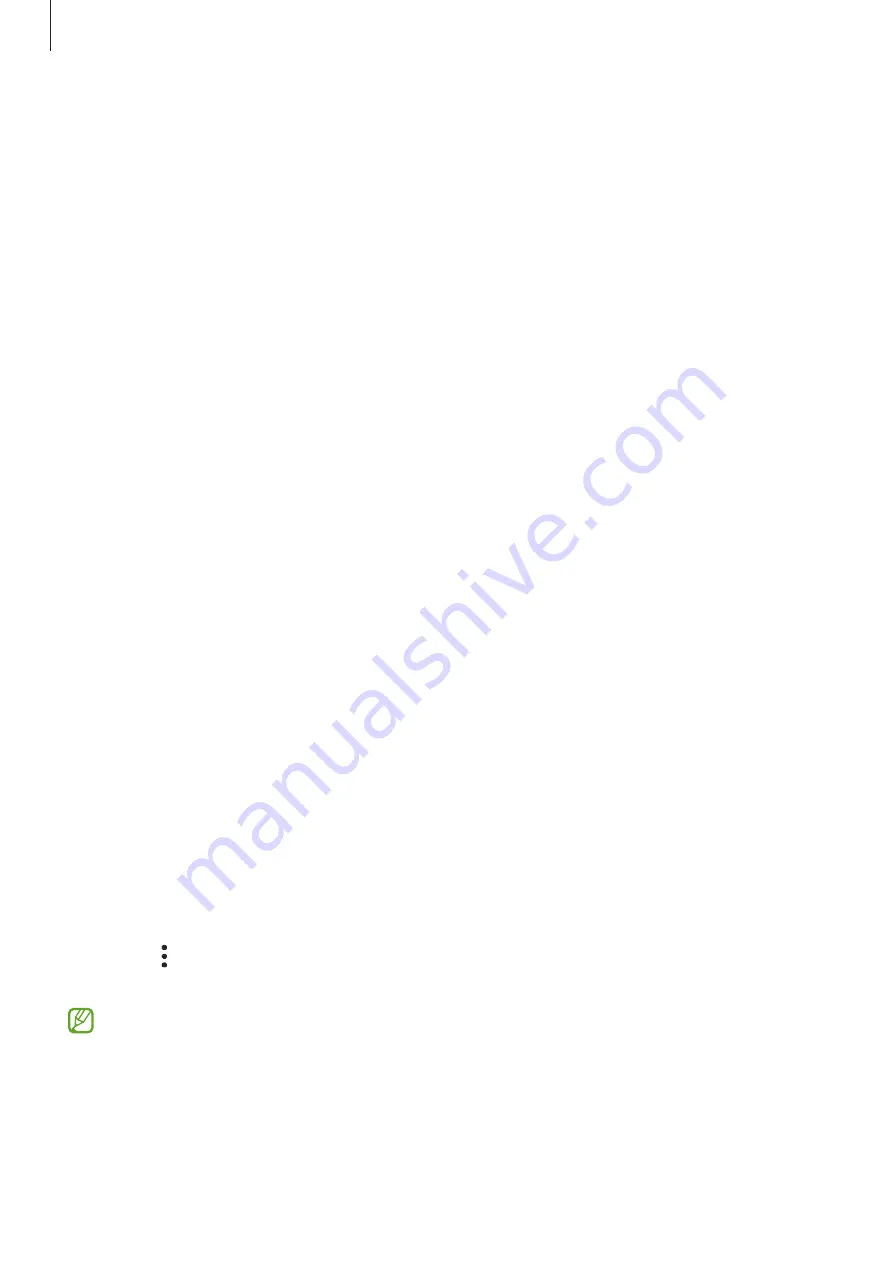
Settings
126
Using Samsung Pass to sign in to websites
You can use Samsung Pass to easily sign in to websites that support ID and password autofill.
1
On the sign-in page of the website, enter your ID and password, and then tap the website’s
sign-in button.
2
When a pop-up window asking whether you want to save the sign-in information appears,
tick
Sign in with Samsung Pass
and tap
Remember
.
Using Samsung Pass to sign in to apps
You can use Samsung Pass to easily sign in to apps that support ID and password autofill.
1
On the sign-in page of the app, enter your ID and password, and then tap the app’s sign-in
button.
2
When a pop-up window asking whether you want to save the sign-in information appears,
tap
Save
.
Managing sign-in information
View the list of websites and apps you have set to use Samsung Pass and manage your sign-in
information.
1
On the Samsung Pass main screen, tap
Apps/websites
and select a website or app from
the list.
2
Tap
Edit
and modify your ID, password, and the website’s or app’s name.
To delete your sign-in information, tap
Delete
.
Using Samsung Pass with websites and apps
When using websites or apps that support Samsung Pass, you can easily sign in with
Samsung Pass.
To see the list of websites and apps that support Samsung Pass, on the Samsung Pass main
screen, tap
→
Settings
→
Partners
. If there are no websites or apps that support Samsung
Pass,
Partners
will not appear.
•
Available websites and apps may vary depending on the service provider or model.
•
Samsung is not responsible for any loss or inconvenience caused by signing in to
websites or apps via Samsung Pass.
Содержание SM-G9900
Страница 1: ...www samsung com hk USER MANUAL English HK 02 2023 Rev 2 0 SM G9900...
Страница 5: ...5 Getting started...
Страница 143: ...143 Usage notices...
Страница 151: ...151 Appendix...
















































