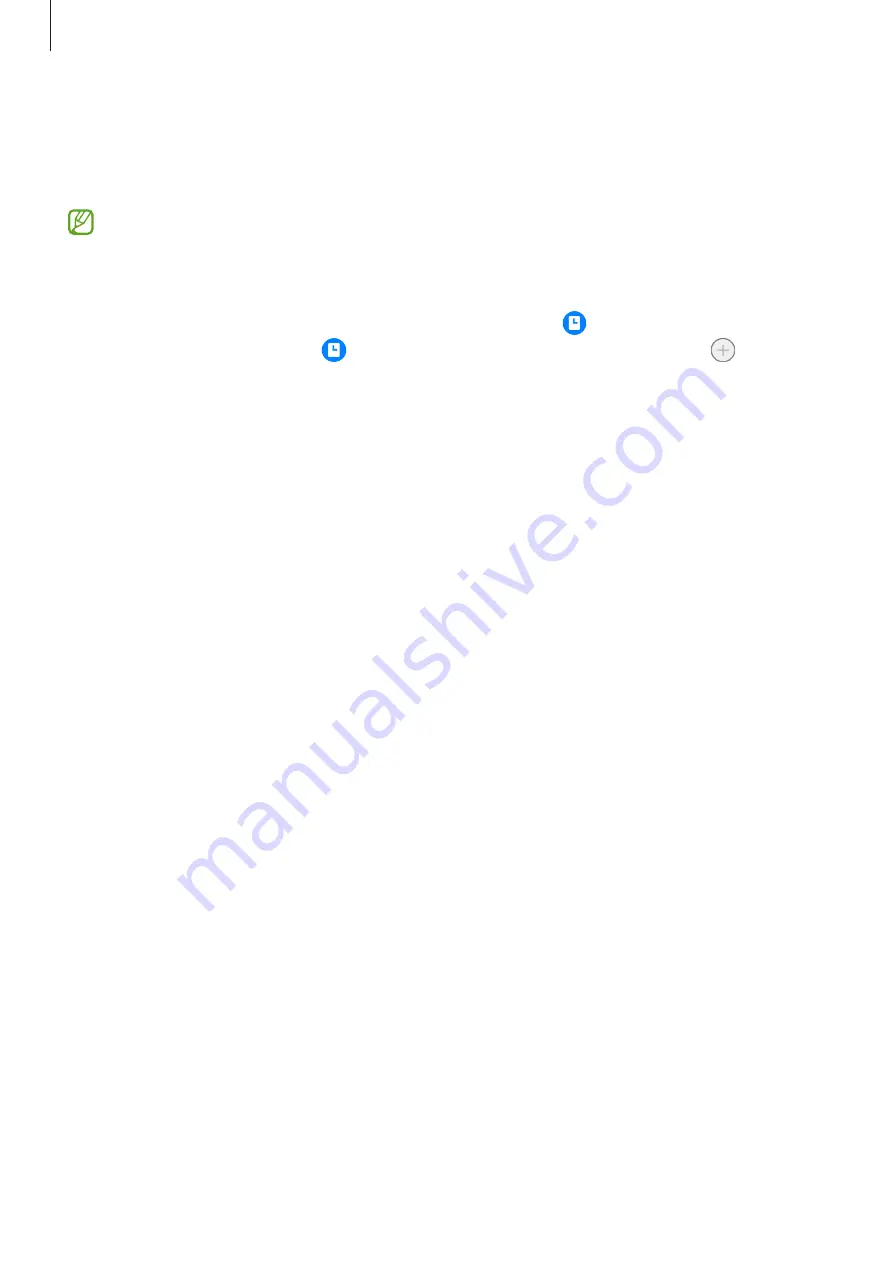
Settings
120
Opening notifications on the Always On Display
When you receive message, missed call, or app notifications, notification icons will appear on
the Always On Display. Double-tap a notification icon to view its notification.
If the screen is locked, you must unlock it to view notifications.
Deactivating the Always On Display feature
Open the notification panel, swipe downwards, and then tap (
Always On Display
) to
deactivate it. If you cannot find (
Always On Display
) on the quick panel, tap and drag
the button over to add it.
Alternatively, on the Settings screen, tap
Lock screen
, and then tap the
Always On Display
switch to deactivate it.
Security and privacy
Options
Check the device’s security and privacy status and change the settings.
On the Settings screen, tap
Security and privacy
.
•
Lock screen
: Change the settings for the locked screen.
•
Accounts
: Change the settings for your accounts.
•
Find My Mobile
: Activate or deactivate the Find My Mobile feature. Access the Find My
Mobile website (
) to track and control your lost or stolen
device.
•
App security
: Scan apps and keep your device safe from malicious software.
•
Updates
: View the version of your device’s software and check for updates.
•
Privacy
: Change the settings for privacy.
•
Biometrics
: Change the settings for biometric data. Refer to
for more information.
•
Samsung Pass
: Verify your identity easily and securely via your biometric data. Refer to
for more information.
•
Secure Folder
: Create a secure folder to protect your private content and apps from
others. Refer to
for more information.
Содержание SM-G9900
Страница 1: ...www samsung com hk USER MANUAL English HK 02 2023 Rev 2 0 SM G9900...
Страница 5: ...5 Getting started...
Страница 143: ...143 Usage notices...
Страница 151: ...151 Appendix...
















































