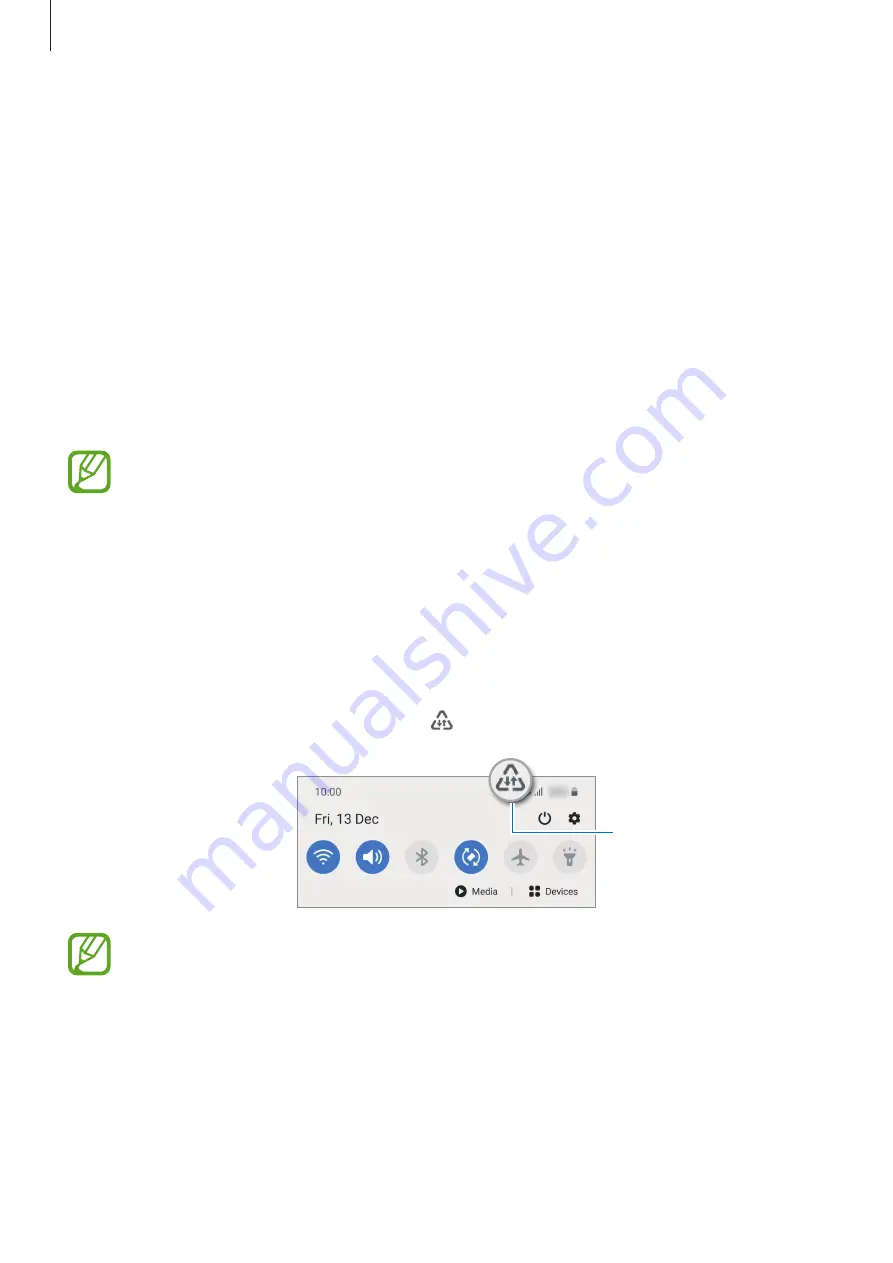
Settings
174
Sending data with the NFC feature
Transfer data, such as images or contacts, with other devices by touching your device’s NFC
antenna to the other device’s NFC antenna.
1
On the Settings screen, tap
Connections
→
NFC and payment
and tap the switch to
activate it.
2
Tap the
Android Beam
switch to activate it.
3
Select an item and touch the other device’s NFC antenna to your device’s NFC antenna.
4
When
Touch to beam.
appears on the screen, tap your device’s screen to send the item.
If both devices try to send data simultaneously, the file transfer may fail.
Data saver
Reduce your data usage by preventing some apps running in the background from sending
or receiving data.
On the Settings screen, tap
Connections
→
Data usage
→
Data saver
and tap the switch to
activate it.
When the data saver feature is activated, the icon will appear on the status bar.
Data saver feature
activated
To select apps to use data without restriction, tap
Allow app while Data saver on
and
select apps.






























