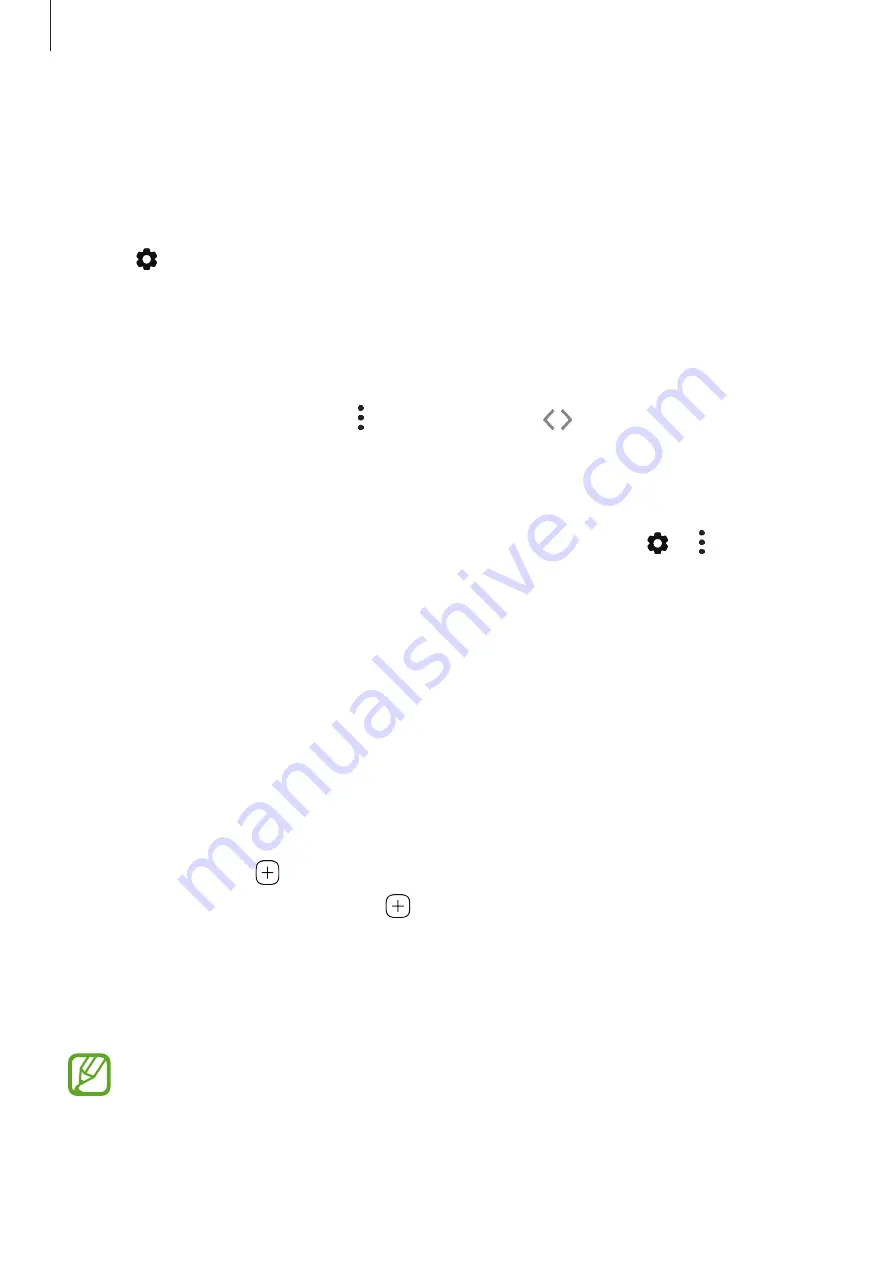
Apps and features
123
Editing the Edge panels
Select panels to display on the Edge screen or edit them.
1
Drag the Edge panel handle towards the centre of the screen.
2
Tap to open the Edge panel settings screen.
3
Tick Edge panels to display.
•
To edit a panel, tap
Edit
.
•
To download additional panels, tap
Galaxy Store
.
•
To rearrange the panels, tap
→
Reorder
and drag
to another location.
Setting the Edge panel handle
You can change the location, size, transparency, or vibration settings of the handle.
Drag the Edge panel handle towards the centre of the screen. Then, tap
→
→
Handle
settings
.
Apps edge
Quickly launch frequently used apps.
1
Drag the Edge panel handle towards the centre of the screen.
2
On the Apps edge panel, select an app to launch it.
Editing the Apps edge panel
•
To add an app, tap on the panel and tap an app from the apps list.
•
To create a folder on the panel, tap on the panel, tap and hold an app from the apps
list, and then drag it over another app on the Apps edge panel.
•
To delete an app, tap and hold an app on the panel and drag it to
Remove
at the top of
the panel.
•
To change the order of apps, tap and hold an app and drag it to another location.
You can also edit the Apps edge panel by tapping
Edit
.
















































