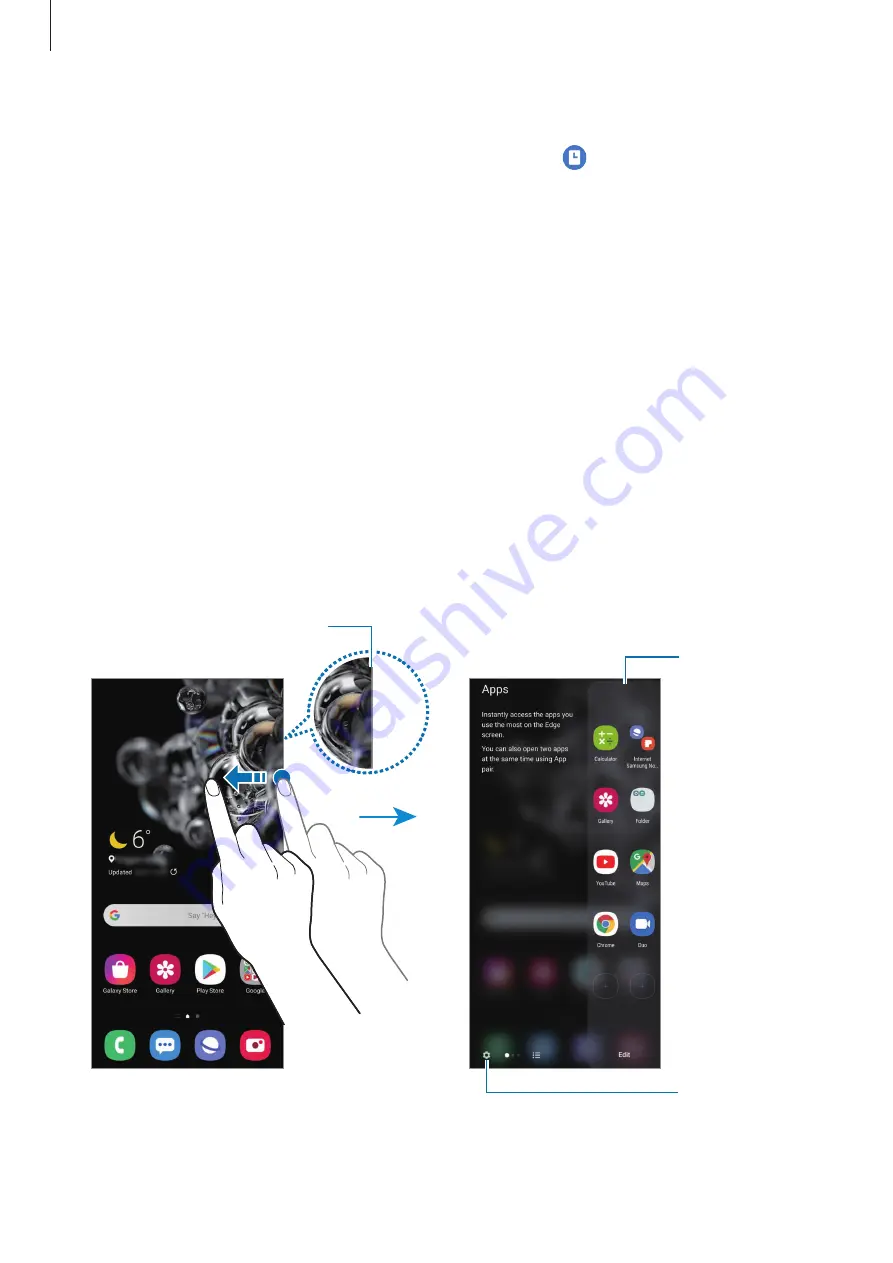
Apps and features
123
Deactivating the Always On Display feature
Open the notification panel, swipe downwards, and then tap (
Always On Display
) to
deactivate it. Alternatively, launch the
Settings
app, tap
Lock screen
, and then tap the
Always On Display
switch to deactivate it.
Edge screen
Introduction
You can quickly access your favourite apps and features from the Edge panels.
Using the Edge panels
Drag the Edge panel handle towards the centre of the screen.
If the Edge panel handle is not visible, launch the
Settings
app, tap
Display
→
Edge screen
,
and then tap the
Edge panels
switch to activate it.
Edge panel handle
Edge panel
Edge panel
settings
















































