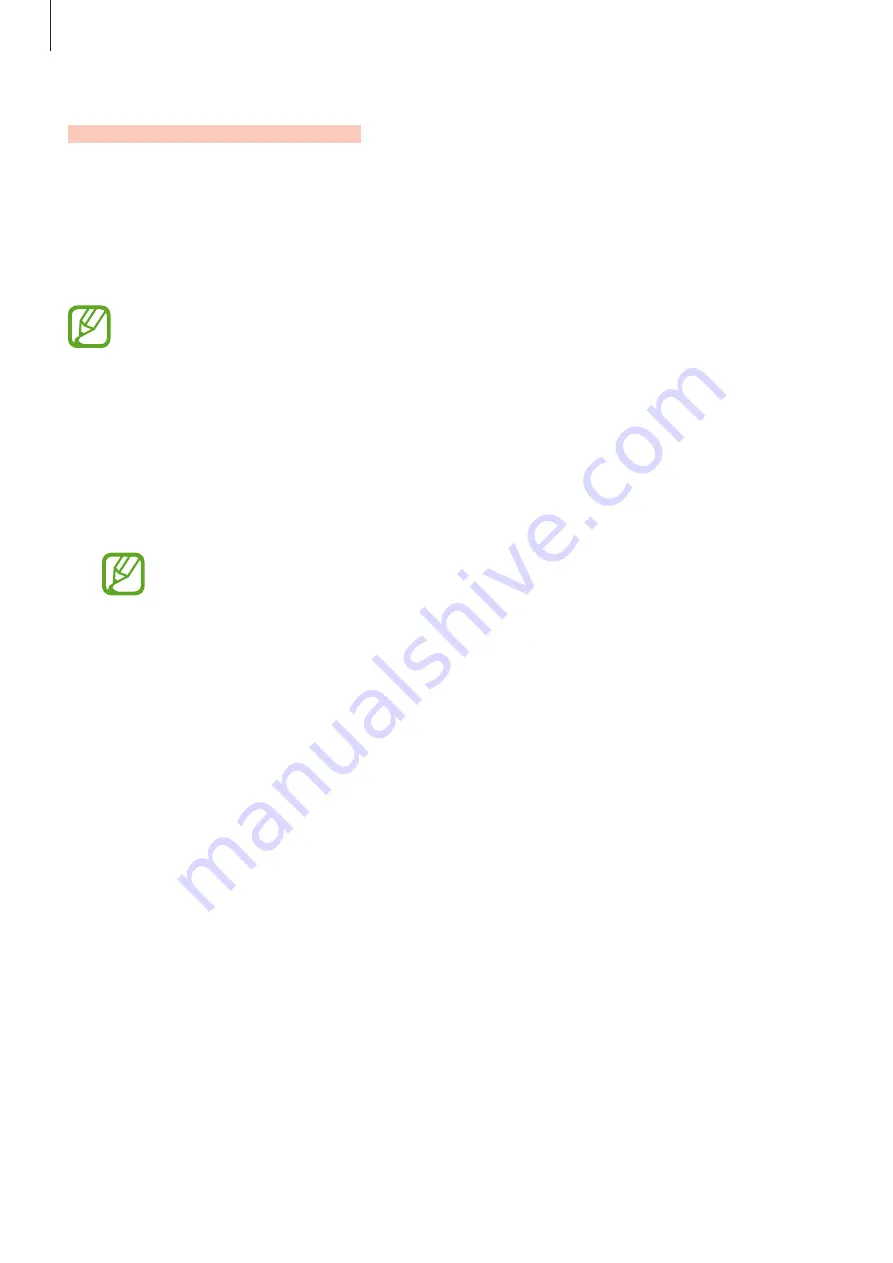
Settings
230
Advanced features
Options
Activate advanced features and change the settings that control them.
On the Settings screen, tap
Advanced features
.
Excessive shaking or an impact to the device may cause an unintended input for
some features using sensors.
•
Bixby Routines
: Add routines to automate settings that you use repeatedly. The device
also suggests useful routines according to your frequent situations. Refer to
for more information.
•
Smart pop-up view
: Select apps to view their notifications via pop-up windows. When
using this feature, you can quickly view the contents via pop-up windows by tapping the
icon on the screen.
This feature is only available in apps that support the Multi window feature.
•
Smart capture
: Set the device to capture the current screen and scrollable area, and crop
and share the screenshot immediately.
•
Direct share
: Set the device to display the people you contacted on the sharing options
panel to allow you to share content directly.
•
Reduce animations
: Set the device to reduce certain screen effects if you are sensitive to
animations or screen movement.
•
Motions and gestures
: Activate the motion feature and configure settings. Refer to
for more information.
•
Game Launcher
: Activate the Game Launcher. Refer to
for more
information.
•
Dual Messenger
: Install the second app and use two separate accounts for the same
messenger app. Refer to
for more information.
SAMSUNG CONFIDENTIAL
PTCRB
의뢰용
-
전략제품개발
















































