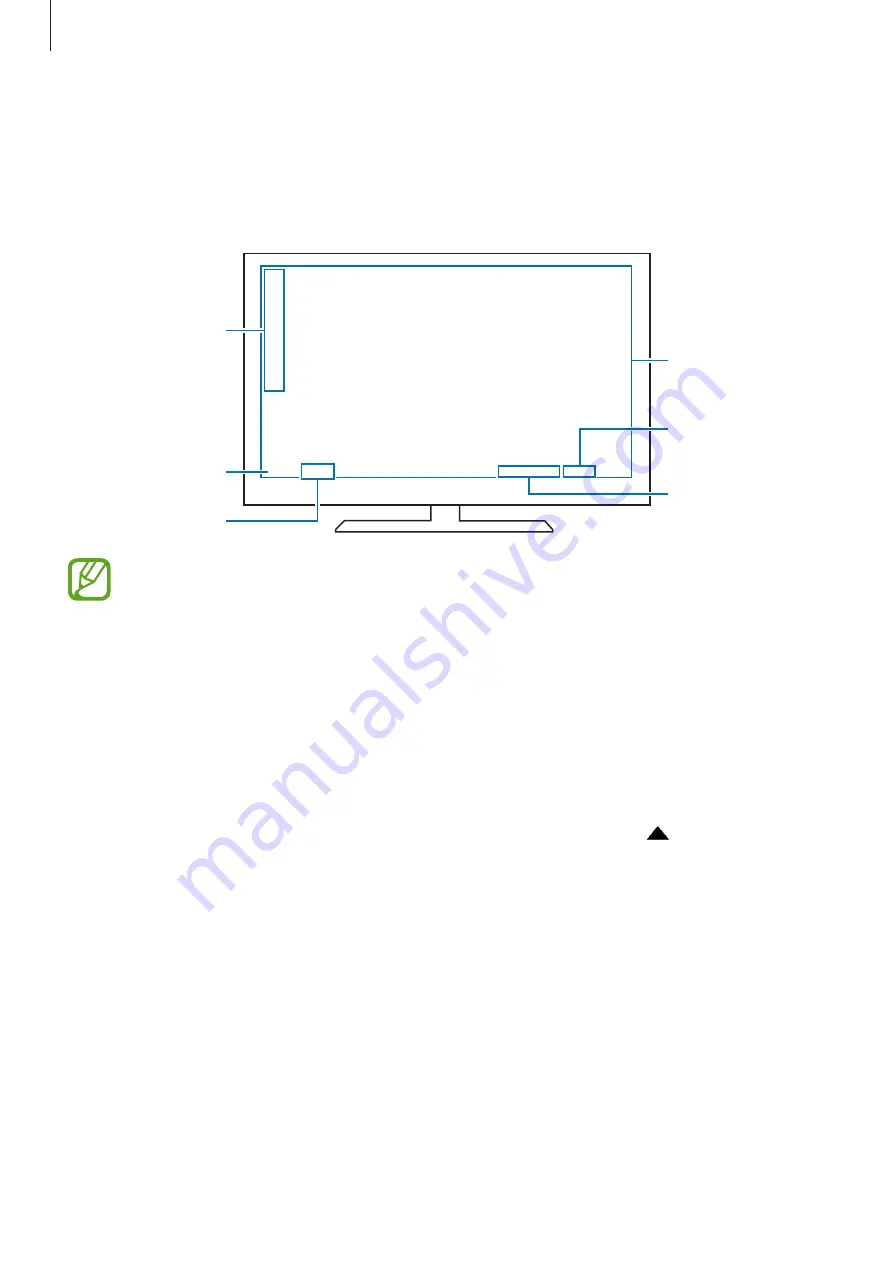
Apps and features
183
Using Samsung DeX
Use your smartphone’s features in an interface environment similar to a computer. You can
multitask by running multiple apps simultaneously. You can also check your smartphone’s
notifications and status.
Samsung DeX
home screen
Apps button
Taskbar
Favourite apps
Status bar
Quick access
toolbar
•
When starting or ending Samsung DeX, running apps may be closed.
•
Some apps or features may not be available when using Samsung DeX.
•
To adjust the screen settings, use the connected TV or monitor’s display settings.
•
Favourite apps: Add frequently used apps to the Home screen and launch them quickly.
•
Apps button: View and run your smartphone’s apps. To install apps that are optimized for
Samsung DeX, tap
Apps for Samsung DeX
.
•
Taskbar: View the apps that are currently running.
•
Status bar: View your smartphone’s notifications and status. Status icons may appear
differently depending on your smartphone’s status. When you click , the quick setting
buttons will appear. You can activate or deactivate certain smartphone features using the
quick setting buttons.
•
Quick access toolbar: Use quick tools, such as screen keyboard, volume control, or search.
















































