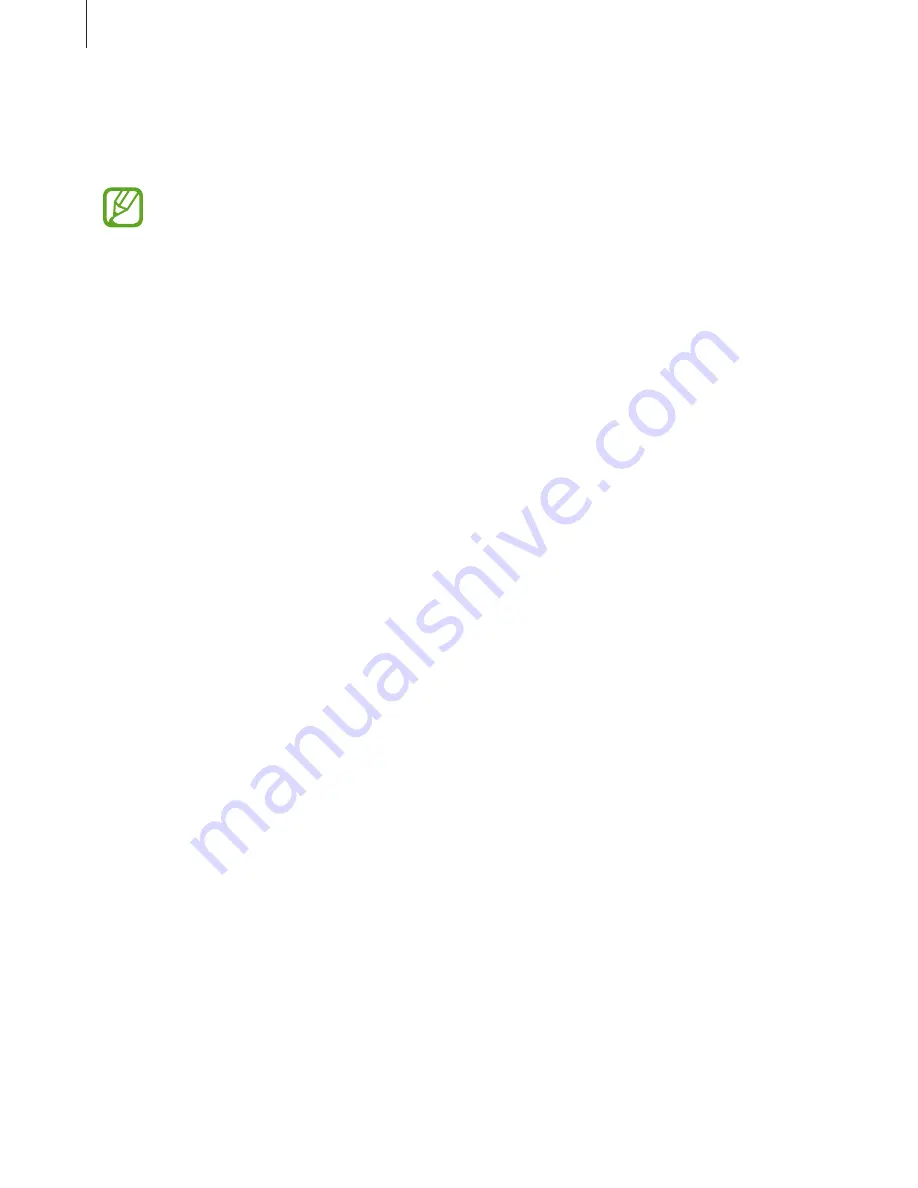
Appendix
221
You can also temporarily magnify the screen by tapping the screen three times and holding.
While holding the screen, drag your finger to explore the screen. Release your finger to return
to the normal view.
•
Keyboards on the screen cannot be magnified.
•
When this feature is activated, the performance of some apps, such as
Phone
and
Calculator
, may be affected.
Enlarging mouse or touchpad pointers
Enlarge the pointer when using an external mouse or touchpad.
Launch the
Settings
app, tap
Accessibility
→
Vision
, and then tap the
Large mouse/
touchpad pointer
switch to activate it.
Converting the screen to greyscale mode
Display colours on the screen as grey tones.
Launch the
Settings
app, tap
Accessibility
→
Vision
, and then tap the
Greyscale
switch to
activate it.
Reversing the display colours
Improve screen visibility to help users recognise text on the screen more easily.
Launch the
Settings
app, tap
Accessibility
→
Vision
, and then tap the
Negative colours
switch to activate it.
Colour adjustment
Adjust how colours are displayed on the screen if you have difficulty in distinguishing colours.
The device changes the colours into more recognisable colours.
Launch the
Settings
app, tap
Accessibility
→
Vision
→
Colour adjustment
, and then tap
the switch to activate it. Follow the on-screen instructions to complete the colour adjustment
procedure.
















































