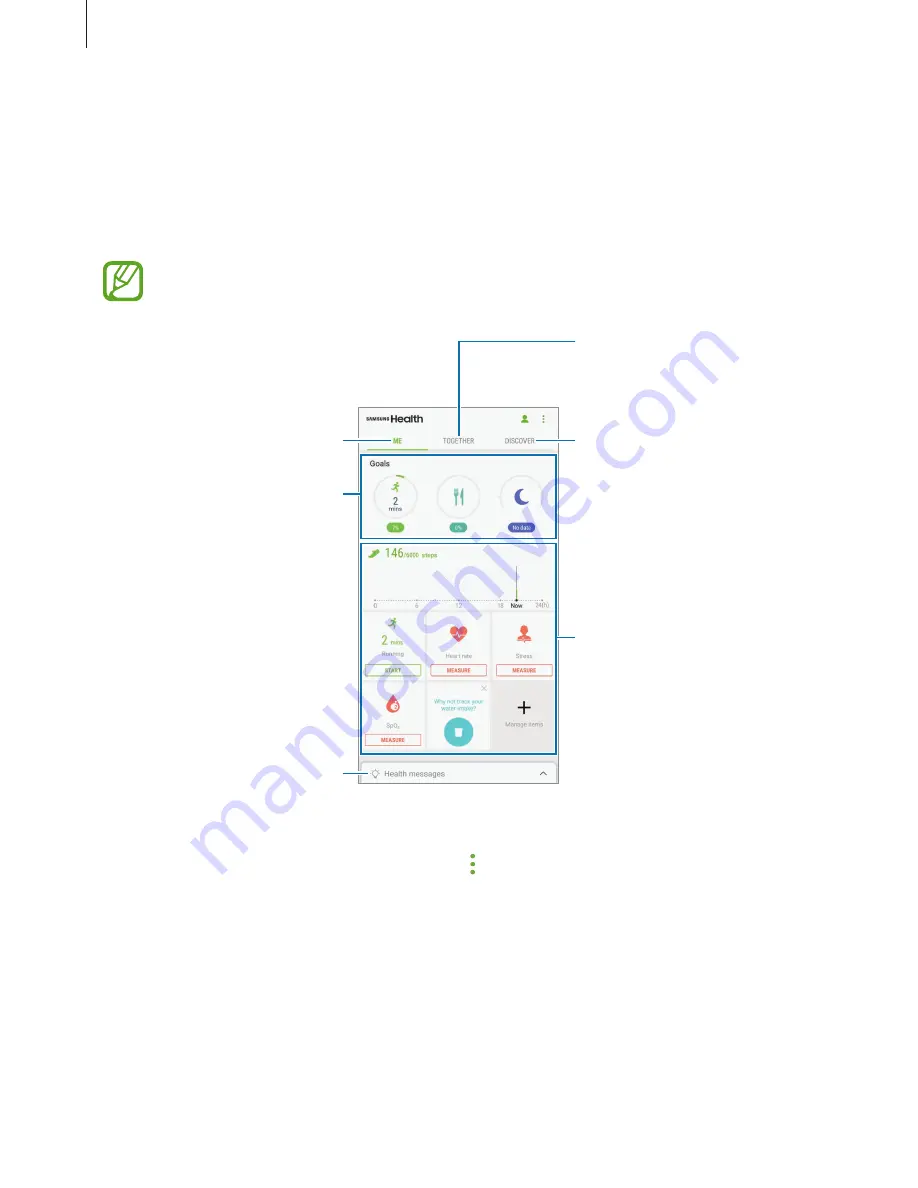
Apps and features
136
Using Samsung Health
You can view the key information from Samsung Health menus and trackers to monitor your
wellness and fitness. You can also compare your step count records with other Samsung
Health users, compete with your friends, and view health tips.
Open the
Samsung
folder and launch the
Samsung Health
app.
Some features may not be available depending on the region.
View and manage trackers.
View health tips.
Compare your step count
records with other Samsung
Health users or compete with
your friends.
Set your daily goals and track
your progress.
Monitor your health and fitness.
View guide messages or
notifications from Samsung
Health.
To add items to the Samsung Health screen, tap
→
Manage items
, and then select items
under each tab.
•
TRACKERS
: Monitor your activities, food intake, and body measurements.
•
GOALS
: Set your daily fitness goals and view your progress.
•
PROGRAMMES
: Use customisable exercise programmes.






























