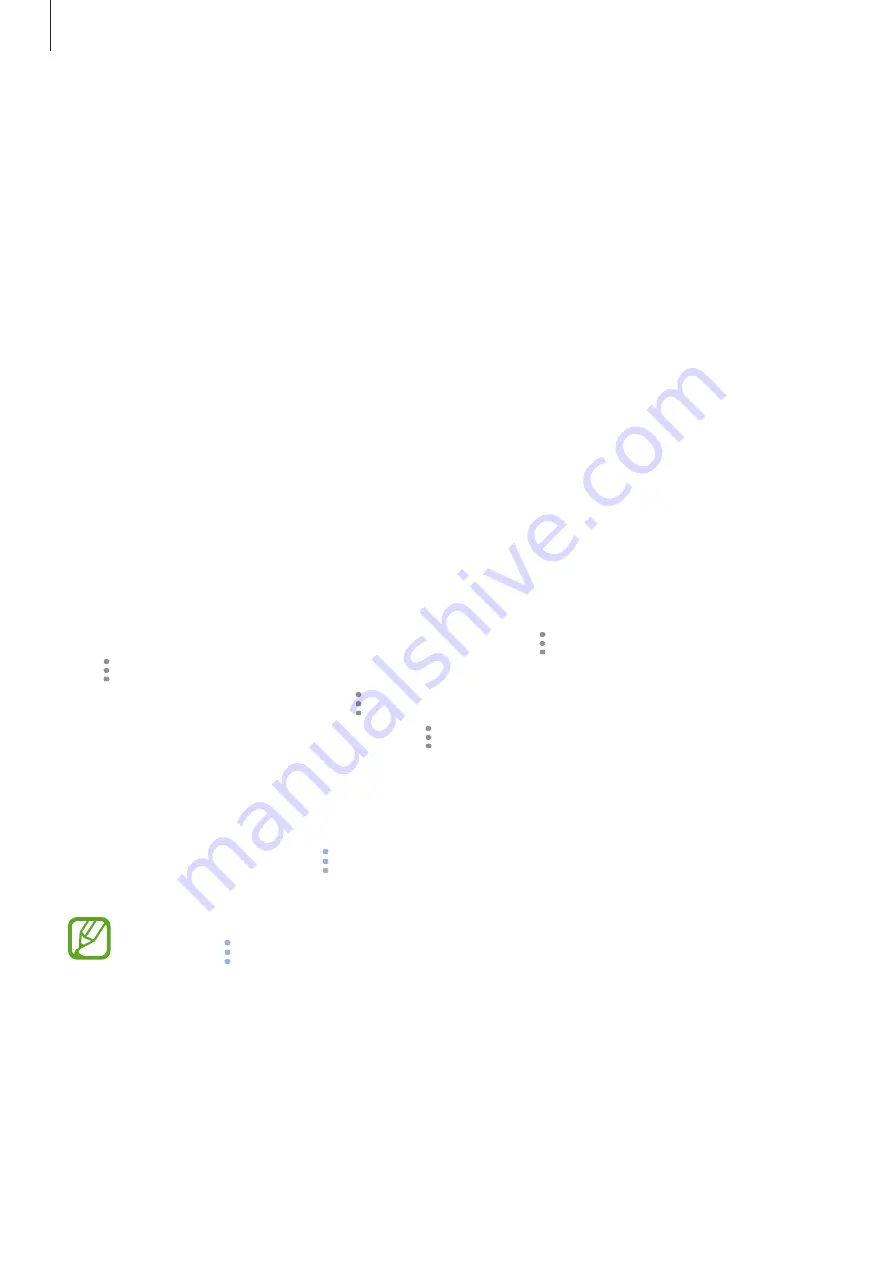
Apps and features
83
Checking a reminder
If you have added reminders, the most recent reminder will appear on the Bixby Home
screen.
On the Bixby Home screen, swipe upwards or downwards to scroll to the Reminder card.
You can check the reminder information. If the reminder has a checklist, you can complete
individual items on the checklist.
To view the reminders list, tap
UPCOMING REMINDERS
.
Using additional Bixby cards
•
View the most recent event created in your planner. Tap a card to view its details or tap
the area below the task to view other events scheduled on the same day.
•
Check today’s weather for your current area in real time and view your location
information.
•
Preview the photos and videos you have taken today.
•
View updated news.
Editing Bixby cards list
•
To pin a card to the top of the Bixby Home screen, tap
→
Pin to top
. To unpin a card, tap
→
Unpin
.
•
To hide a card from the list, tap
→
Hide for now
.
•
To stop displaying a card on the list, tap
→
Don’t show again
.
Selecting apps to show as Bixby cards
Add or delete apps to show as cards on the Bixby Home screen.
On the Bixby Home screen, tap
→
Settings
→
Apps
and tap the switches next to items to
add or delete them.
If an app is not installed on the device, you must install it to use it. On the Bixby Home
screen, tap
→
Settings
→
Apps
and then download an app.
Содержание SM-G9500
Страница 1: ...www samsung com hk User Manual English HK 02 2018 Rev 1 0 SM G9500 ...
Страница 21: ...Basics 21 5 4 2 1 3 ...






























