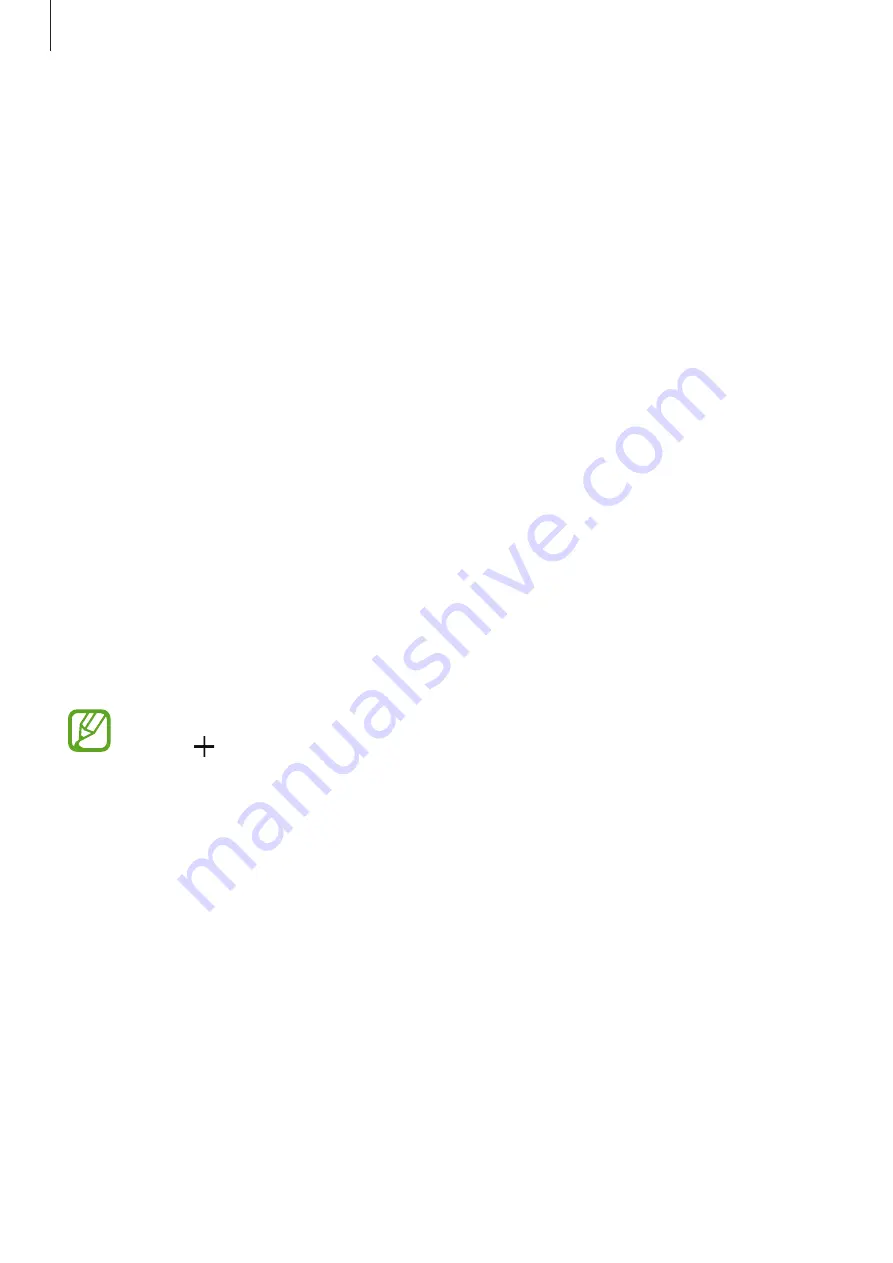
Apps and features
104
Changing shooting modes
On the preview screen, swipe to the right to open the shooting modes list and select a mode.
•
Auto
: Take the best possible photos by setting the device to adjust the exposure and
colour of photos automatically.
•
Pro
: Adjust the exposure value, shutter speed, ISO sensitivity, white balance, focal length,
and colour tone manually while taking photos.
•
Panorama
: Create a panorama by taking consecutive photos in either a horizontal or
vertical direction.
•
Selective focus
: Change the focus of photos after they have been taken. You can focus on
subjects near to the camera, far away from the camera, or both.
•
Slow motion
: Record videos at a high frame rate for viewing in slow motion. You can play
a specific section of each video in slow motion after recording them.
•
Hyperlapse
: Create your own time lapse video by recording at various frame rates. The
frame rate will be automatically adjusted depending on the scene being recorded and
the movement of the device.
•
Food
: Take photos that emphasise the vivid colours of food.
•
Virtual shot
: Create multi-directional photos of objects.
•
Selfie
: Take selfie shots and apply various effects, such as an airbrushed effect.
•
Wide selfie
: Take wide-angle selfie shots to fit more people into your photos.
You can download more shooting modes from
Galaxy Apps
. On the shooting modes
list, tap . Some downloaded shooting modes do not have access to every feature.
Содержание SM-G9500
Страница 1: ...www samsung com hk User Manual English HK 02 2018 Rev 1 0 SM G9500 ...
Страница 21: ...Basics 21 5 4 2 1 3 ...
















































