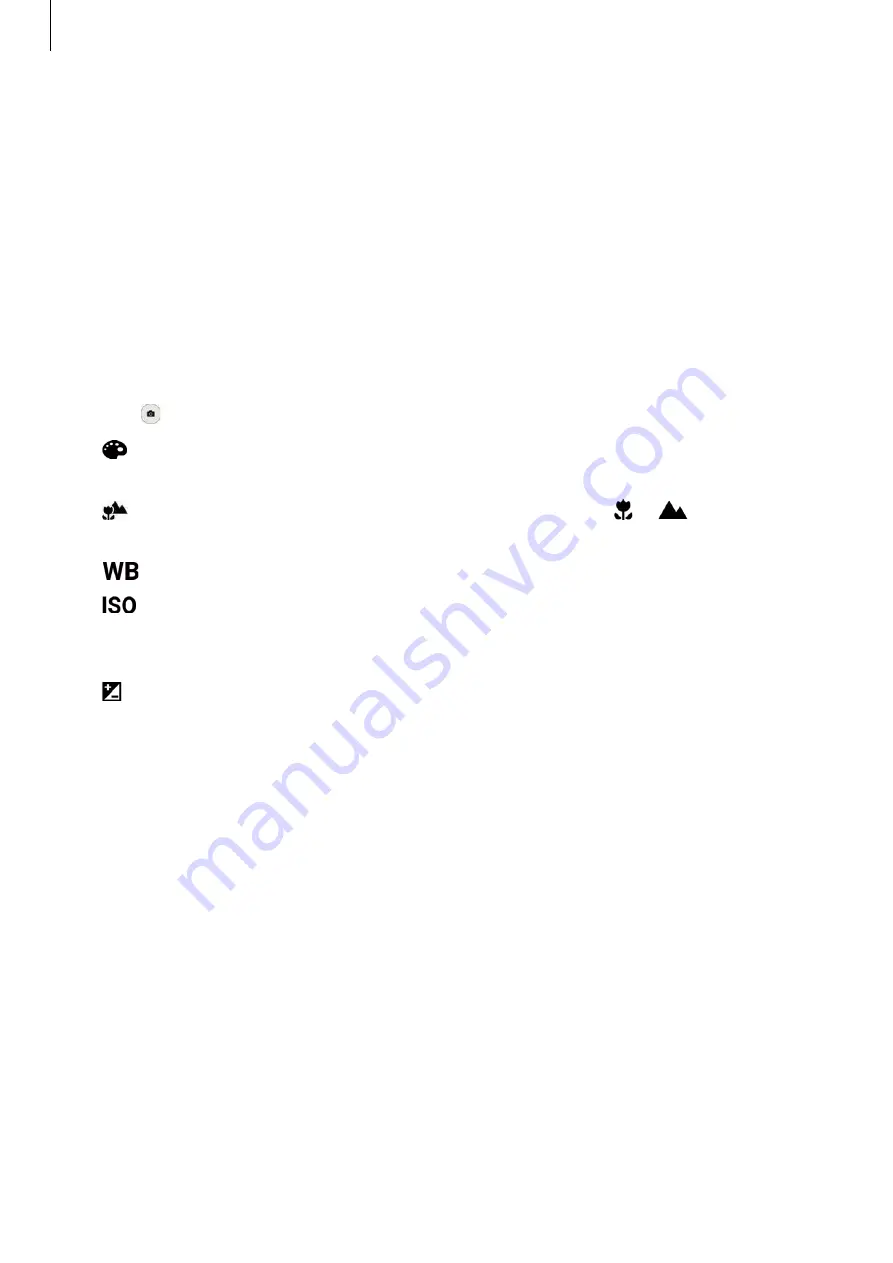
Applications
86
Auto mode
Auto mode allows the camera to evaluate the surroundings and determine the ideal mode
for the photo.
On the preview screen, tap
MODE
Auto
.
Pro mode
Take photos in manual mode. You can adjust shooting options, such as exposure value and
ISO value.
On the preview screen, tap
MODE
Pro
. Select options and customise the settings, and
then tap to take a photo.
•
: Select a colour effect. To customise the colour effect settings, tap
Custom 1
or
Custom 2
on the list of colour effects.
•
: Change the focus mode. Drag the adjustment bar towards or
to manually
adjust the focus. To switch to auto focus mode, drag the adjustment bar towards
AUTO
.
•
: Select an appropriate white balance, so images have a true-to-life colour range.
•
: Select an ISO value. This controls camera light sensitivity. Low values are for
stationary or brightly lit objects. Higher values are for fast-moving or poorly lit objects.
However, higher ISO settings can result in noise in photos.
•
: Change the exposure value. This determines how much light the camera’s sensor
receives. For low-light situations, use a higher exposure.
Saving the current setting as a custom setting
On the preview screen, tap
Custom
Save current settings
, select a name, and then tap
SAVE
.
To apply the saved settings to the camera, open the preview screen, tap
Custom
, and then
select a name.
DRAFT
DRAFT, Not Final, Approval Only
















































