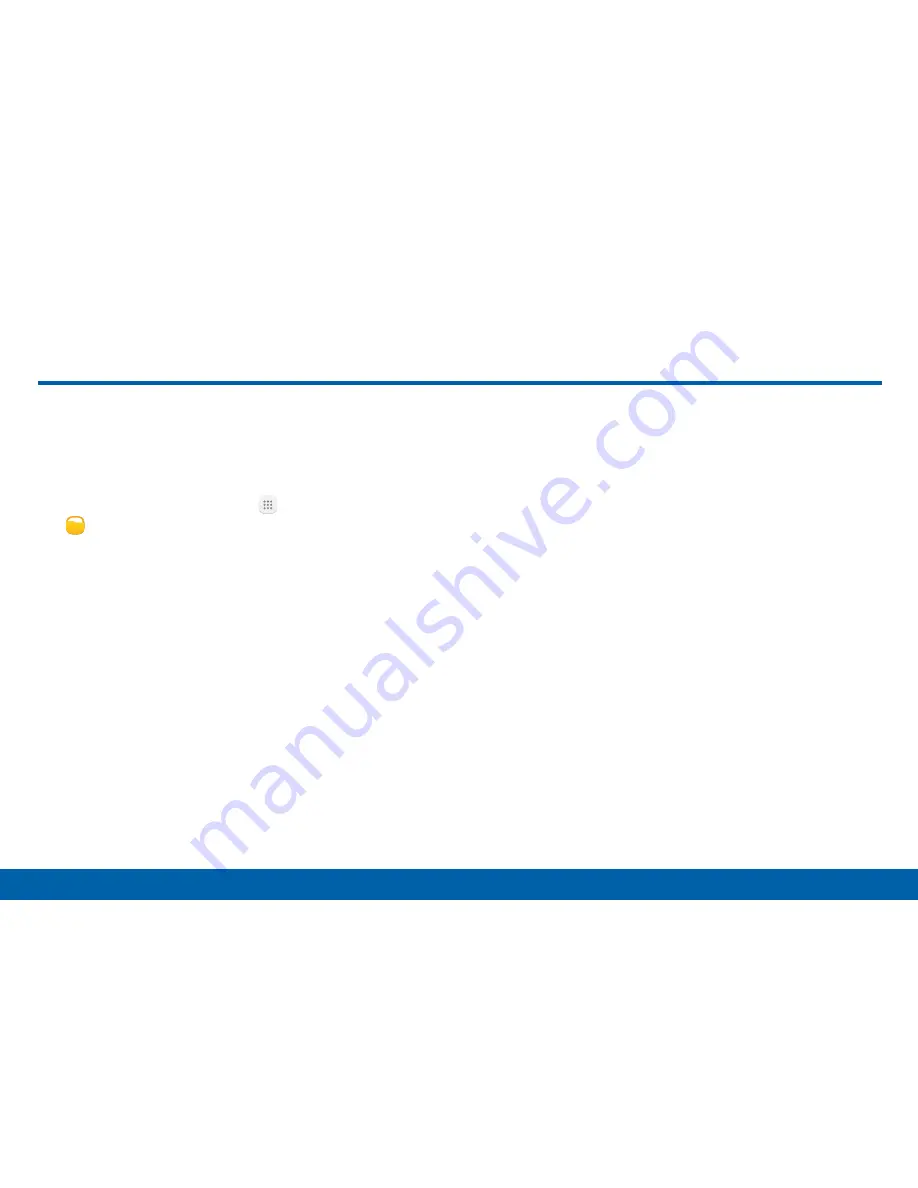
112
Applications
My Files
Access files stored on your device, including
images, videos, music, and sound clips.
To view files in My Files:
1. From a Home screen, tap
Apps
>
Tools
folder >
My Files
.
2. Tap a category to view the relevant files or folders.
3. Tap a file or folder to open it.
File Groups
Files stored in the device are organized into the
following groups:
•
Recent files
: View recently saved files.
-
This option appears if one or more files have
been accessed recently.
•
Device storage
: View folders and files located on
the device.
•
Download history
: View all apps and files that have
been downloaded to the device.
•
Documents
: View document files.
•
Images
: View image files.
•
Audio
: View audio files.
•
Videos
: View video files.
•
Google Drive
: Use a Google account for cloud
storage.
Note
: Cloud drives vary depending on the services you
sign in to.
My Files
Содержание sm-g928v
Страница 1: ...User Guide ...
Страница 49: ...Calling Make telephone calls using a variety of calling features and services ...
Страница 66: ...Applications Learn how to change the way apps display organize apps into folders and uninstall or disable apps ...
Страница 131: ...Settings Configure your device s connections and settings add accounts and customize Home screens apps and features ...






























