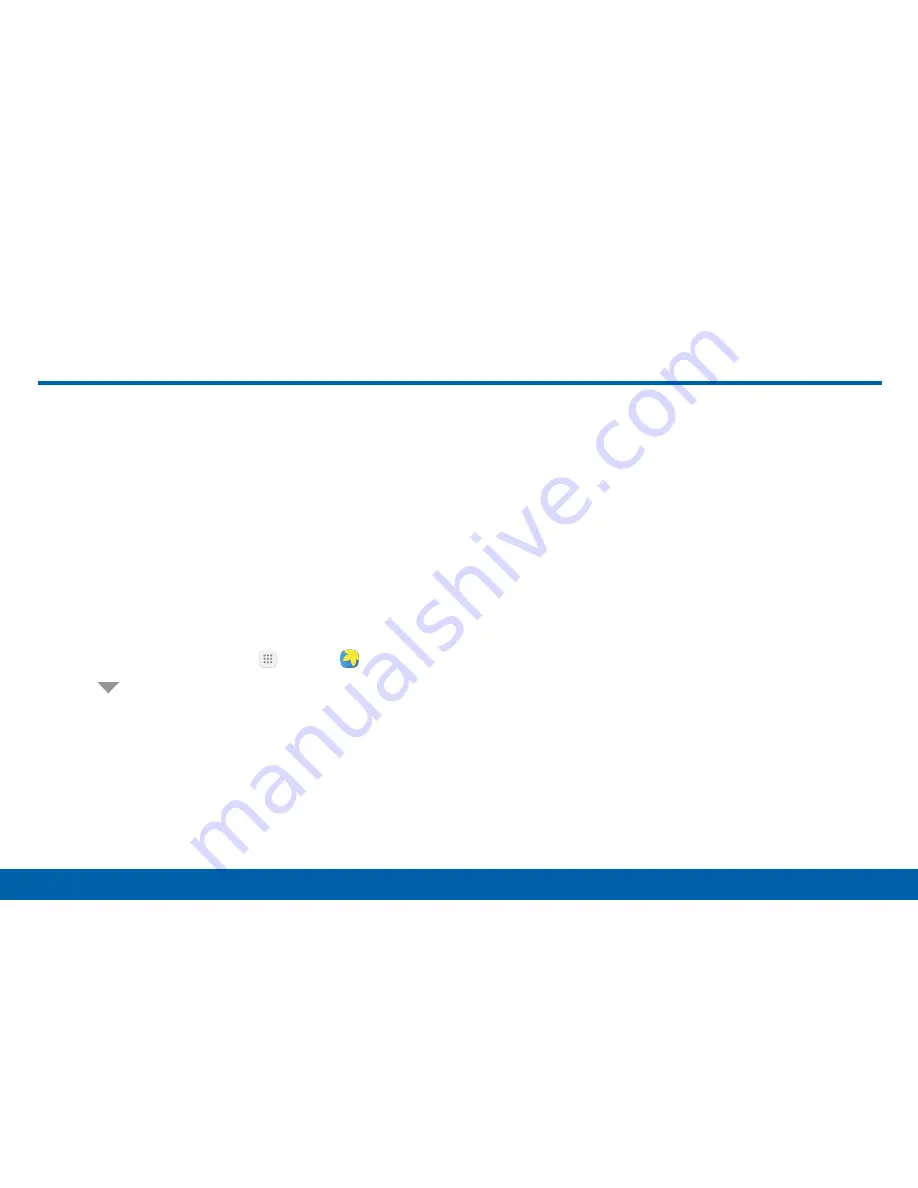
97
Applications
Gallery
View, edit, and manage pictures and videos.
Note
: Some functions described in this section are only
available if there are images or videos in the Gallery.
View Images and Videos
Launching Gallery displays available folders. When
another app, such as Email, saves an image, a
Download folder is automatically created to contain the
image. Likewise, capturing a screenshot automatically
creates a Screenshots folder.
1. From a Home screen, tap
Apps
>
Gallery
.
2. Tap
Menu
in the upper left corner, and then tap
an option to choose the way items display.
•
In Albums view, you can create albums to
organize your images. On the drop-down
menu, tap
Albums
, and then tap
More
>
Create album
.
3. Depending on the view mode selected, either tap
an image or video to view it, or first tap an album
or folder and then tap an image or video.
•
When viewing an image or video, you can
swipe left or right to view the next or previous
image or video.
Zoom In or Out
Use one of the following methods to zoom in or out on
an image:
•
Double-tap anywhere on the screen to zoom in or
zoom out.
•
Spread two fingers apart on any place to zoom in.
Pinch the screen to zoom out.
Gallery
Содержание sm-g928v
Страница 1: ...User Guide ...
Страница 49: ...Calling Make telephone calls using a variety of calling features and services ...
Страница 66: ...Applications Learn how to change the way apps display organize apps into folders and uninstall or disable apps ...
Страница 131: ...Settings Configure your device s connections and settings add accounts and customize Home screens apps and features ...






























