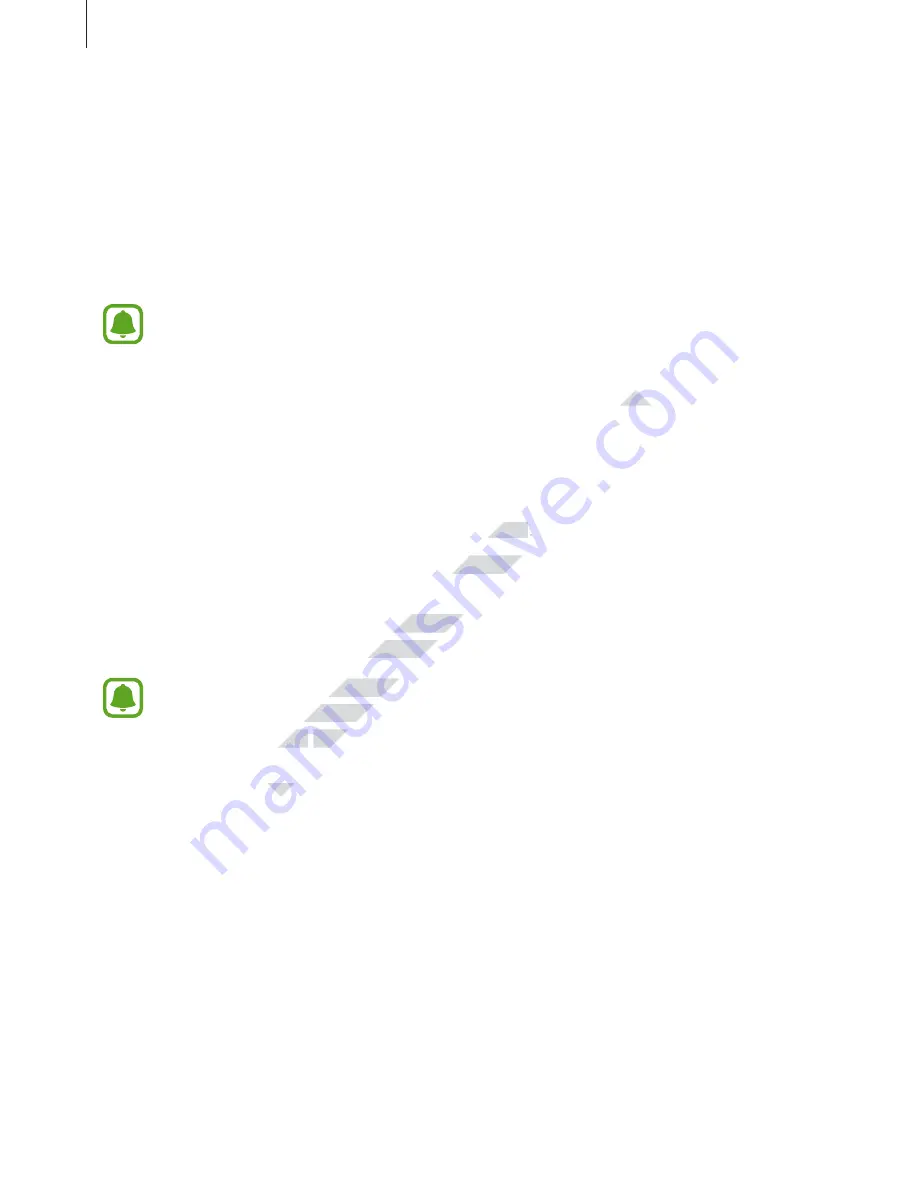
Basics
29
Setting search categories
You can set search categories to search for content in specific search fields.
Tap
MORE
→
Select search locations
and select categories.
Quick Connect
Automatically search for nearby devices and quickly connect to them.
•
If the device you want to connect does not support the Quick connect feature,
activate its Wi-Fi Direct or Bluetooth feature before launching
Quick Connect
on
your device.
•
Connection methods may vary depending on the type of connected devices or the
shared content.
Connecting to other devices
1
Open the notification panel and tap
Quick Connect
.
If you are using this feature for the first time, select a visibility option and tap
ENABLE
QUICK CONNECT
.
When the panel opens, the Wi-Fi and the Bluetooth features are activated automatically
and the device searches for nearby devices.
If you have installed Samsung Link on your device, the list of devices registered
with Samsung Link will appear at the top of the screen. For more information about
Samsung Link, visit
link.samsung.com
.
2
Select a device from the list and connect to it by following the on-screen instructions.
The next steps may vary depending on the connected device.
To change your device’s visibility setting, tap
SETTINGS
→
Device visibility
, and then
select an option.
Re-searching for devices
If the desired device does not appear in the list, search for the device.
Tap
REFRESH
and select the device from the list of detected devices.
www.devicemanuals.eu/
Connection methods may vary depending on the type of connected devices or the
Connection methods may vary depending on the type of connected devices or the
Quick Connect
Quick Connect
.
.
If you are using this feature for the first time, select a visibility option and tap
If you are using this feature for the first time, select a visibility option and tap
and the Bluetooth features are activated automatically
and the Bluetooth features are activated automatically
and the device searches for nearby devices.
and the device searches for nearby devices.
If you have installed Samsung Link on your device, the list of devices registered
If you have installed Samsung Link on your device, the list of devices registered
with Samsung Link will appear at the top of the screen. For more information about
with Samsung Link will appear at the top of the screen. For more information about
Samsung Link, visit
Samsung Link, visit
link.samsung.com
link.samsung.com
Select a device from the list and connect to it by following the on-screen instructions.
Select a device from the list and connect to it by following the on-screen instructions.






























