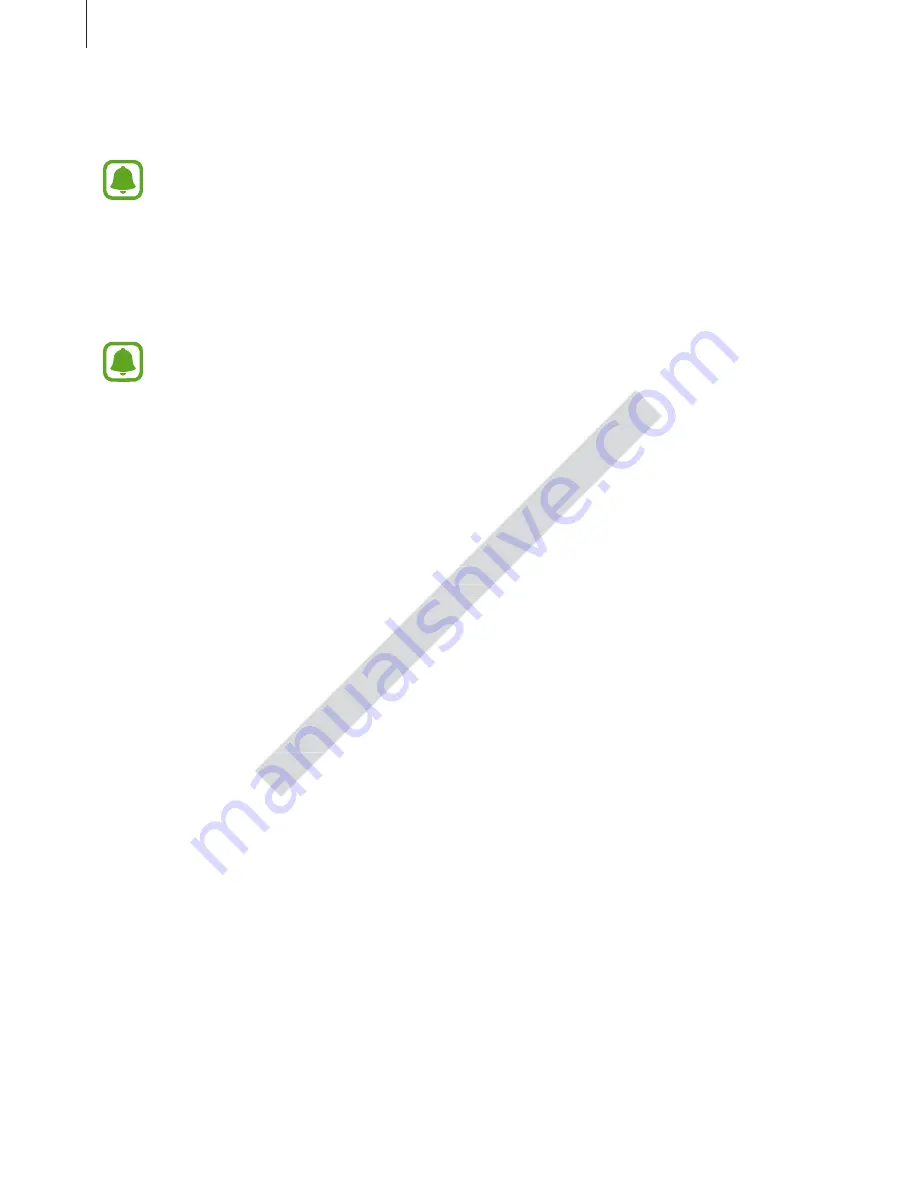
Settings
106
•
Smart alert
: Set the device to alert you if you have missed calls or new messages when
you pick up the device.
This feature may not work if the screen is turned on or the device is not on a flat
surface.
•
Mute
: Set the device to mute incoming calls or alarms by using palm motions or facing
the device’s screen downwards.
•
Palm swipe to capture
: Set the device to capture a screenshot when you swipe your
hand to the left or right across the screen. You can view the captured images in
Gallery
.
It is not possible to capture a screenshot while using some apps and features.
Applications
Manage the device’s apps and change their settings.
On the Settings screen, tap
Applications
.
•
Application manager
: View and manage the apps on your device.
•
Default applications
: Select a default settings for using apps.
•
Application settings
: Customise the settings for each app.
Wallpaper
Change the wallpaper settings for the Home screen and the locked screen.
On the Settings screen, tap
Wallpaper
.
Themes
Apply various themes to the device to change the visual elements of the Home screen, locked
screen, and icons.
On the Settings screen, tap
Themes
.
To download more themes, tap
STORE
.
: View and manage the apps on your device.
: View and manage the apps on your device.
: Select a default settings for using apps.
: Select a default settings for using apps.
: Customise the settings for each app.
: Customise the settings for each app.
Change the wallpaper settings for the Home screen and the locked screen.
Change the wallpaper settings for the Home screen and the locked screen.
On the Settings screen, tap
On the Settings screen, tap






























