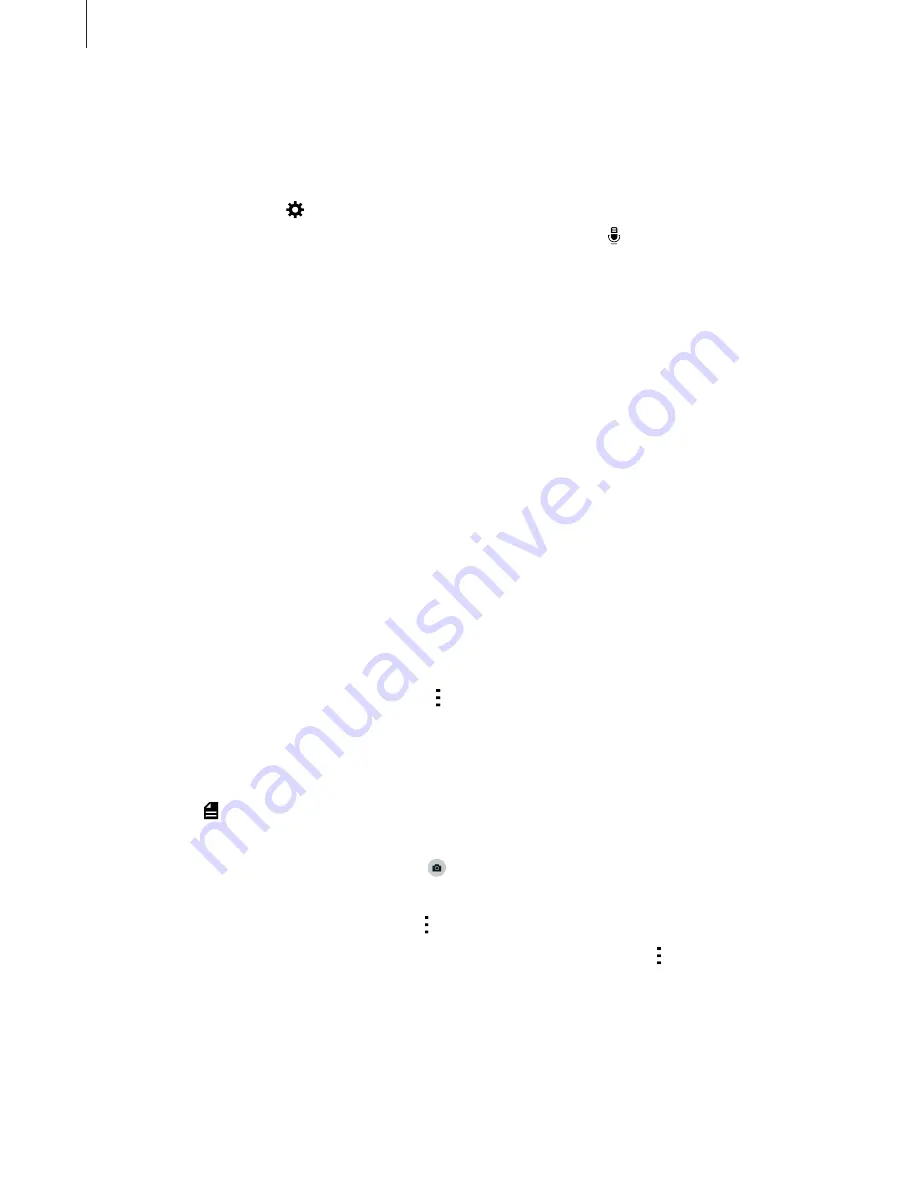
Accessibility
224
Entering text by voice
You can enter text by voice. To display the keyboard, tap the text input field, and then tap
anywhere on the screen twice quickly.
When you tap and hold , the device displays a pop-up window showing the keyboard
options. Drag your finger on the screen without releasing it. When is selected, release your
finger. Then, say the words that you want to enter in the text field. The spoken words appear
as text on the screen and the device reads them aloud.
To enter additional text, select the microphone button and say the words.
Changing the input language
While entering text by voice, select
English (US)
and select a language to change the input
language.
To add languages to the list, select
English (US)
→
Add more languages
, deselect
Automatic
, and then select languages you want.
Reading aloud information from documents or images
Take photos of documents or business cards and extract and read text from them. The
device also reads colour and pattern information aloud when you take photos of coloured or
patterned images. Access
Samsung Apps
, and download and install
Optical Reader
.
Tap
Optical Reader
on the Apps screen.
To select the languages to recognize, select
→
Language settings
.
Using document mode
The default mode of this app is document mode. When you are using colour/pattern
mode, select to switch to document mode. In document mode, when you take photos of
documents or business cards, the device displays the extracted text.
Place an object on a flat surface and select . When TalkBack is activated, the device
automatically reads the text on the screen aloud after taking a photo.
To extract text from a stored image, select
→
Load image
.
To read aloud the text on the screen when TalkBack is deactivated, select
→
Text-to-speech
.






























