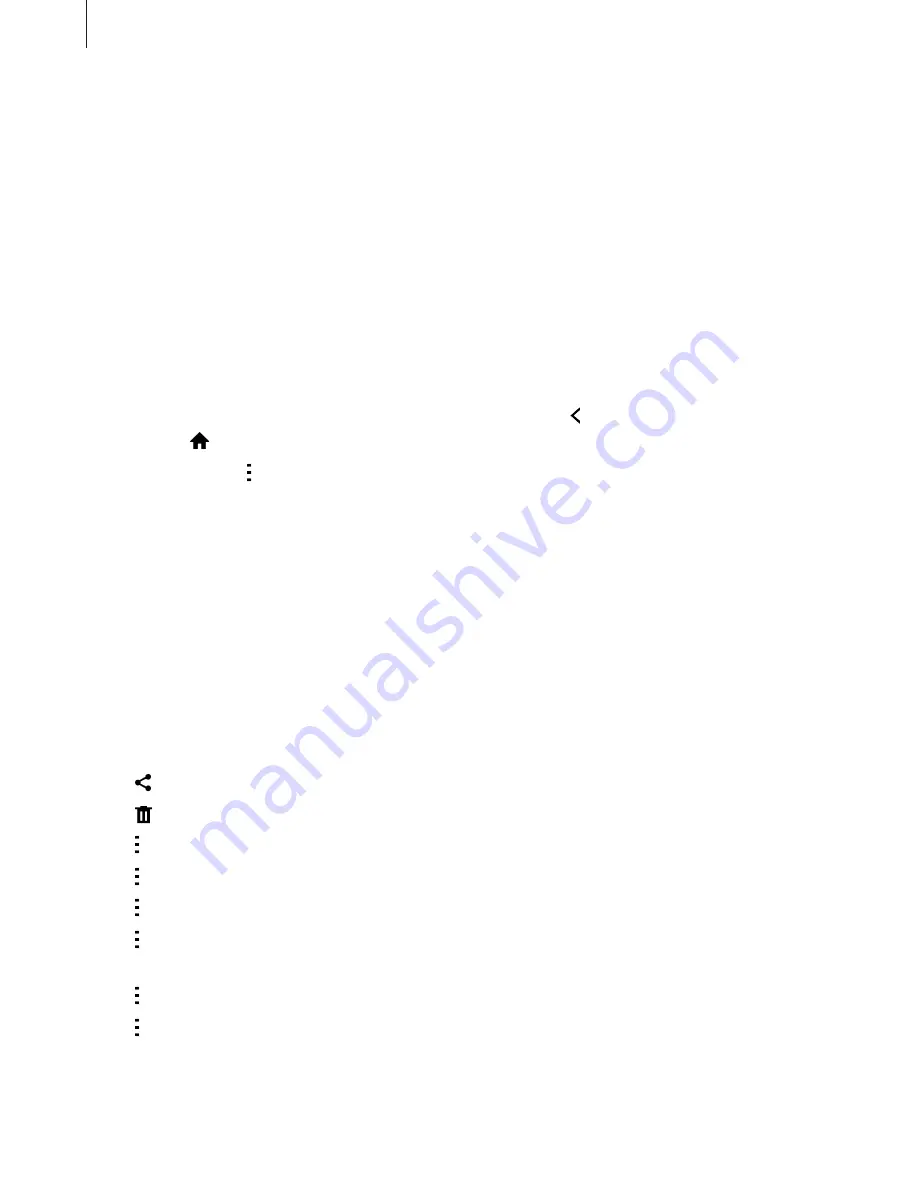
Utilities
165
My Files
About My Files
Use this app to access all kinds of files stored in the device, including images, videos, songs,
and sound clips.
Tap
My Files
on the Apps screen.
Viewing files
Tap
My Files
on the Apps screen.
Select a folder to open it. To go up a level in the directory, tap . To return to the My Files main
screen, tap .
Select a folder, tap , and then use one of the following options:
•
Select
: Select files or folders.
•
Delete
: Delete files or folders.
•
Create folder
: Create a folder.
•
View mode
: Change the view mode.
•
Sort by
: Sort files or folders.
•
Add shortcut
: Add a shortcut to the folder on the Home screen or the My Files main
screen.
•
Settings
: Change the file manager settings.
Tap and hold a file or folder, and then use one of the following options:
•
: Send files to others or share them.
•
: Delete files or folders.
•
→
Move
: Move files or folders to another folder.
•
→
Copy
: Copy files or folders to another folder.
•
→
Rename
: Rename a file or folder.
•
→
Add shortcut
: Add a shortcut of the folder to the Home screen or the My Files main
screen.
•
→
Zip
: Compress files or folders to create a zip file.
•
→
Details
: View file or folder details.






























