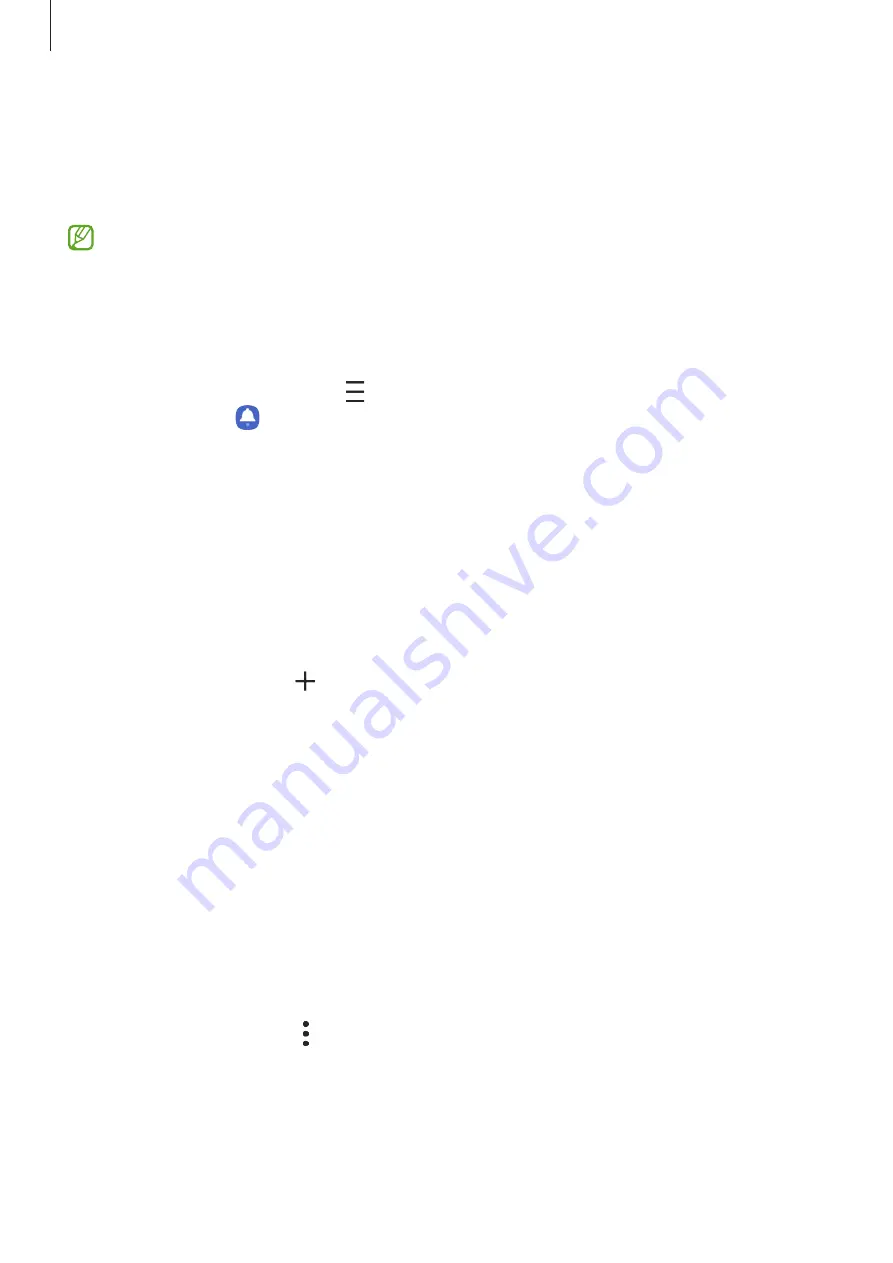
Apps and features
80
Reminder
Create reminders to schedule to-do items or to view content later. You will receive
notifications at the preset time or location for each reminder.
•
To receive more accurate notifications, connect to a Wi-Fi or mobile network.
•
To use location reminders, the GPS feature must be activated. Location reminders
may not be available depending on the model.
Starting Reminder
Launch the
Calendar
app and tap
→
Reminder
. The Reminder screen will appear and the
Reminder
app icon ( ) will be added to the Apps screen.
Creating reminders
Create reminders with various methods. Reminder will alert you if you create a reminder with
a specified time or location setting. You can also save various content, such as a single memo
or webpage address, and view it later.
For example, create a reminder to alert you to ‘Water the flowers when I get home’.
1
Launch the
Reminder
app.
2
Tap
Write a reminder
or and enter ‘Water the flowers’.
3
Tap
Place
→
Pick a place
and set the location to home.
4
Tap
When I arrive at
→
Done
.
5
Tap
Save
to save the reminder.
When you arrive at home, the ‘Water the flowers’ notification will appear.
Completing reminders
On the reminders list, select a reminder and tap
Complete
.
Restoring reminders
Restore reminders that have been completed.
1
On the reminders list, tap
→
Completed
→
Edit
.
2
Tick items to restore and tap
Restore
.
Reminders will be added to the reminders list and you will be reminded at the preset
times.






























