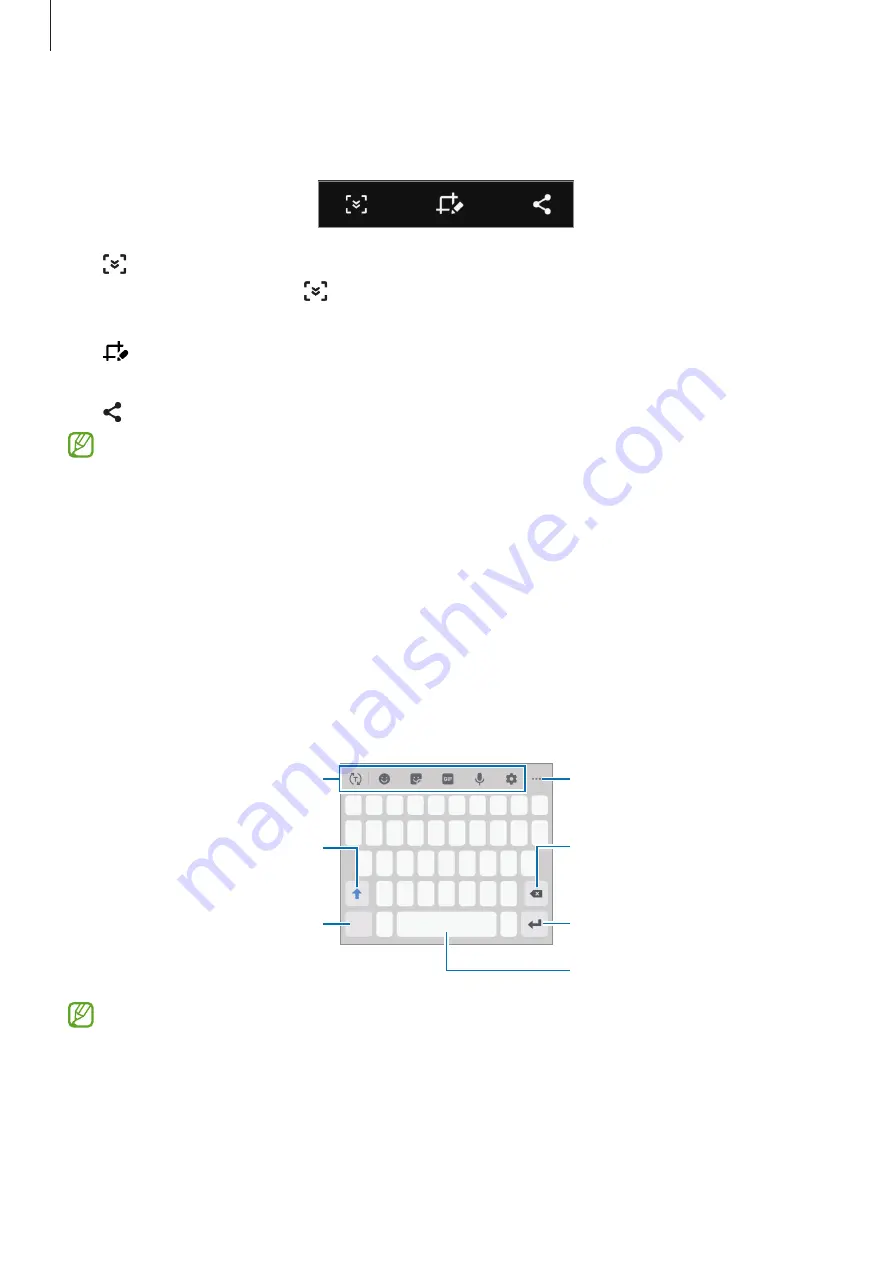
Basics
38
After capturing a screenshot, use the following options on the toolbar at the bottom of the
screen:
•
: Capture the current content and the hidden content on an elongated page, such as a
webpage. When you tap , the screen will automatically scroll down and more content
will be captured.
•
: Write or draw on the screenshot or crop a portion from the screenshot. The cropped
area will be saved in
Gallery
.
•
: Share the screenshot with others.
If the options are not visible on the captured screen, launch the
Settings
app, tap
Advanced features
→
Screenshots
, and then tap the
Screenshot toolbar
switch to
activate it.
Entering text
Keyboard layout
A keyboard appears automatically when you enter text to send messages, create notes, and
more.
Break to the next line.
Delete a preceding character.
Enter symbols.
Enter uppercase. For all caps, tap
it twice.
Additional keyboard functions
Enter a space.
View more keyboard functions.
Text entry is not supported in some languages. To enter text, you must change the
input language to one of the supported languages.






























