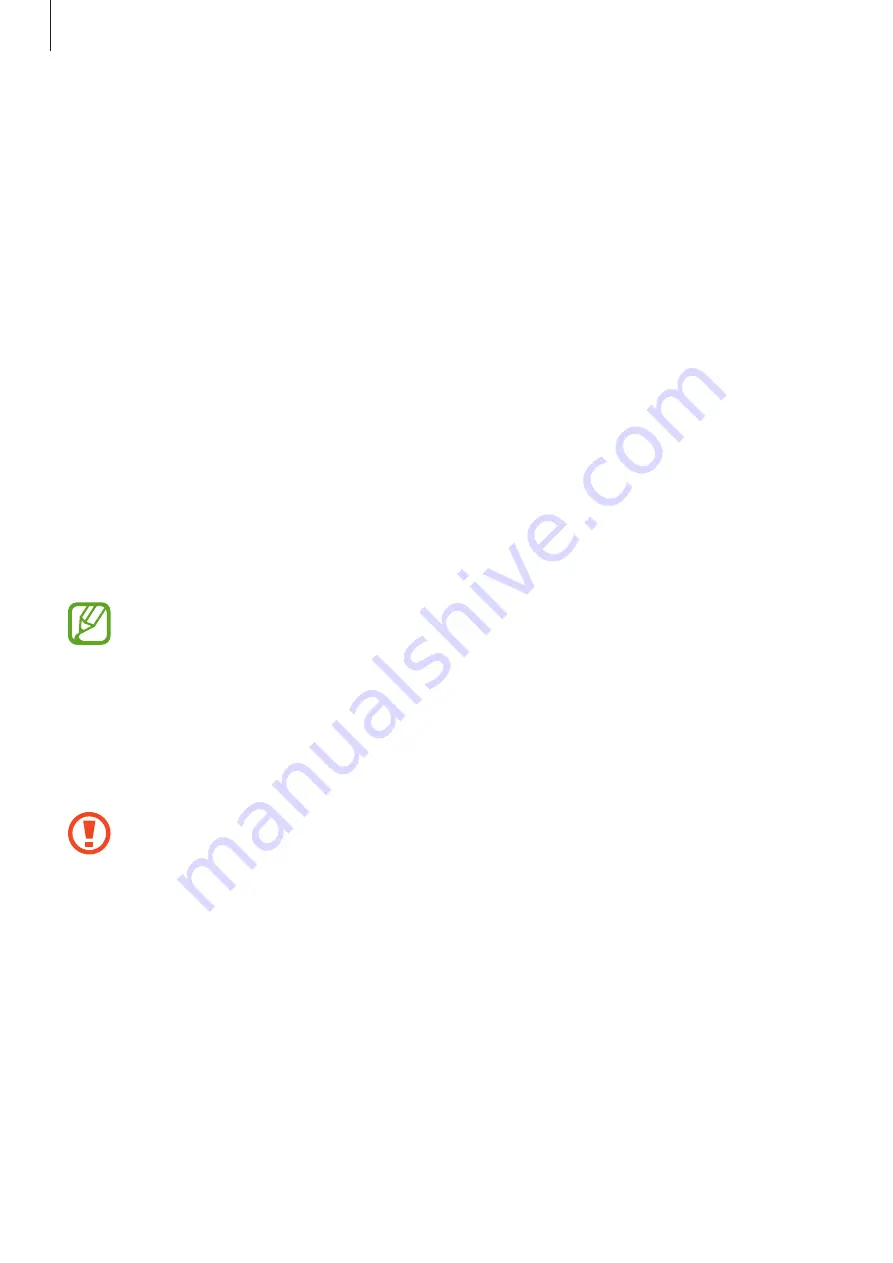
Settings
174
•
Install unknown apps
: Set the device to allow the installation of apps from unknown
sources.
•
Samsung Pass
: Verify your identity easily and securely via your biometric data. Refer to
for more information.
•
Secure Folder
: Create a secure folder to protect your private content and apps from
others. Refer to
for more information.
•
App permission monitor
: Set to receive notifications when the permissions you select
are used by apps that you are not using. You can manage the settings of each app and
view their permission usage history.
•
Secure startup
: Protect your device by setting it to require a screen unlock code when
turning on the device. You must enter the unlock code to start the device and receive
messages and notifications.
•
Other security settings
: Configure additional security settings.
Face recognition
You can set the device to unlock the screen by recognising your face.
•
If you use your face as a screen lock method, your face cannot be used to unlock
the screen for the first time after turning on the device. To use the device, you must
unlock the screen using the pattern, PIN, or password you set when registering the
face. Be careful not to forget your pattern, PIN, or password.
•
If you change the screen lock method to
Swipe
or
None
, which are not secure, all
of your biometric data will be deleted. If you want to use your biometric data in
apps or features, you must register your biometric data again.
Precautions for using face recognition
Before using the face recognition to unlock your device, keep the following precautions in
mind.
•
Your device could be unlocked by someone or something that looks like your image.
•
Face recognition is less secure than Pattern, PIN, or Password.
















































