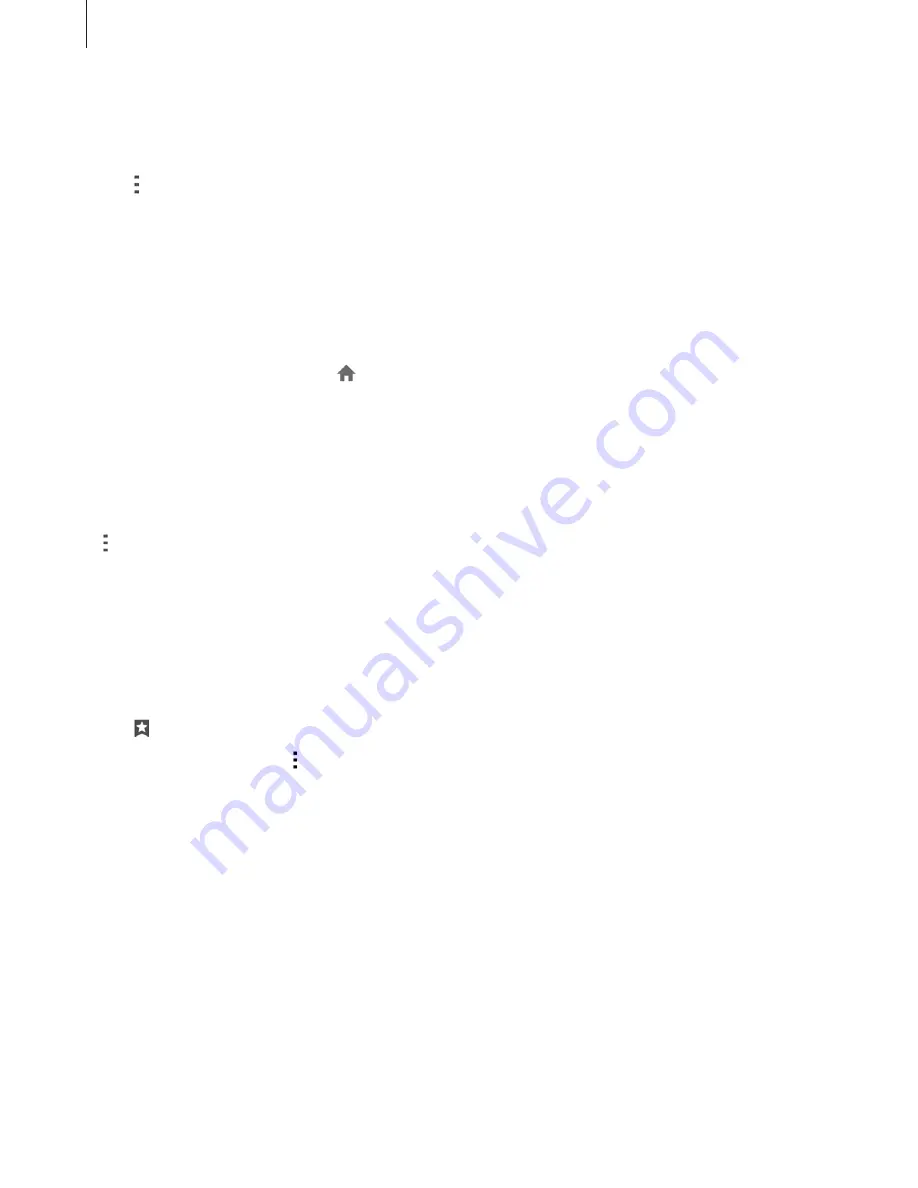
Network connectivity
49
Setting the homepage
Tap
Internet
on the Apps screen.
Tap
Settings
Set homepage
Homepage
, and then select one of the following:
r
Default page
: Set the device’s default webpage as your homepage.
r
Current page
: Set the current webpage as your homepage.
r
Quick access
: Set the quick access list as your homepage.
r
Most visited sites
: Set the list of most-visited webpages as your homepage.
r
Other
: Set a preset webpage as your homepage.
While viewing a webpage, tap
to open the homepage.
Managing the quick access list
You can quickly access your frequently-visited webpages by adding them to the quick access
list.
To add a webpage to the quick access list, open the webpage that you want to add. Then, tap
Add to Quick access
.
To delete a webpage from the quick access list, tap and hold the webpage icon that you want
to delete. Then, drag it to
Delete
at the top of the screen.
Managing the webpage history
Tap
Internet
on the Apps screen.
Tap
History
to open a webpage from the list of recently-visited webpages.
To delete webpages, tap
Delete
or
Clear history
.






























