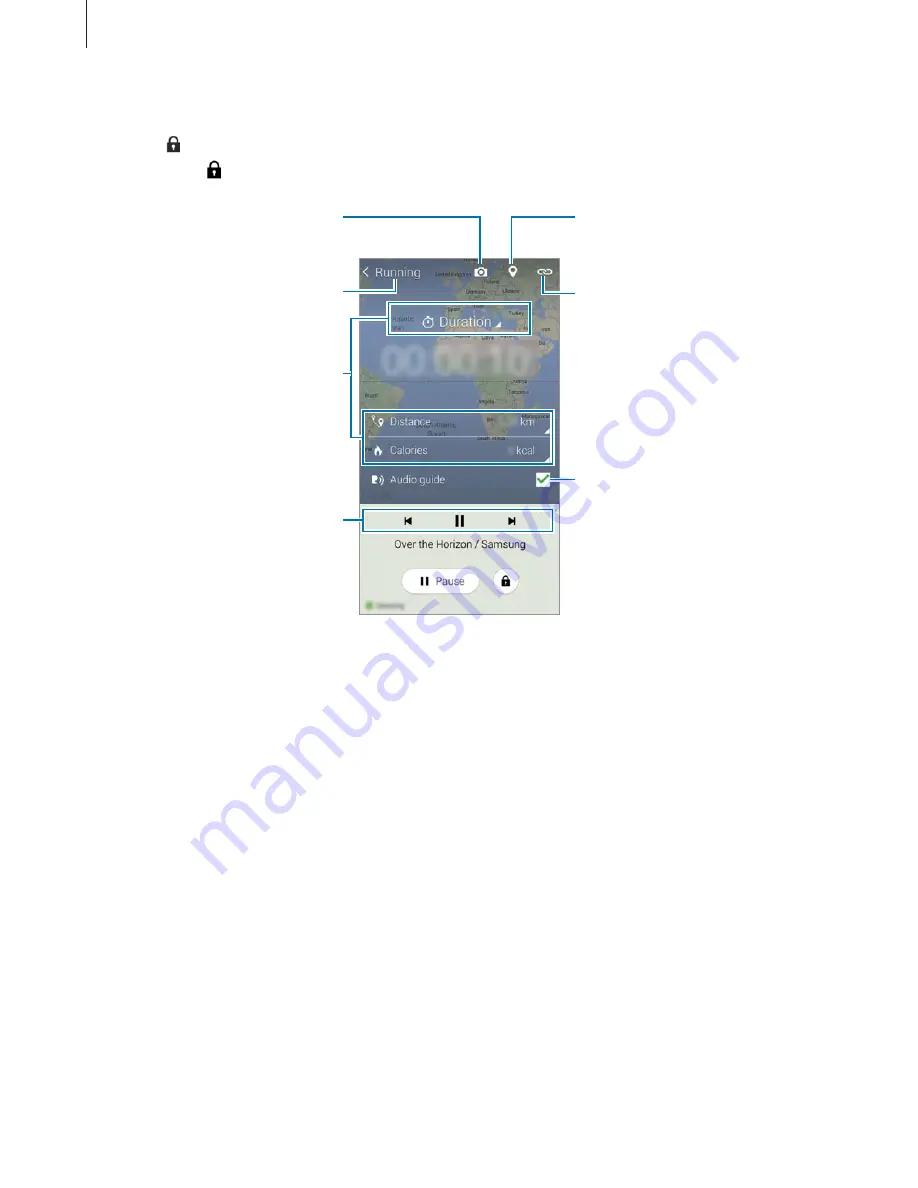
S Health
114
2
Start exercising and use various features on the screen.
Tap to lock the screen and display exercise information only. To unlock the screen, tap
and hold .
Take a photo of the exercise
location.
View a map of places you have
exercised.
Control music playback.
Exercise type
View and manage accessory
device connections.
Information displayed during
exercise such as speed, time, and
more. Tap to show more items.
Activate or deactivate the audio
guide.
3
To finish exercising, tap
Pause
Stop
.
The exercise information, distance, and photos you have taken are displayed on the
screen.
4
Enter additional information and tap
Done
.
The device saves the exercise information.






























