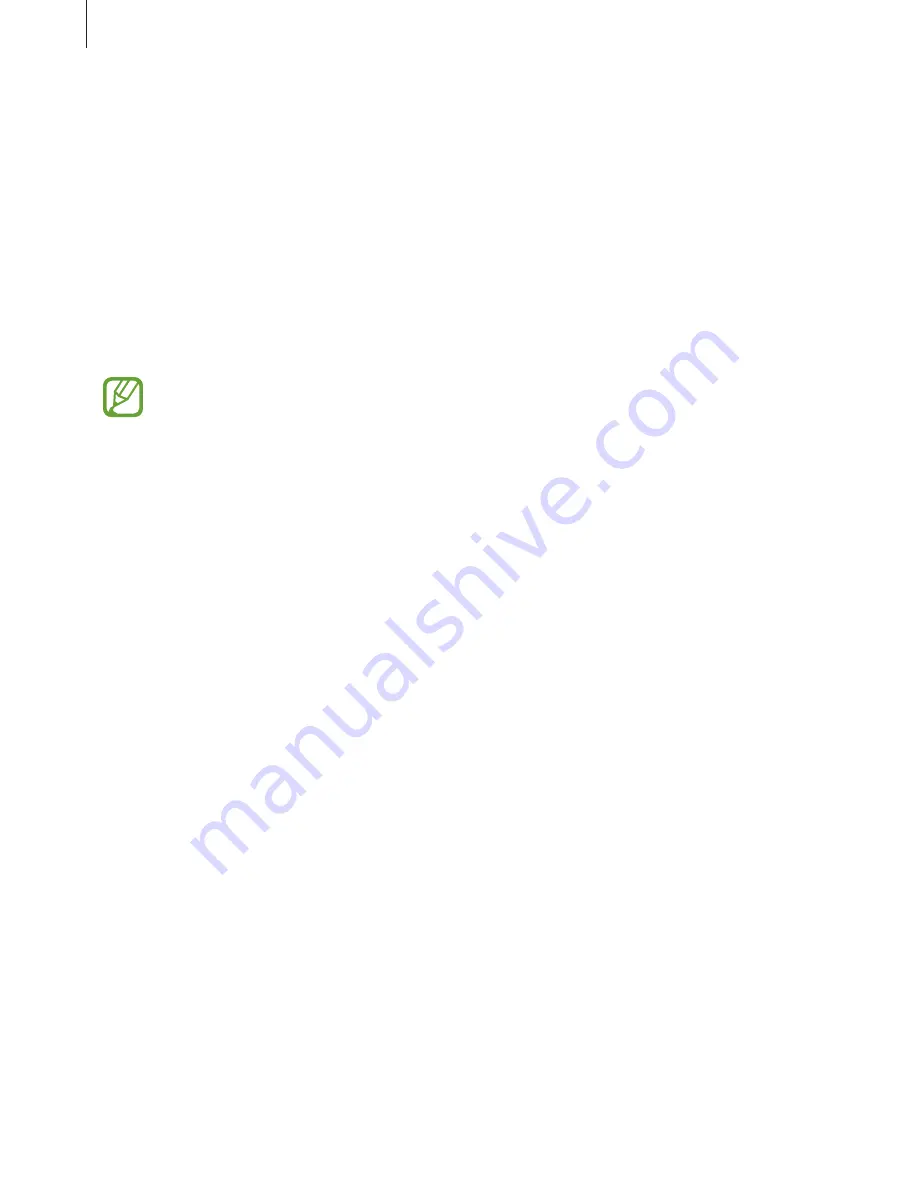
Accessibility
172
When you activate TalkBack, the device provides voice feedback and reads aloud the features
you select. Also, the device provides voice feedback when the screen turns off, when you
have new notifications, and more.
When you activate
Explore by touch
while using TalkBack, the device reads selected items
aloud. Firstly, the device reads aloud items on the screen when you tap them. Then, the
device will perform the function or open the app if you tap anywhere on the screen twice
quickly. If
Explore by touch
is deactivated, the device cannot perform various features that
require finger gestures.
To activate
Explore by touch
, open the Apps screen, tap
Settings
Accessibility
Vision
TalkBack
Settings
, and then tick
Explore by touch
.
Some features are not available while you are using TalkBack.
Controlling the screen with finger gestures
You can use various finger gestures to control the screen while you are using TalkBack. If
Explore by touch
is deactivated, the device cannot perform some of the features that require
finger gestures.
To activate
Explore by touch
, open the Apps screen, tap
Settings
Accessibility
Vision
TalkBack
Settings
, and then tick
Explore by touch
.
r
Exploring the screen: Place a finger on the screen and move your finger to explore the
screen. Select and hold on an item and the device reads aloud the item. When you
release your finger, the item under your finger is selected.
r
Selecting items: Tap an item to select it. Or, select and hold on an item while exploring
the screen, and then release your finger.
r
Opening the selected item: While selected items are read aloud, when you hear the item
you want, release your finger from the item. Then, tap anywhere on the screen twice
quickly.
r
Selecting the previous item: Scroll quickly upwards or to the left on the screen with one
finger.
r
Selecting the next item: Scroll quickly downwards or to the right on the screen with one
finger.
















































