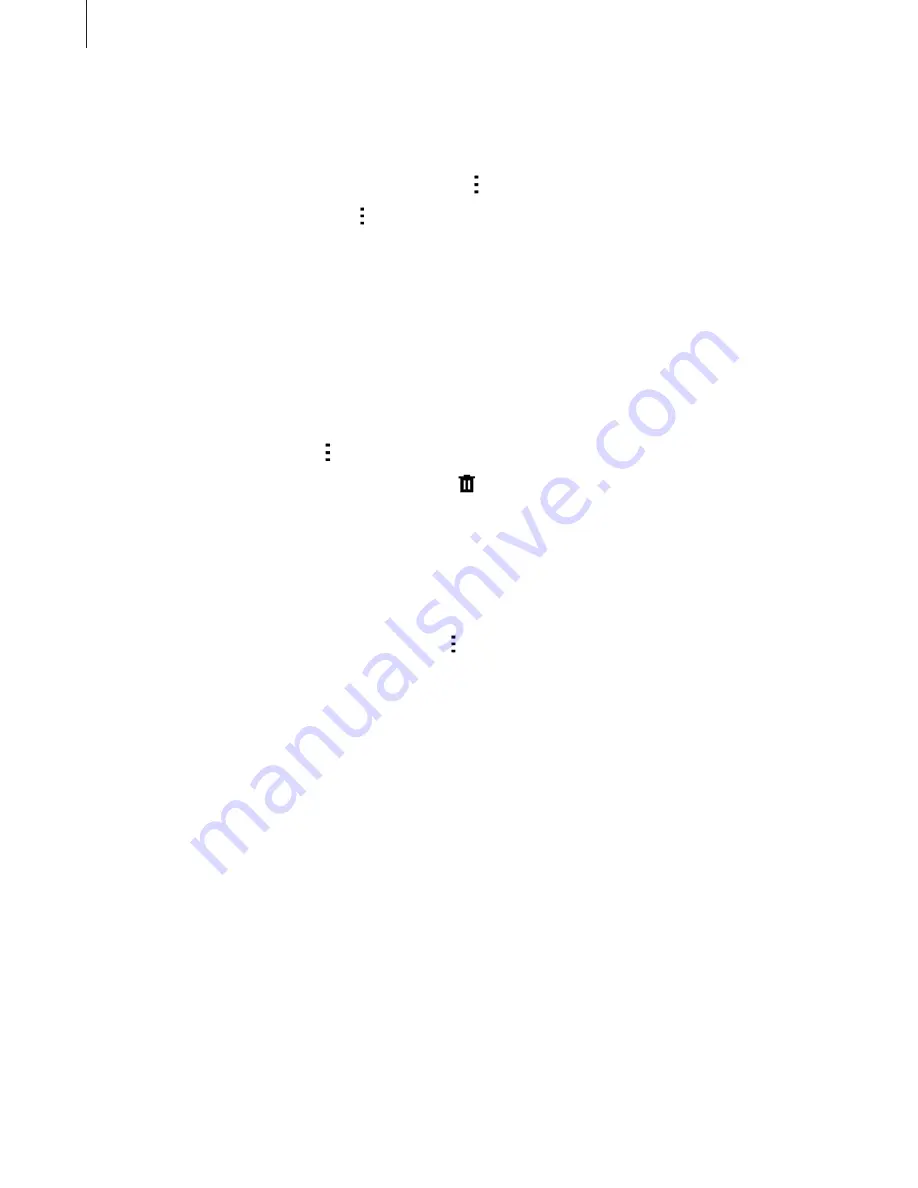
Useful apps and features
116
Syncing events and tasks with your accounts
Tap
S Planner
on the Apps screen.
To sync events and tasks with your accounts, tap
Sync
.
To add accounts to sync with, tap
Calendars
Add account
. Then, select an account
to sync with and sign in. When an account is added, a green circle is displayed next to the
account name.
To change an account’s syncing option, open the Apps screen, tap
Settings
Accounts
, and
then select an account service.
Deleting events or tasks
Tap
S Planner
on the Apps screen.
To delete events or tasks, tap
Delete
, select the events or tasks, and then tap
Done
OK
.
To delete an event or task while viewing it, tap
OK
.
To mark tasks as completed, tap a date that has tasks in it and tick completed tasks.
Sharing events or tasks
Tap
S Planner
on the Apps screen.
To share an event or task while viewing it, tap
Share via
, and then select a sharing
method.






























