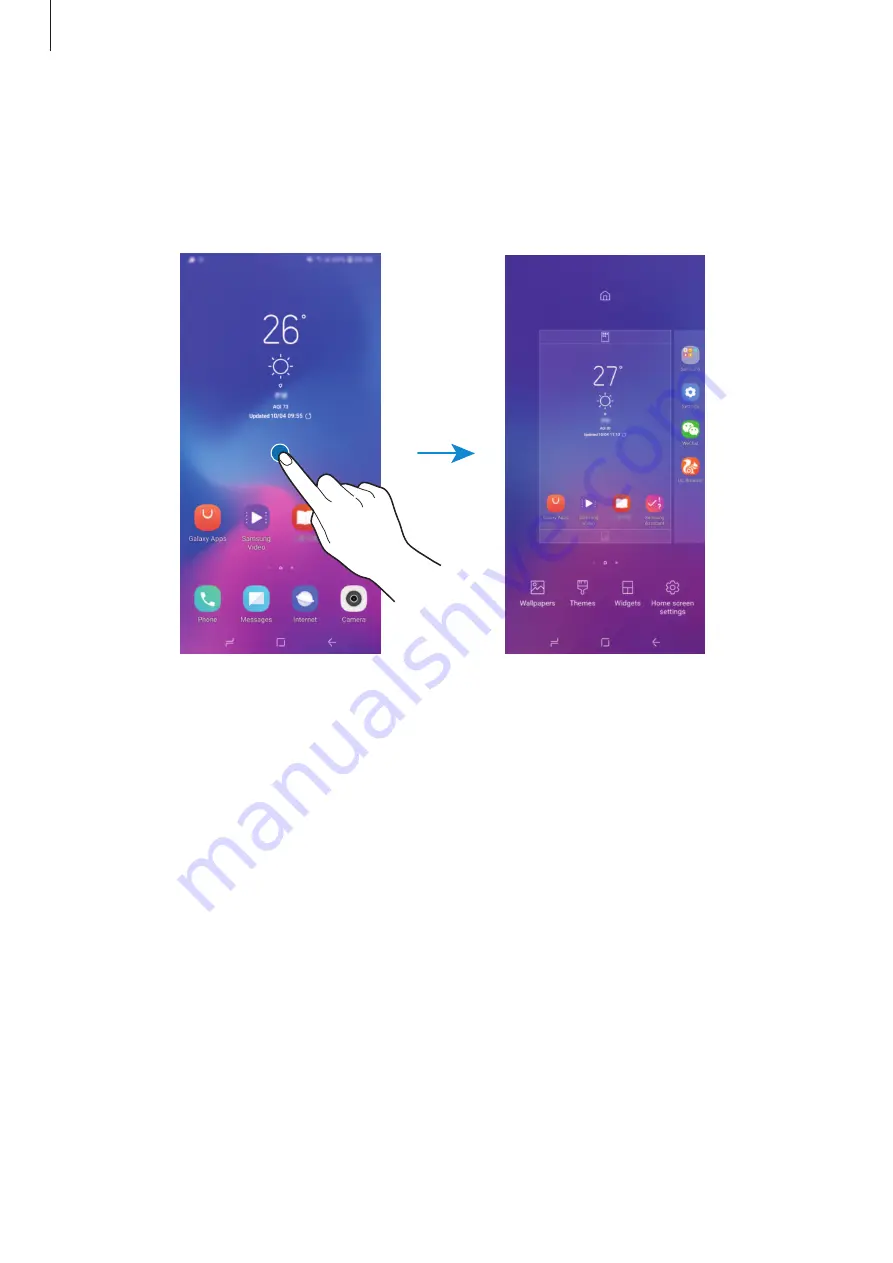
Basics
37
Editing the Home screen
On the Home screen, tap and hold an empty area, or pinch your f ngers together to access
the editing options. You can set the wallpaper, add widgets, and more. You can also add,
delete, or rearrange Home screen panels.
•
Wallpapers
: Change the wallpaper settings for the Home screen and the locked screen.
•
Themes
: Change the device’s theme. Visual elements of interface, such as colours, icons,
and wallpapers, will change depending on the selected theme.
•
Widgets
: Widgets are small apps that launch specif c app functions to provide
information and convenient access on your Home screen. Tap and hold a widget, and
then drag it to the Home screen. The widget will be added on the Home screen.
•
Home screen settings
: Change the size of the grid to display more or fewer items on the
Home screen and more.
















































