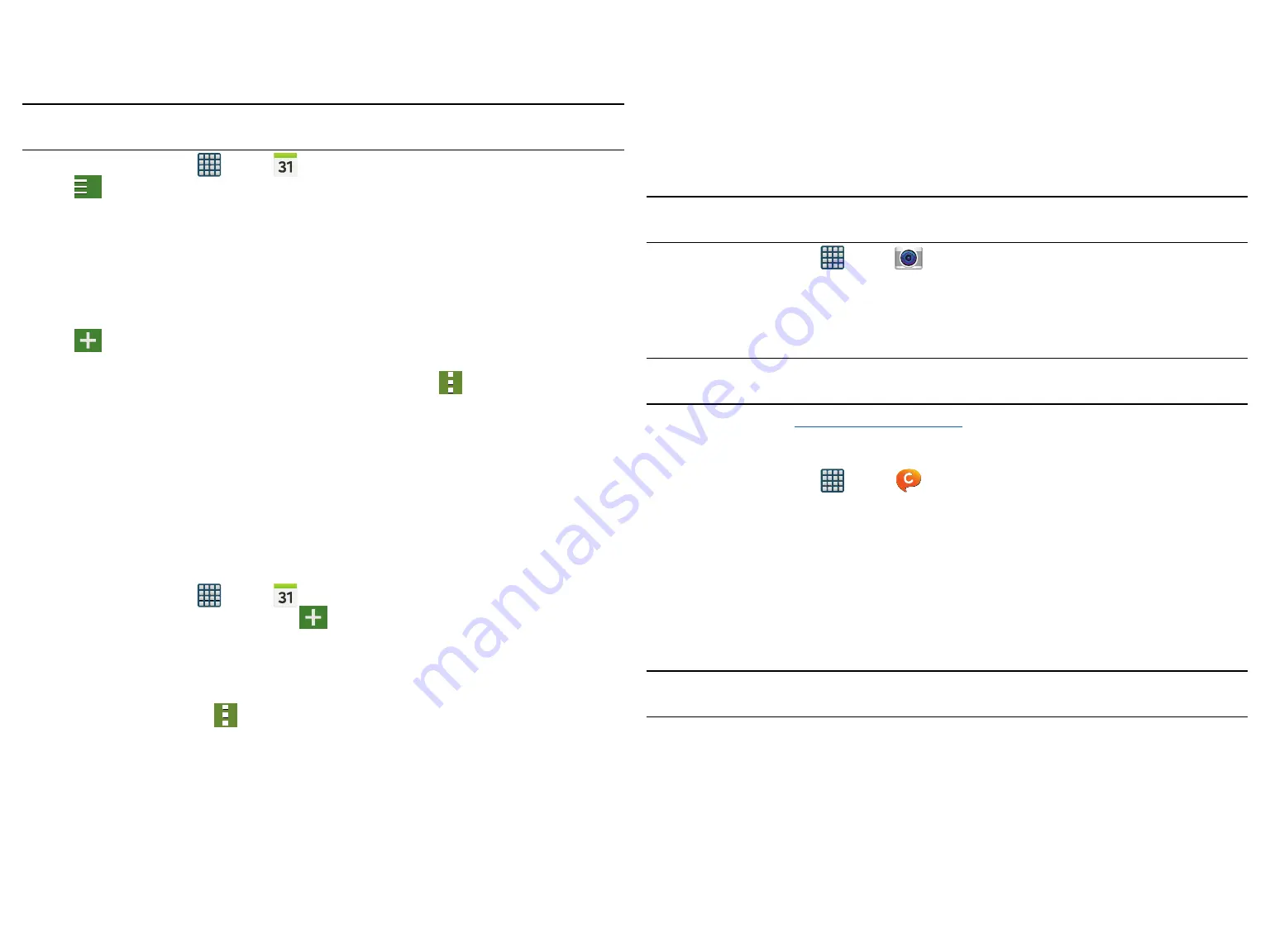
DRAFT
Internal Use Only
Section 7: Applications and Development 49
Calendar
With this feature, you can consult the calendar by day, week, or month, create events, and set an alarm to act as
a reminder. Google Calendar is built into the phone and synchronizes both new and existing entries between your
phone and your online Google account.
Important!
You should previously add an account (Facebook, Microsoft Exchange ActiveSync, or Google) prior
to using the Calendar.
1.
From the Home screen, tap
Apps
g
Calendar
.
2.
Tap
Options
to reveal the following options along the left side of the display:
●
Year
: displays the Year view.
●
Month
: displays the Month view as an on‑screen pop‑up.
●
Month and agenda
: displays both the Month view with an area of the screen listing your upcoming events.
●
Week
: displays the Week view.
●
Day
: displays the Day view.
●
Agenda
: displays the upcoming events in a List view.
3.
Tap
Create event
to create a new Calendar event.
– or –
Tap
Today
to display the current date indicated by a blue box, then tap
Menu
and select one of the
following options:
●
Go to
: displays a specific date.
●
Delete
: allows you to delete All events, All events before today, or an individual event.
●
Search
: allows you to search within your current events.
●
Calendars
: synchronizes your current calendar events with your available accounts (such as Gmail,
Microsoft Exchange ActiveSync, etc..).
●
Sync
: allows you to synchronize your calendar events from across multiple accounts.
●
Settings
: displays a list of configurable settings.
Creating a Calendar Event
1.
From the Home screen, tap
Apps
g
Calendar
.
2.
Within the Year, Month, Week, and Day views,
Create event
to create a new Calendar event.
Calendar Settings
Using the Calendar settings you can select the day with which you want the calendar to begin. You also select how
you want to view the calendar, by Month, Week, or Day or determine how to manage events, notifications, sounds,
and defaults reminders.
1.
From the Calendar screen, tap
Menu
g
Settings
.
2.
Tap
First day of week
and select either
Locale default, Saturday, Sunday
or
Monday
.
3.
Tap
Show week numbers
to display the week numbers along the side of the week entries.
4.
Tap
Hide declined events
to activate this option. A check mark indicates a selection.
5.
Tap
Hide completed tasks
to activate this option. A check mark indicates a selection.
6.
Tap
Weather
to activate this option. A check mark indicates selection.
7.
Tap
Lock time zone
to lock event time based on your current user‑selected time zone.
●
Select a time zone from within the
Select time zone
field.
●
Select a fixed time zone for display (a default) from within the
View today according to
field. Choose from
Fixed time zone or Local time zone.
8.
Tap
Select alert type
to adjust the Status bar event notification method. Choose from:
Sound alerts
,
Status
bar notifications
, and
Off
.
9.
Tap
Notification sound
to assign a ringtone to a calendar event notification.
10.
Tap
Vibration
to assign a vibration notification to this event.
11.
Tap
Quick responses
to edit your default quick responses for outbound emails. These are default
responses similar to those used by text templates.
Camera
Use your camera feature to produce photos in a JPEG format. The Camcorder shoots High Definition video in an
MP4 format.
Note:
A microSD card is no longer necessary before you take pictures or shoot video.
It is recommended that you confirm your default storage location for images and videos.
►
From the Home screen, tap
Apps
g
Camera
.
For more information, refer to “Using the Camera” on page 43.
ChatON
Provides a global mobile communication service where you can chat with more than 2 buddies via a group chat.
Share things such as pictures, videos, audio, Contacts, Calendar entries, and Location information.
Important!
The Samsung account manages the access information (username/password) to several
applications, such as ChatON.
For more information, visit:
.
Registering with the Service
1.
Confirm you have already logged in to your Samsung account.
2.
From the Home screen, tap
Apps
g
ChatON
.
3.
If prompted to connect via a mobile network, tap
Connect
.
4.
If prompted, review the
Terms and conditions
,
Privacy policy
, and tap
Accept
to continue.
5.
Tap
Sign in
to log into your Samsung account
– or –
Tap
Skip
to continue without logging in.
6.
Read the on‑screen notification about data charges and tap
OK
.
7.
Select a country code, enter your current phone number to register with the service, and tap
Register
.
8.
Choose to receive the verification code via either
SMS
(text message) or
Voice
(answering machine call) to
your device.
Note:
If you opt to receive the verification code via SMS, this information is sent directly to your device. Once
received, the
Verification
field is automatically filled in.
9.
Enter your name and tap
Get started
.

































