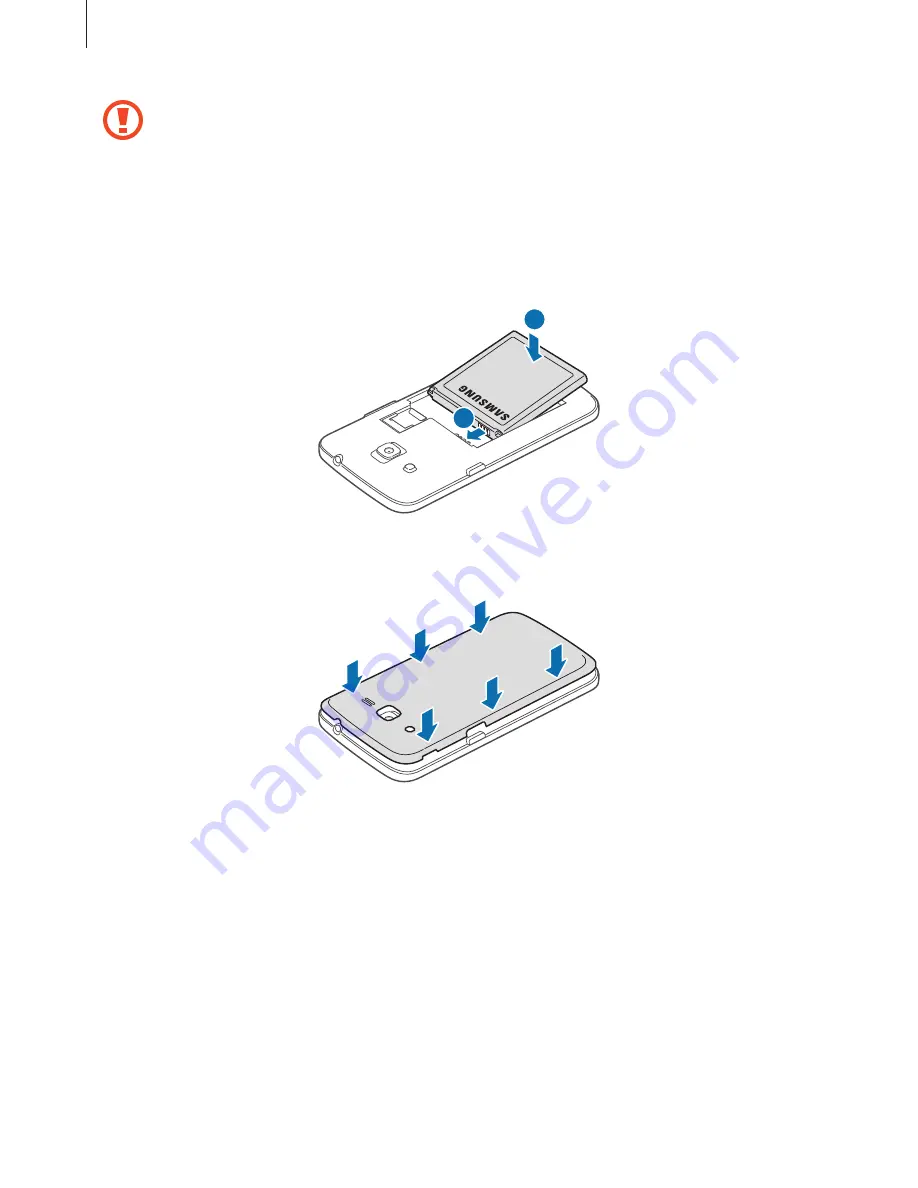
Getting started
11
•
Do not insert a memory card into the SIM card slot. If a memory card happens to
be lodged in the SIM card slot, take the device to a Samsung Service Centre to
remove the memory card.
•
Use caution not to lose or let others use the SIM or USIM card. Samsung is not
responsible for any damages or inconveniences caused by lost or stolen cards.
3
Insert the battery.
2
1
4
Replace the back cover.
Содержание SM-G3815
Страница 1: ...www samsung com User Manual SM G3815 ...












































