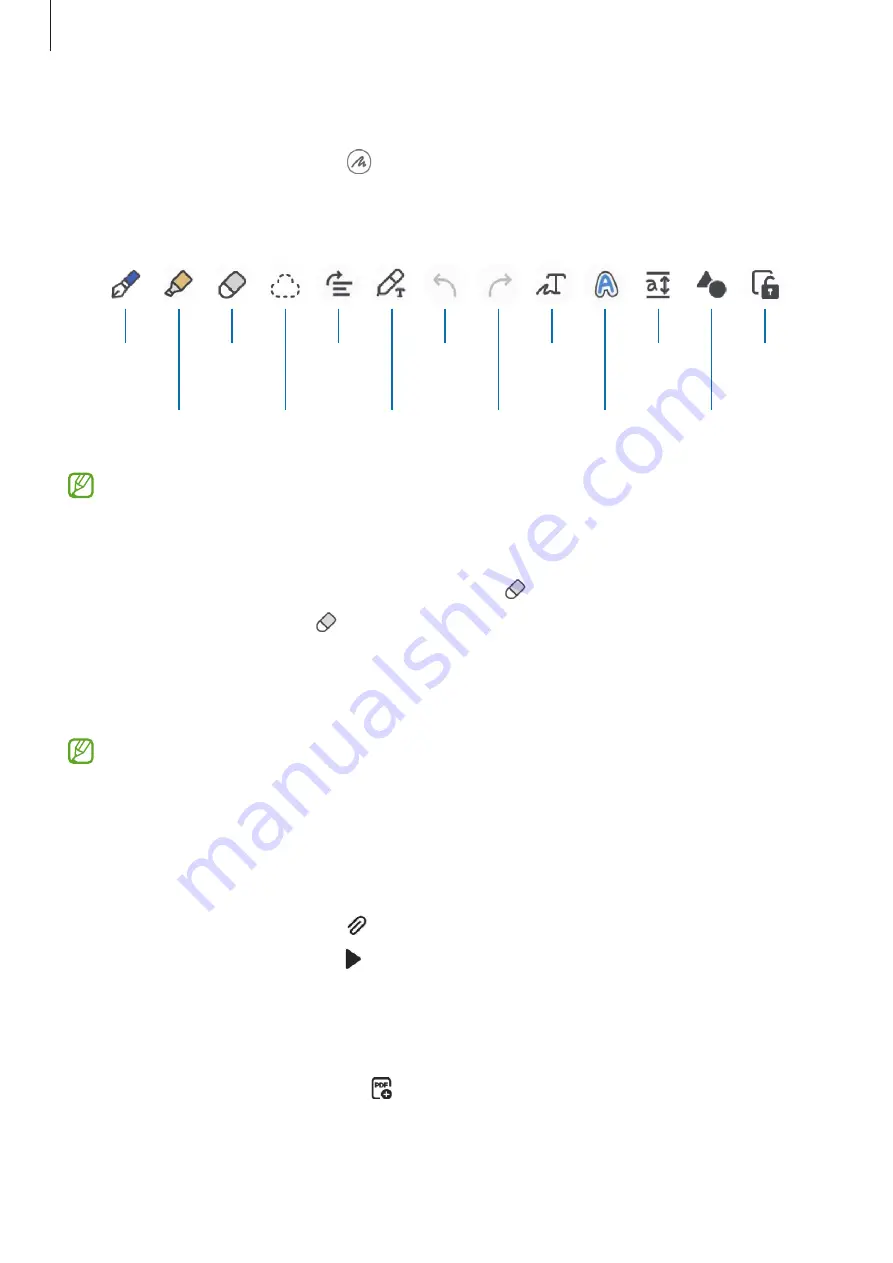
Apps and features
92
Composing notes with handwriting
On the note composer screen, tap to draw or write in your own handwriting.
You can enter your handwriting more easily if you magnify the screen by spreading two
fingers on it.
Highlighter
Eraser
Select
and edit.
S Pen to text
Undo
Pen
Redo
Straighten
Convert
handwriting
to text.
Change
styles.
Easy
writing pad
Lock
canvas.
Auto-fix
shapes
Some features will be added when you first use the S Pen.
Using the eraser
When you want to erase handwriting from a note, tap and select an area to erase.
To change the eraser type, tap once more.
•
Stroke eraser
: Erase the line you select.
•
Area eraser
: Erase only the area you select. You can adjust the size of the eraser by
dragging the size adjustment bar.
Even with a smaller eraser, you may still not be able to precisely erase the intended part.
Recording voice to notes
Make a recording of your voice while creating a note, and then the content will be
synchronized with the recording.
On the note composer screen, tap
→
Voice recording
and create a note.
Select a note from the list and tap to play the recording. Then the content you created
while recording will be displayed on the screen along with the recording.
Adding memos to PDF files
Launch the
Samsung Notes
app, tap , and then select a PDF file. You can add memos to
the PDF file.






























