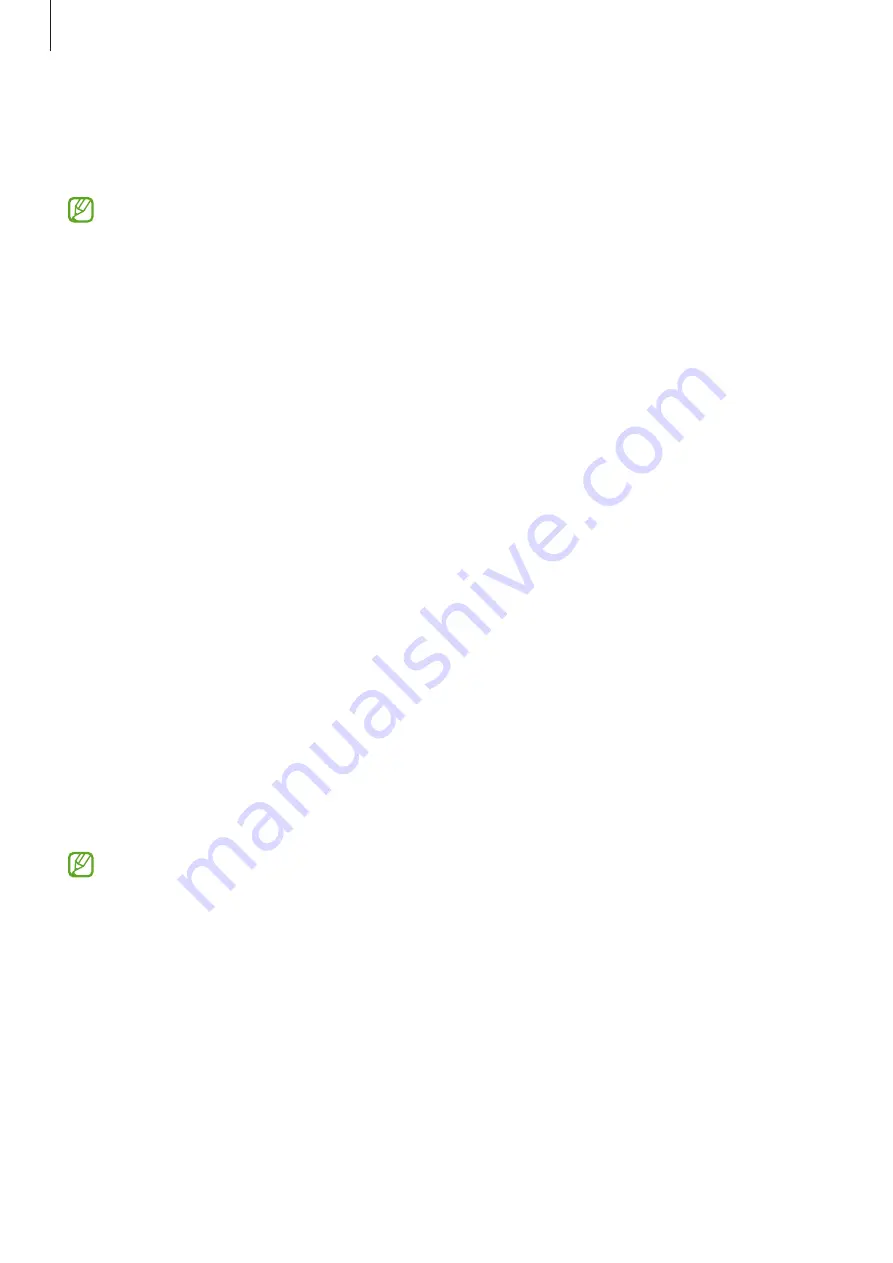
Settings
123
3
On the other device’s screen, search for and select your device from the Wi-Fi networks list.
Alternatively, tap
QR code
on the mobile hotspot screen and scan the QR code with the
other device.
•
If the mobile hotspot is not found, on your device, tap
Configure
and set
Band
to
2.4
GHz
, tap
Advanced
, and then tap the
Hidden network
switch to deactivate it.
•
If you activate the
Auto Hotspot
feature, you can share your device’s mobile data
connection with other devices signed in to your Samsung account.
More connection settings
Customize settings to control other connection features.
On the Settings screen, tap
Connections
→
More connection settings
.
•
Nearby device scanning
: Set the device to scan for nearby devices to connect to.
•
Printing
: Configure settings for printer plug-ins installed on the device. You can search
for available printers or add one manually to print files. Refer to
for more
information.
•
VPN
: Set up virtual private networks (VPNs) on your device to connect to a school or
company’s private network.
•
Private DNS
: Set the device to use the security enhanced private DNS.
•
Ethernet
: When you connect an Ethernet adapter, you can use a wired network and
configure network settings.
Printing
Configure settings for printer plug-ins installed on the device. You can connect the device to a
printer via Wi-Fi or Wi-Fi Direct, and print images or documents.
Some printers may not be compatible with the device.
Adding printer plug-ins
Add printer plug-ins for printers you want to connect the device to.
1
On the Settings screen, tap
Connections
→
More connection settings
→
Printing
→
Download plugin
.
2
Select a printer plug-in and install it.
3
Select the installed printer plug-in.
The device will automatically search for printers that are connected to the same Wi-Fi
network as your device.
















































