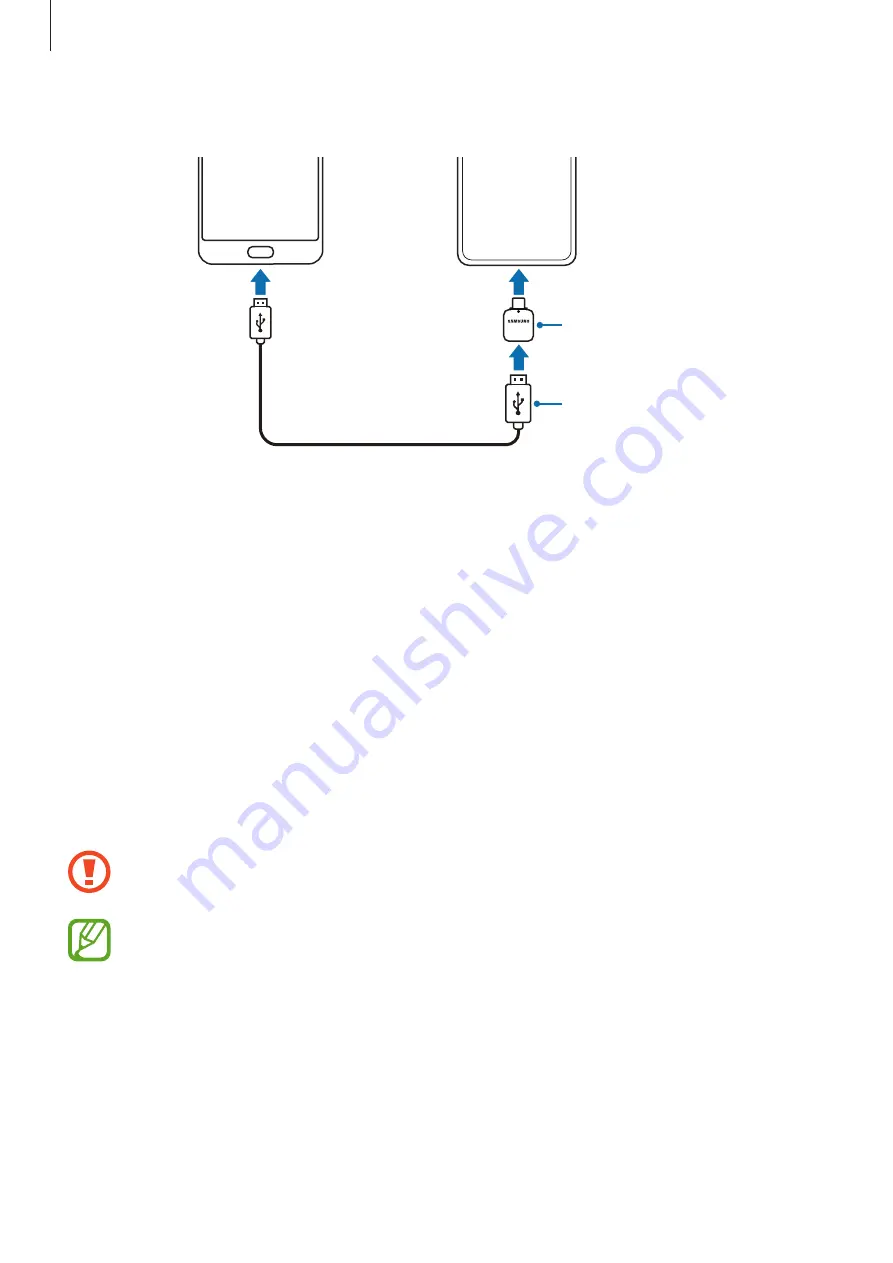
Basics
30
2
Connect your device and the previous device using the previous device’s USB cable.
Your device
Previous device
The previous device's
USB cable
USB Connector
(USB Type-C)
3
When the app selection pop-up window appears, tap
Smart Switch
→
Receive data
.
4
In the previous device, tap
Allow
.
If you do not have the app, download it from
Galaxy Store
or
Play Store
.
Your device will recognise the previous device and a list of data you can transfer will
appear.
5
Select an item to bring and tap
Transfer
.
6
Follow the on-screen instructions to transfer data from the previous device.
After the data is done transferring, you can view a list of the transferred data on your
device.
Do not disconnect the USB cable or USB connector (USB Type-C) from the device
when you are transferring files. Doing so may cause data loss or device damage.
•
A USB connector may not be supplied depending on the region or model.
•
Certain USB connectors may not be compatible with the device you want to
connect to depending on the operating conditions and device specifications.
•
Transferring data increases the battery power consumption of your device. Ensure
that your device is sufficiently charged before transferring data. If the battery
power is low, data transfer may be interrupted.






























