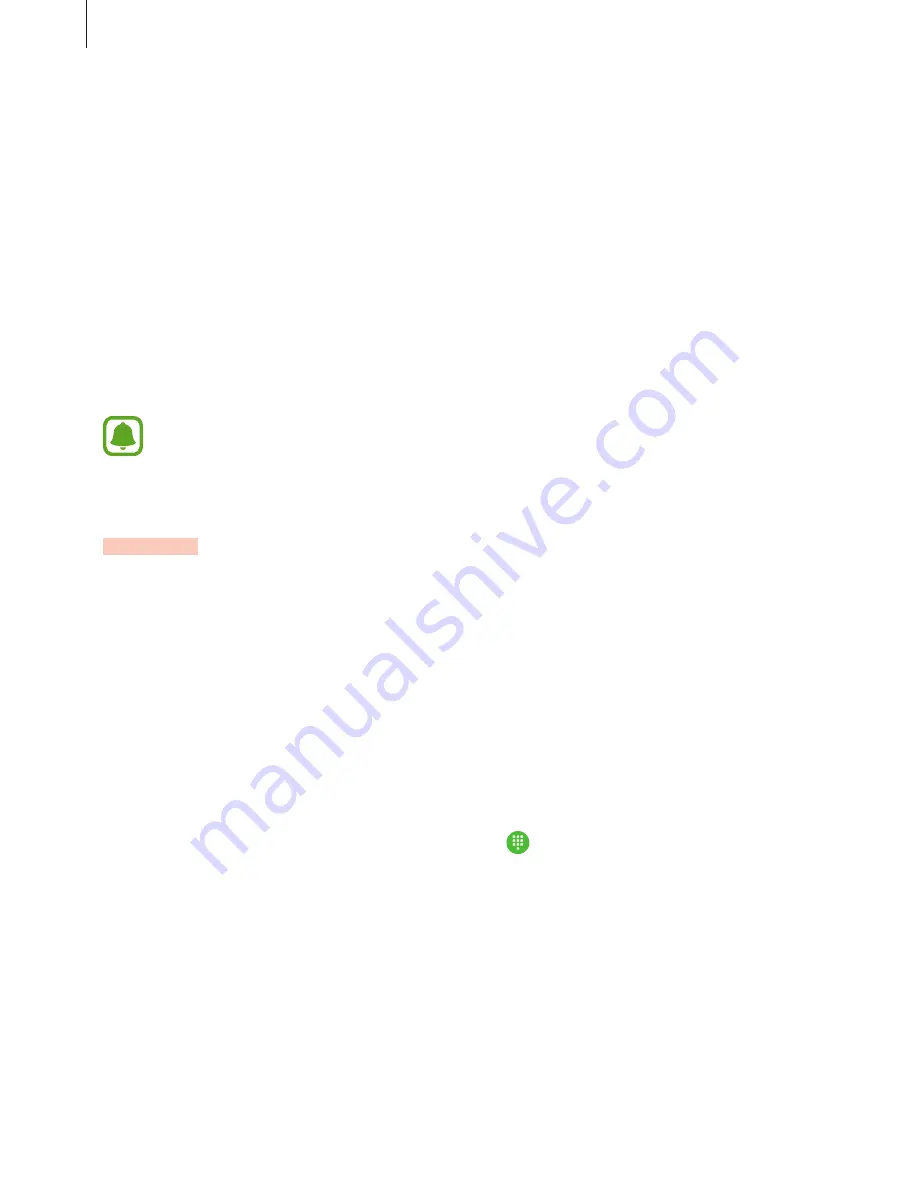
Applications
47
Setting app permissions
For some apps to operate properly, they may need permission to access or use information
on your device. When you open an app, a pop-up window may appear and request access to
certain features or information. Tap
ALLOW
on the pop-up window to grant permissions to
the app.
To view your app permission settings, open the Home screen and tap
Settings
→
Applications
→
Application manager
. Select an app and tap
Permissions
. You can view the
app’s permissions list and change its permissions.
To view or change app permission settings by permission category, open the Home screen,
tap
Settings
→
Privacy and security
→
App permissions
. Select an item and tap the
switches next to apps to grant permissions.
If you do not grant permissions to apps, the basic features of the apps may not
function properly.
Phone
Introduction
Make or answer voice calls.
Making calls
1
Tap
Phone
on the Home screen.
2
Enter a phone number.
If the keypad does not appear on the screen, tap to open the keypad.






























