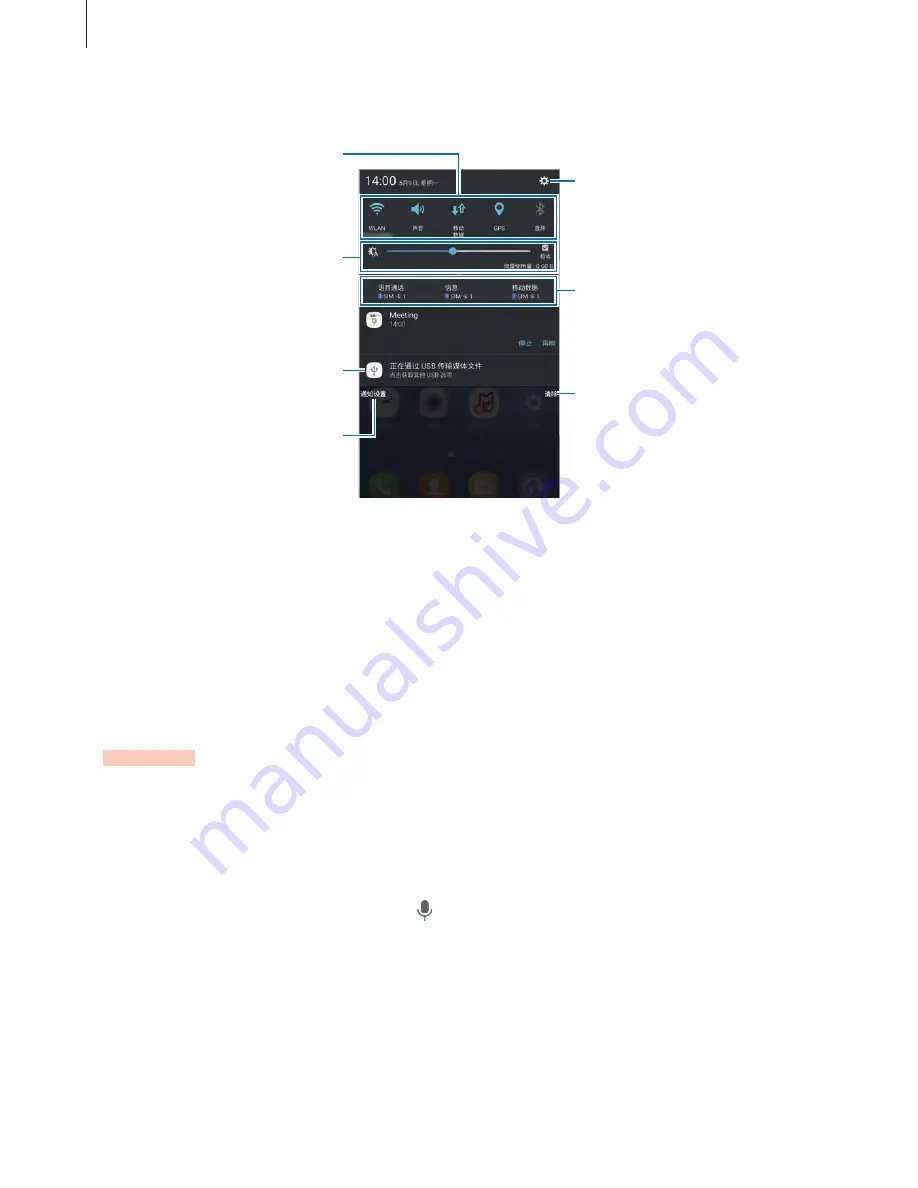
Basics
27
You can use the following functions on the notification panel.
Tap a notification and perform
various actions.
Clear all notifications.
Adjust the brightness and view
the current data usage.
Launch
Settings
.
Access the notification settings.
Quick setting buttons
SIM and USIM card feature
preferences. Tap to access the
SIM card manager.
Using quick setting buttons
Tap quick setting buttons to activate some features. Swipe to the left or right on the buttons
area, or swipe downwards on the screen to view more buttons. To view more detailed
settings, tap and hold a button.
To rearrange buttons, swipe downwards on the screen and tap
EDIT
. Then, tap and hold a
button and drag it to another location.
S Finder
Search for a wide variety of content with a keyword.
Searching for content on the device
Open the notification panel, swipe downwards on the screen and tap
S Finder
.
Enter a keyword in the search field or tap and say a keyword.
To get more refined results, tap
Filter
under the search field, and then select filter details.
Setting search categories
You can set search categories to search for content in specific search fields.
Tap
MORE
→
Select search locations
and select categories.
















































