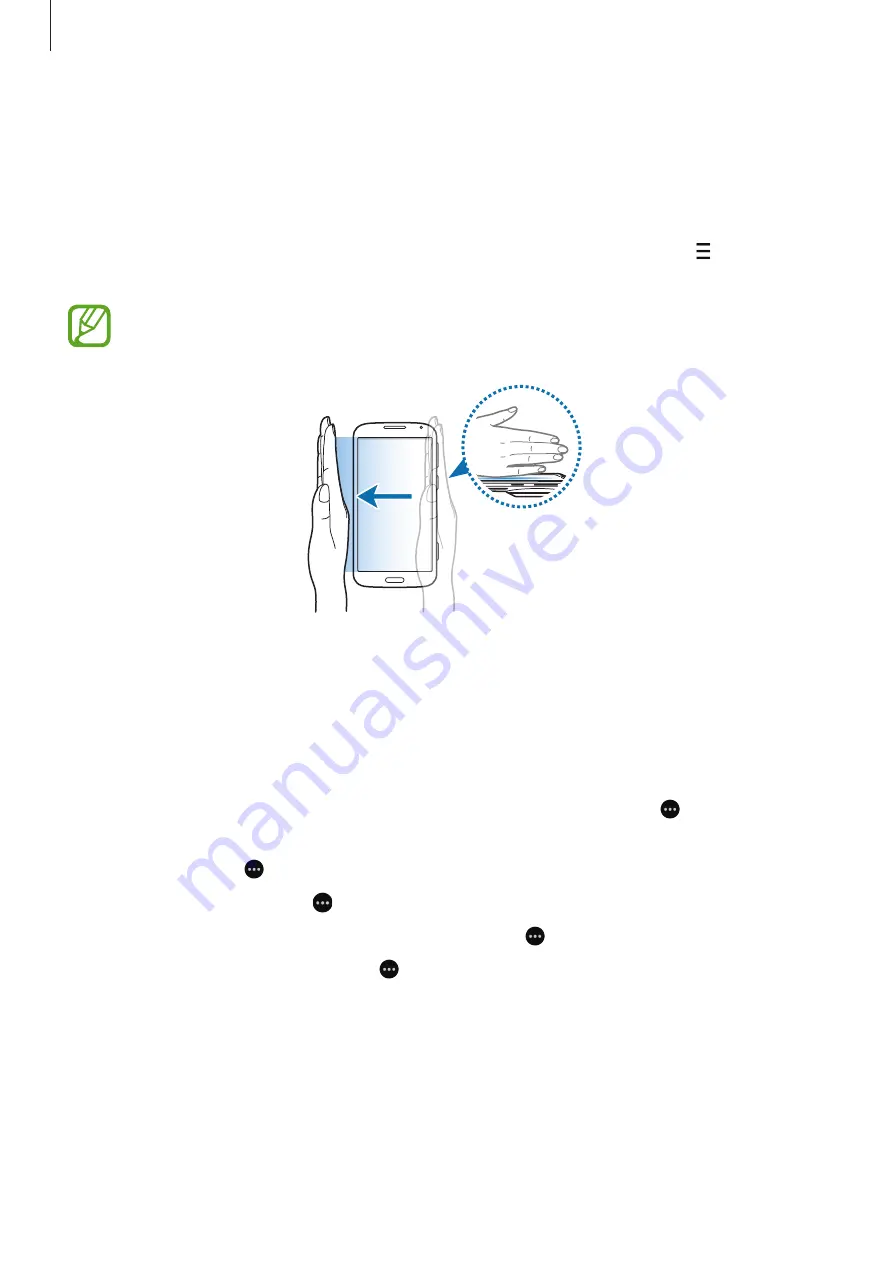
Motions & usability features
55
Palm swipe to capture
On the Apps screen, tap
Settings
→
Motions and gestures
→
Palm swipe to capture
, and
then drag the
Palm swipe to capture
switch to the right.
Place the side of your hand on the screen and sweep it across the screen from the right to the
left or vice versa to capture a screenshot. The image is saved in the
Gallery
→
→
Album
→
Screenshots
folder.
It is not possible to capture a screenshot while using some apps.
Toolbox
You can easily launch various apps from the toolbox icon while using other apps.
On the Apps screen, tap
Settings
→
Toolbox
, and then drag the
Toolbox
switch to the right.
Alternatively, open the quick setting panel and tap
Toolbox
to activate it. appears on the
screen.
To launch an app, tap and select an app.
To move the toolbox icon, tap and drag it to another location.
To change the apps that are in the toolbox, tap and hold , and then drag it to
Edit
.
To hide the toolbox icon, tap and hold , and then drag it to
Delete
.






























