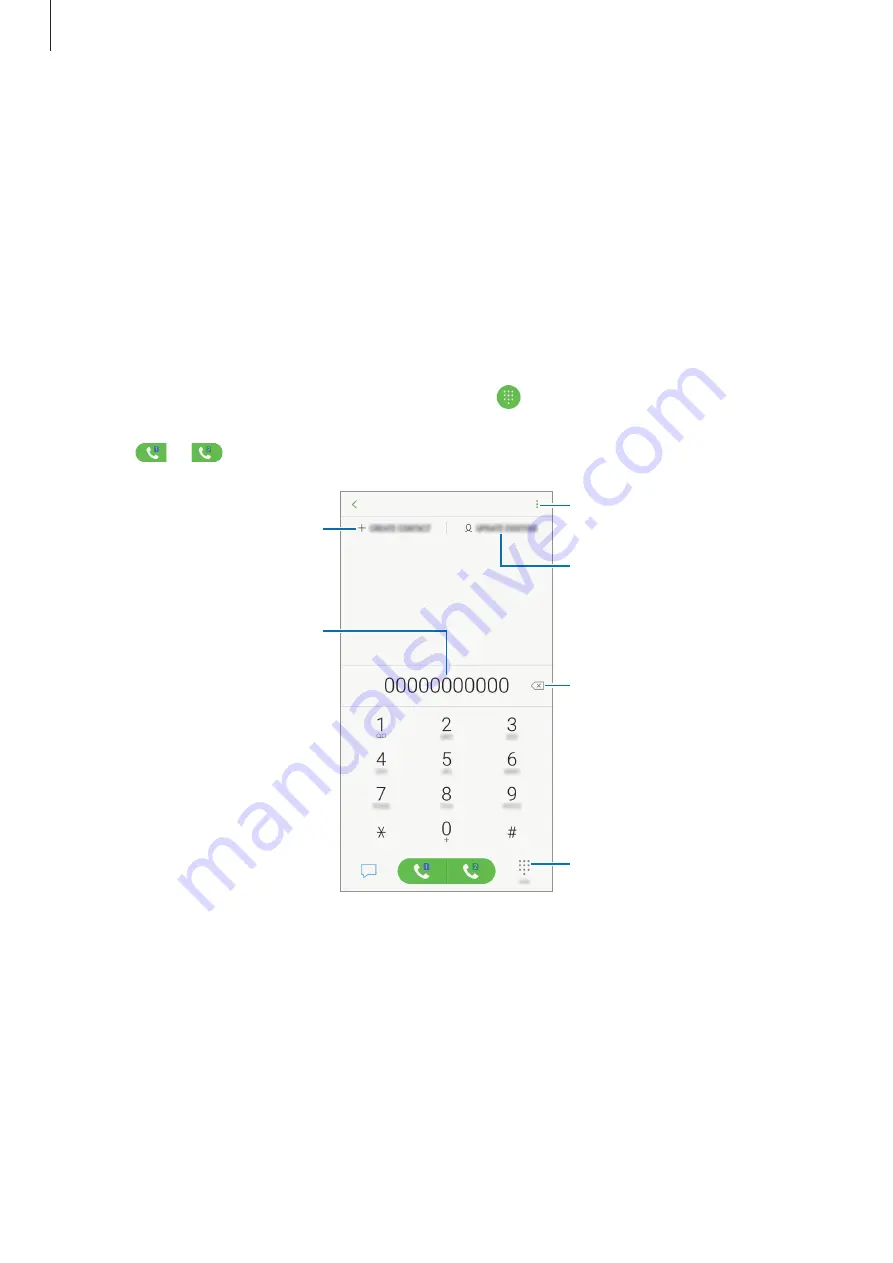
Apps and features
83
Phone
Introduction
Make or answer voice calls.
Making calls
1
Launch the
Phone
app and enter a phone number.
If the keypad does not appear on the screen, tap to open the keypad.
2
Tap
or
to make a voice call.
Create a new contact.
Add the number to an existing
contact.
Preview the phone number.
Hide the keypad.
Delete a preceding character.
Access additional options.
















































