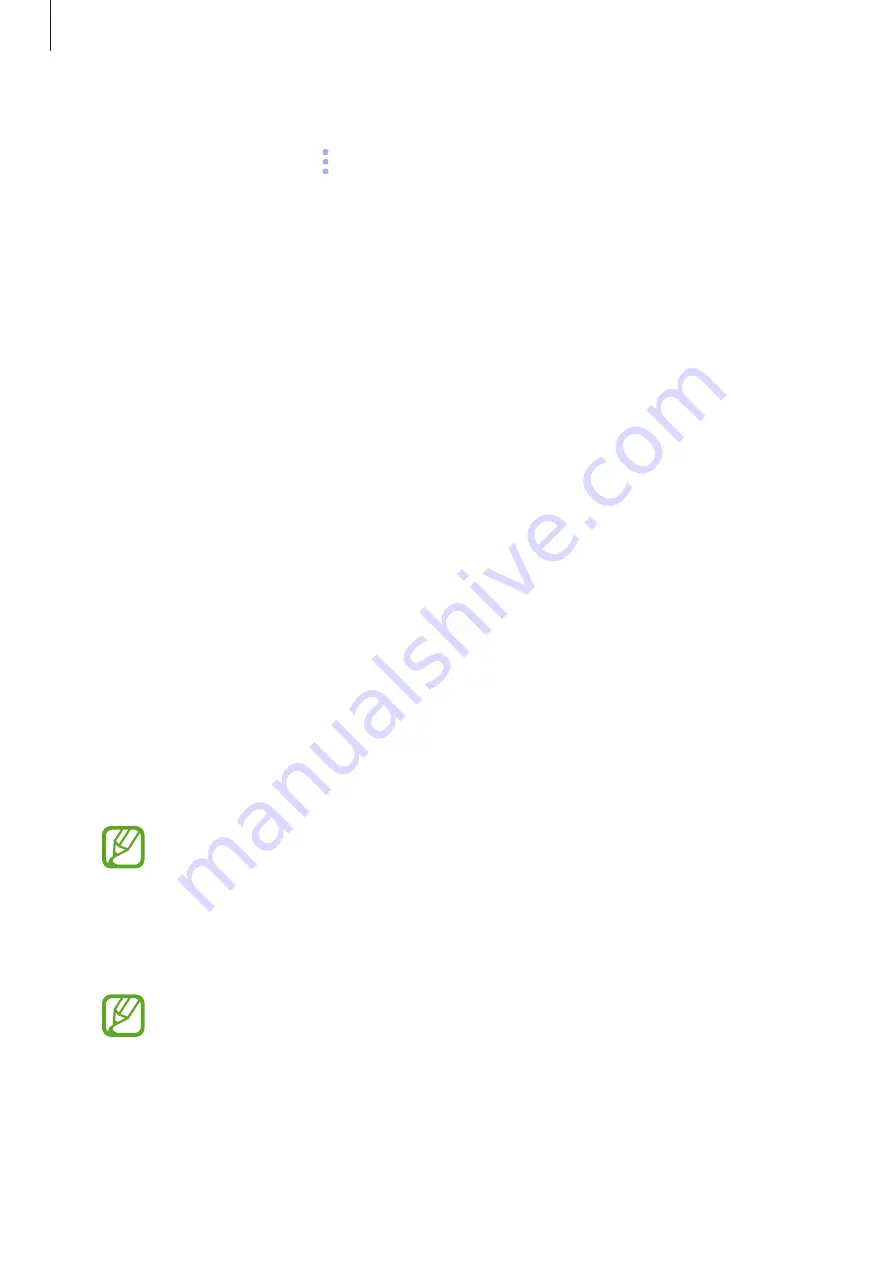
Apps and features
81
Customising Bixby settings
On the Bixby Home screen, tap
→
Settings
.
•
Samsung account
: View your Samsung account information.
•
HOME CARDS
–
Cards
: Select apps to show as cards on the Bixby Home screen.
–
Show on Lock screen
: Select apps to show as cards when opening Bixby Home on the
locked screen.
•
VOICE
–
Bixby Voice
: Activate or deactivate Bixby Voice. If you deactivate Bixby Voice, Bixby
Voice will not launch when you press and hold the Bixby key or say the voice wake-up
command.
–
Background colour
: Change the background colour of the Bixby Voice full screen.
–
Language and speaking style
: Set the language to communicate with Bixby Voice
and set the style of voice feedback. The selected language is applied only when you
talk with Bixby Voice.
–
Voice feedback
: Activate or deactivate voice feedback from Bixby Voice.
–
Feedback style
: Set Bixby Voice to respond in short statements or in a more
conversational style.
–
Voice wake-up
: Set Bixby Voice to wake up when it hears you say “Hi Bixby”. You can
also change the settings for the voice wake-up feature.
–
Unlock with voice password
: Set the device to unlock by saying your voice password
to Bixby Voice.
•
Your device can be unlocked by someone else who says the correct password.
•
Voice password is less secure than Pattern, PIN, or Password.
–
Enhanced voice recognition
: Set Bixby Voice to improve voice recognition based on
your pronunciation. Record your pronunciation to help Bixby Voice understand you
better.
This feature may not be available depending on the language you set to
communicate with Bixby Voice.






























