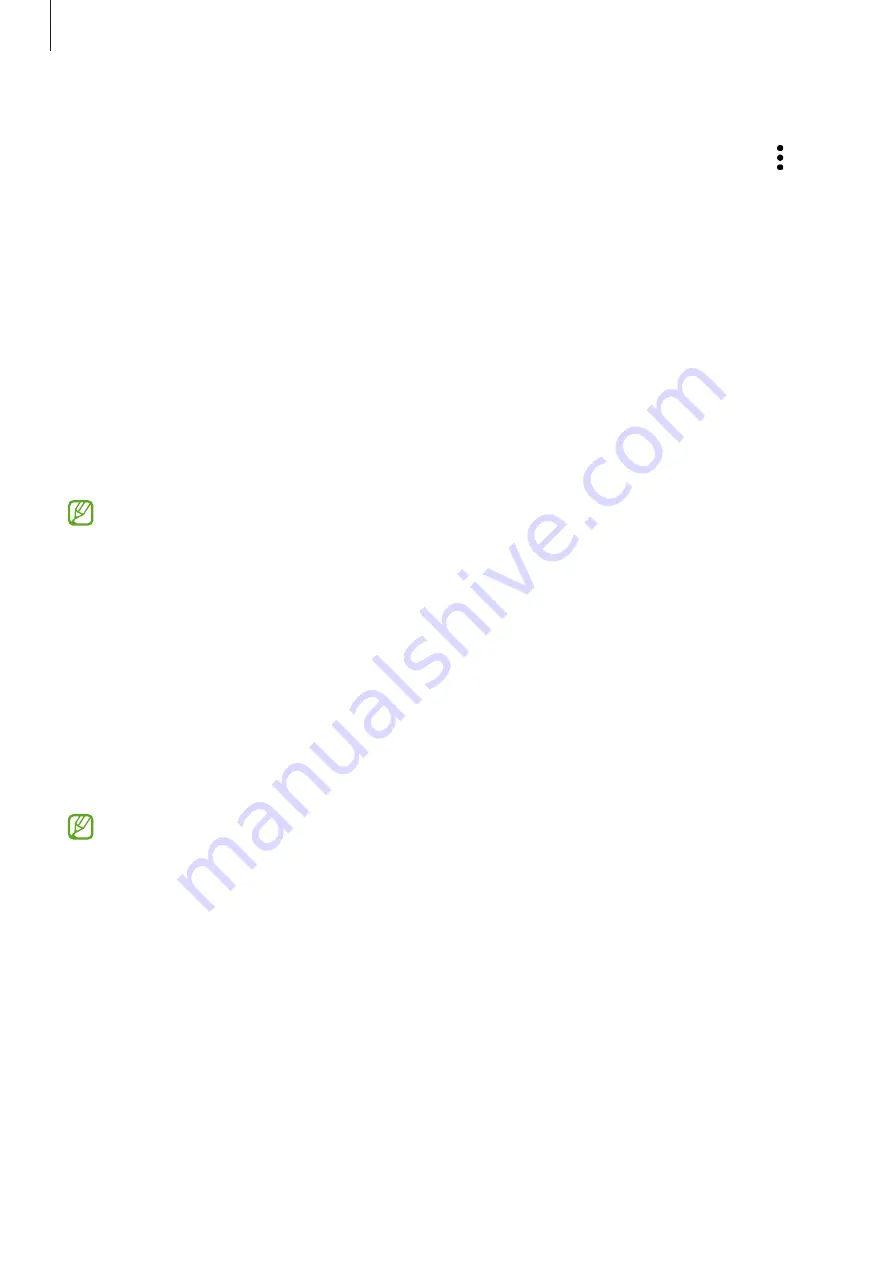
Settings
138
Using the auto optimisation feature
You can set the device to perform auto optimisation when your device is not in use. Tap
→
Automation
→
Auto optimise daily
and tap the switch to activate it. If you want to set the
time to perform auto optimisation, tap
Time
.
Battery
Check the remaining battery power and time to use the device. For devices with low battery
levels, conserve battery power by activating power saving features.
On the Settings screen, tap
Battery and device care
→
Battery
.
•
Power saving mode
: Activate power saving mode to extend the battery’s usage time.
•
Background usage limits
: Limit battery usage for apps that you do not use often.
•
More battery settings
: Configure advanced settings for the battery.
•
The usage time left shows the time remaining before the battery power runs
out. Usage time left may vary depending on your device settings and operating
conditions.
•
You may not receive notifications from some apps that use power saving mode.
Storage
Check the status of the used and available memory.
On the Settings screen, tap
Battery and device care
→
Storage
. To delete files or uninstall
apps that you do not use any more, select a category. Then, tick items to select and tap
Delete
or
Uninstall
.
•
The actual available capacity of the internal memory is less than the specified
capacity because the operating system and default apps occupy part of the memory.
The available capacity may change when you update the device.
•
You can view the available capacity of the internal memory in the Specification
section for your device on the Samsung website.
Memory
On the Settings screen, tap
Battery and device care
→
Memory
.
To speed up your device by stopping apps running in the background, tick apps from the
apps list, and tap
Clean now
.
Содержание SM-A908B
Страница 1: ...www samsung com USER MANUAL English 03 2021 Rev 1 0 SM A908B ...
Страница 4: ...4 Basics ...
Страница 142: ...142 Appendix ...












































