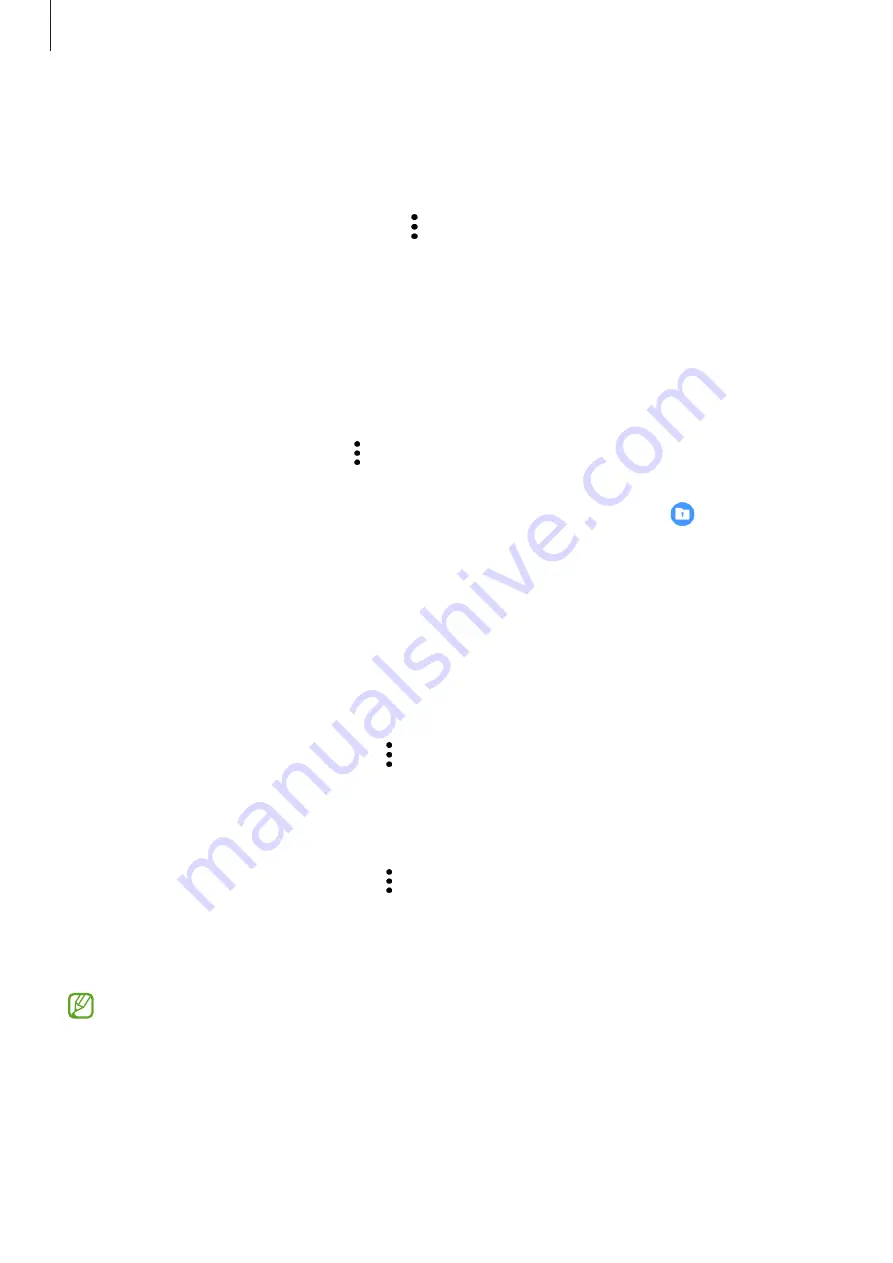
Settings
130
Adding accounts
Add your Samsung and Google accounts, or other accounts, to sync with the apps in Secure
Folder.
1
Launch the
Secure Folder
app and tap
→
Settings
→
Manage accounts
→
Add
account
.
2
Select an account service.
3
Follow the on-screen instructions to complete the account setup.
Hiding Secure Folder
You can hide the Secure Folder shortcut from the Apps screen.
Launch the
Secure Folder
app, tap
→
Settings
, and then tap the
Show icon on Apps
screen
switch to deactivate it.
Alternatively, open the notification panel, swipe downwards, and then tap
(
Secure
Folder
) to deactivate the feature.
If you want to show the Secure Folder again, launch the
Settings
app, tap
Biometrics and
security
→
Secure Folder
, and then tap the
Show icon on Apps screen
switch to activate it.
Backing up and restoring Secure Folder
Back up content and apps in Secure Folder to Samsung Cloud using your Samsung account
and restore them later.
Launch the
Secure Folder
app and tap
→
Settings
→
Backup and restore
.
Uninstalling Secure Folder
You can uninstall Secure Folder, including the content and apps in it.
Launch the
Secure Folder
app and tap
→
Settings
→
More settings
→
Uninstall
.
To back up content before uninstalling Secure Folder, tick
Move media files out of Secure
Folder
and tap
Uninstall
. To access data backed up from Secure Folder, launch the
My Files
app and tap
Internal storage
→
Secure Folder
.
Notes saved in
Samsung Notes
will not be backed up.
Содержание SM-A908B
Страница 1: ...www samsung com USER MANUAL English 03 2021 Rev 1 0 SM A908B ...
Страница 4: ...4 Basics ...
Страница 142: ...142 Appendix ...






























