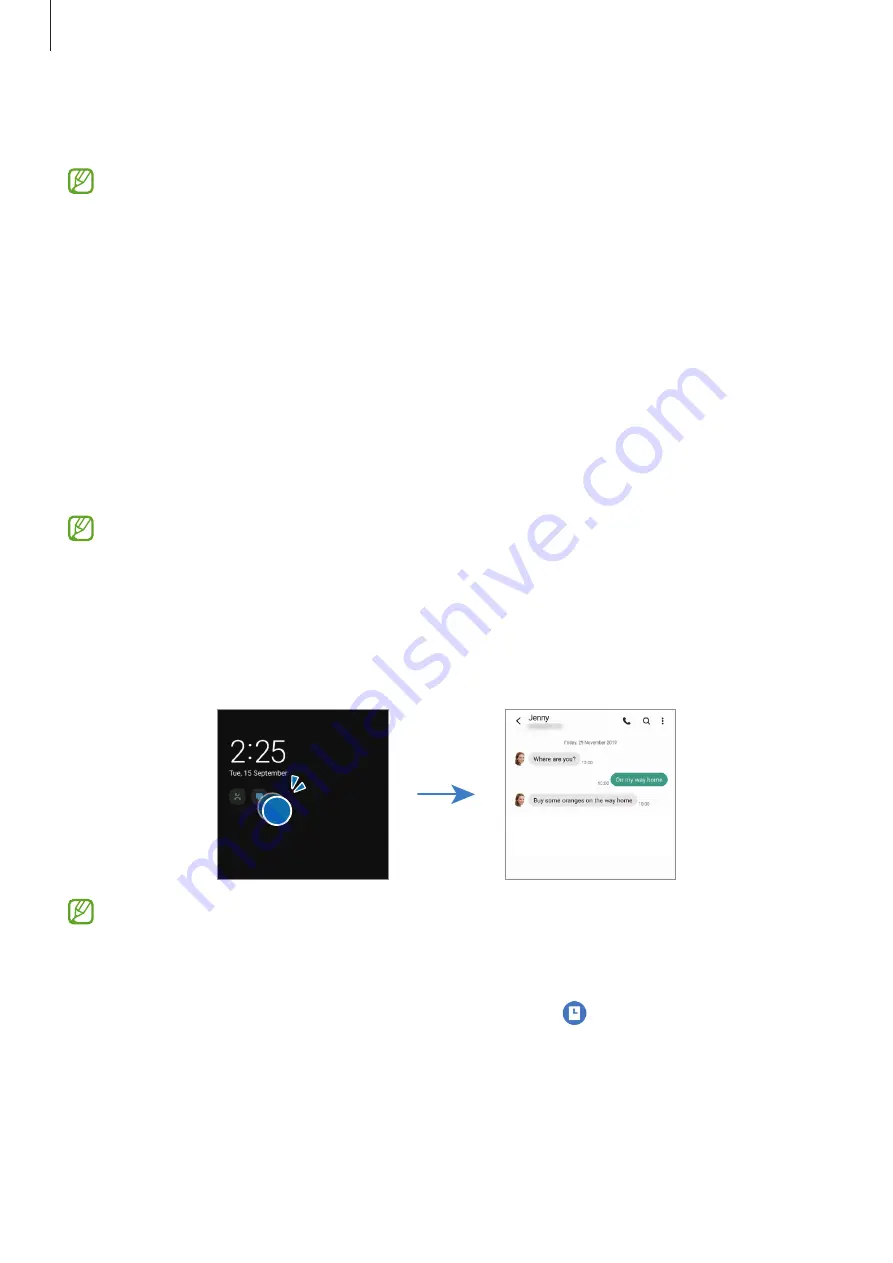
Settings
118
On the Settings screen, tap
Lock screen
→
Smart Lock
and follow the on-screen instructions
to complete the setup.
•
This feature will be available to use after you set a screen lock method.
•
If you do not use your device for four hours or when you turn on the device, you
must unlock the screen using the pattern, PIN, or password you set.
Always On Display
You can view information, such as the clock or calendar, or control music playback on the
screen when it is turned off.
You can also check notifications for new messages or missed calls.
The Always On Display is set to appear only when you tap the screen. To change the settings
to make it appear continuously or during a set time, on the Settings screen, tap
Lock screen
→
Always On Display
, and then select a mode you want.
The brightness of the Always On Display may change automatically depending on the
lighting conditions.
Opening notifications on the Always On Display
When you receive message, missed call, or app notifications, notification icons will appear on
the Always On Display. Double-tap a notification icon to view its notification.
If the screen is locked, you must unlock it to view notifications.
Deactivating the Always On Display feature
Open the notification panel, swipe downwards, and then tap (
Always On Display
) to
deactivate it. Alternatively, on the Settings screen, tap
Lock screen
, and then tap the
Always
On Display
switch to deactivate it.
Содержание SM-A715FZSGTGY
Страница 1: ...www samsung com hk USER MANUAL English HK 03 2021 Rev 1 0 SM A715F DS...
Страница 4: ...4 Basics...
Страница 135: ...135 Appendix...
















































