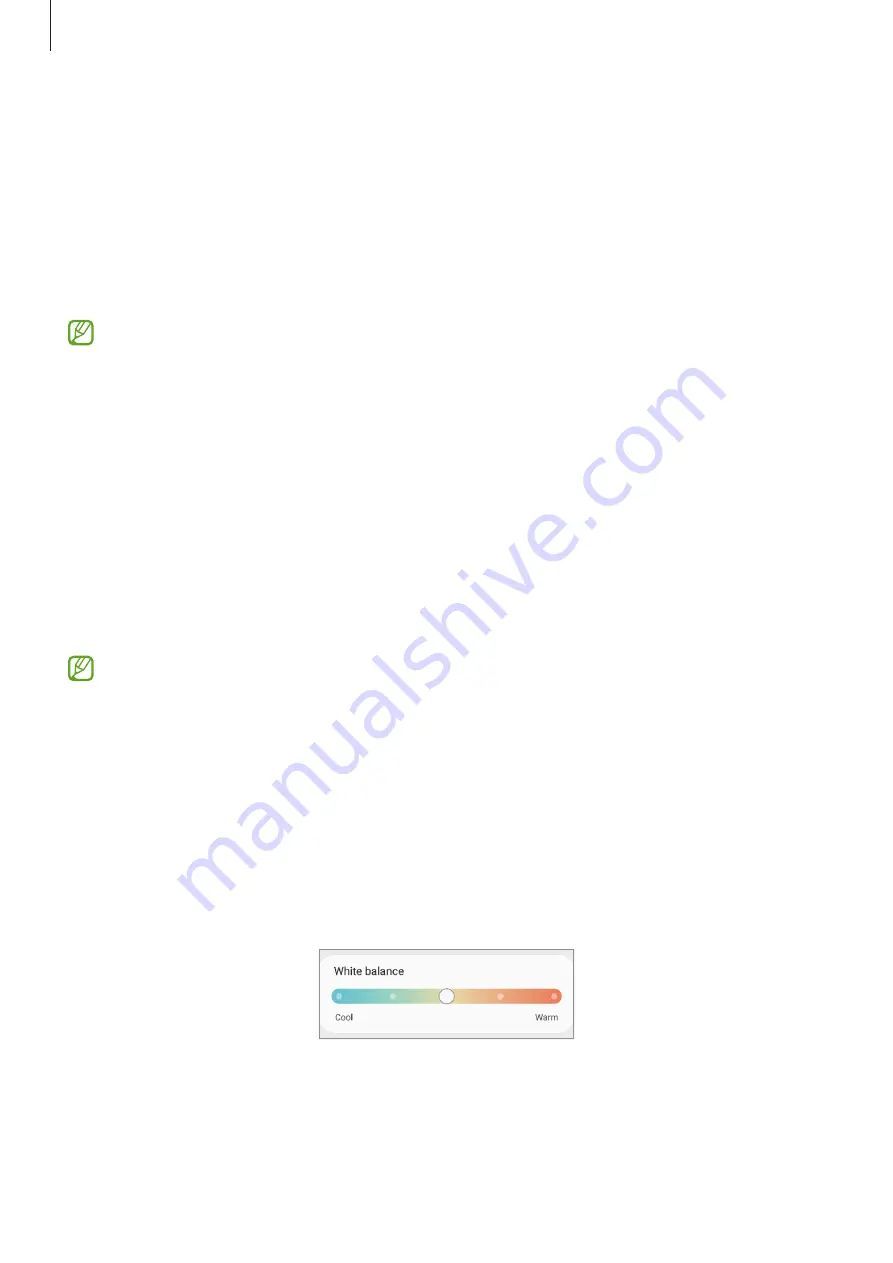
Settings
115
•
Accidental touch protection
: Set the device to prevent the screen from detecting touch
input when it is in a dark place, such as a pocket or bag.
•
Touch sensitivity
: Increase the touch sensitivity of the screen for use with screen
protectors.
•
Show charging information
: Set the device to display the charging information, such as
the remaining battery percentage when the screen is off.
•
Screen saver
: Set the device to launch a screensaver when the device is charging.
Some features may not be available depending on the model.
Changing the screen mode or adjusting the display colour
Change the screen mode or adjust the display colour to your preference.
Changing the screen mode
On the Settings screen, tap
Display
→
Screen mode
and select a mode you want.
•
Vivid
: This optimises the colour range, saturation, and sharpness of your display. You can
also adjust the display colour balance by colour value.
•
Natural
: This adjusts the screen to a natural tone.
•
You can adjust the display colour only in
Vivid
mode.
•
Vivid
mode may not be compatible with third-party apps.
Optimising the full screen colour balance
Optimise the display colour by adjusting the colour tones to your preference.
On the Settings screen, tap
Display
→
Screen mode
→
Vivid
and adjust the colour
adjustment bar under
White balance
.
When you drag the colour adjustment bar towards
Cool
, the blue colour tone will increase.
When you drag the bar towards
Warm
, the red colour tone will increase.
Содержание SM-A715FZSGTGY
Страница 1: ...www samsung com hk USER MANUAL English HK 03 2021 Rev 1 0 SM A715F DS...
Страница 4: ...4 Basics...
Страница 135: ...135 Appendix...






























