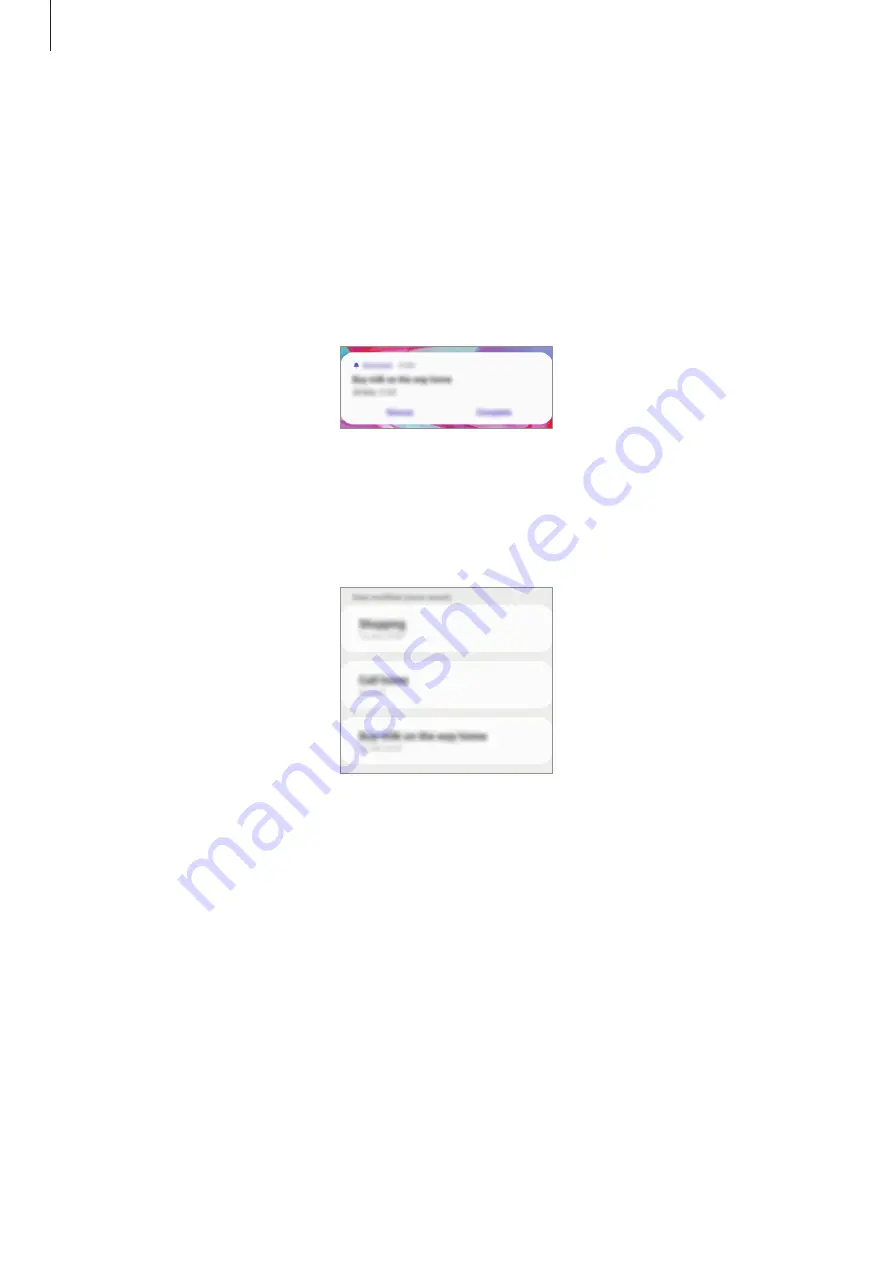
Apps and features
71
Creating reminders with Bixby
Press and hold the Power key and say “Remind me to water the flowers when I get home”.
Bixby will save what you said as a reminder.
Checking reminder notifications
At the preset time or location, a notification pop-up window will appear. Tap
Complete
or
Snooze
.
Viewing the reminders list
Launch the
Reminder
app to view your reminders list. To view reminder details, select a
reminder.
















































